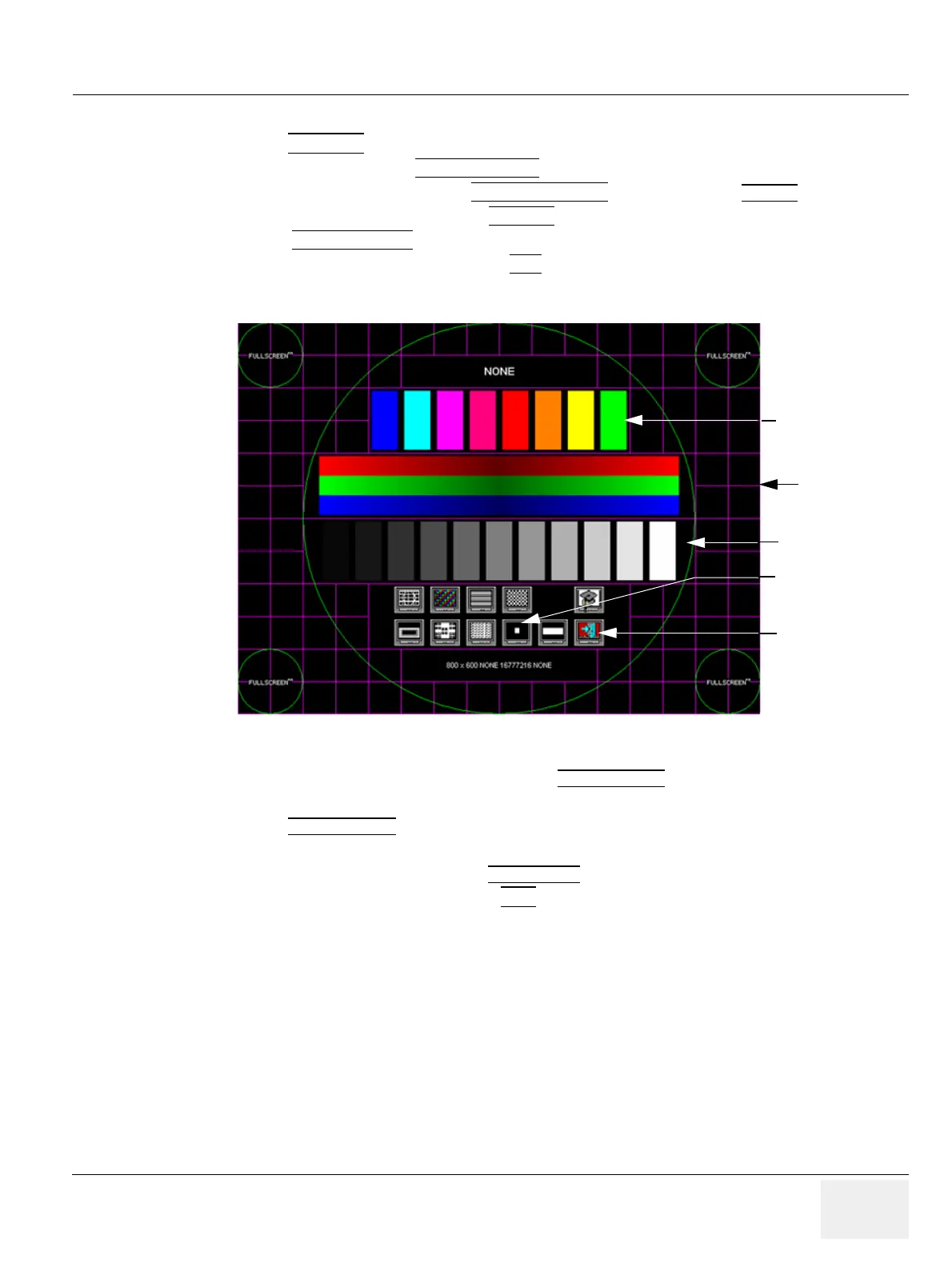GE HEALTHCAREDRAFT VOLUSON E8 / VOLUSON E6
D
IRECTION KTD102576, REVISION 7 DRAFT (AUGUST 23, 2012) SERVICE MANUAL
Chapter 6 - Service Adjustments 6-5
6-3-3 Color Calibration
1.) Press the UTILITIES key on the control panel.
2.) In the “Utilities” menu touch SYSTEM SETUP
to invoke the setup desktop on the screen.
3.) On the left side of the screen select ADMINISTRATION
and then click the SERVICE tab.
4.) Enter the password SHE and click the ACCEPT
button.
5.) Select the MONITOR TEST
button in the “Service Tools” menu.
6.) Confirm the “Monitor Test” message with YES
.
The Monitor Test main menu appears on the screen.
7.) Select the “Color calibration” icon and press the
right/left trackball (screen becomes white).
- WHITE is displayed without any tint (discolor) or colored pixels.
8.) Press the
right/left trackball key repeatedly to step through RED, GREEN and BLUE.
- Each color is displayed correctly (without any tint or discolored pixels).
9.) To return to the Main menu, press the
upper trackball key.
10.)To exit the Monitor Test program, press EXIT
.
Figure 6-5 Monitor Test - Main menu
EXIT
Color calibration
raster lines
gray scale
color bars
color bars
icon