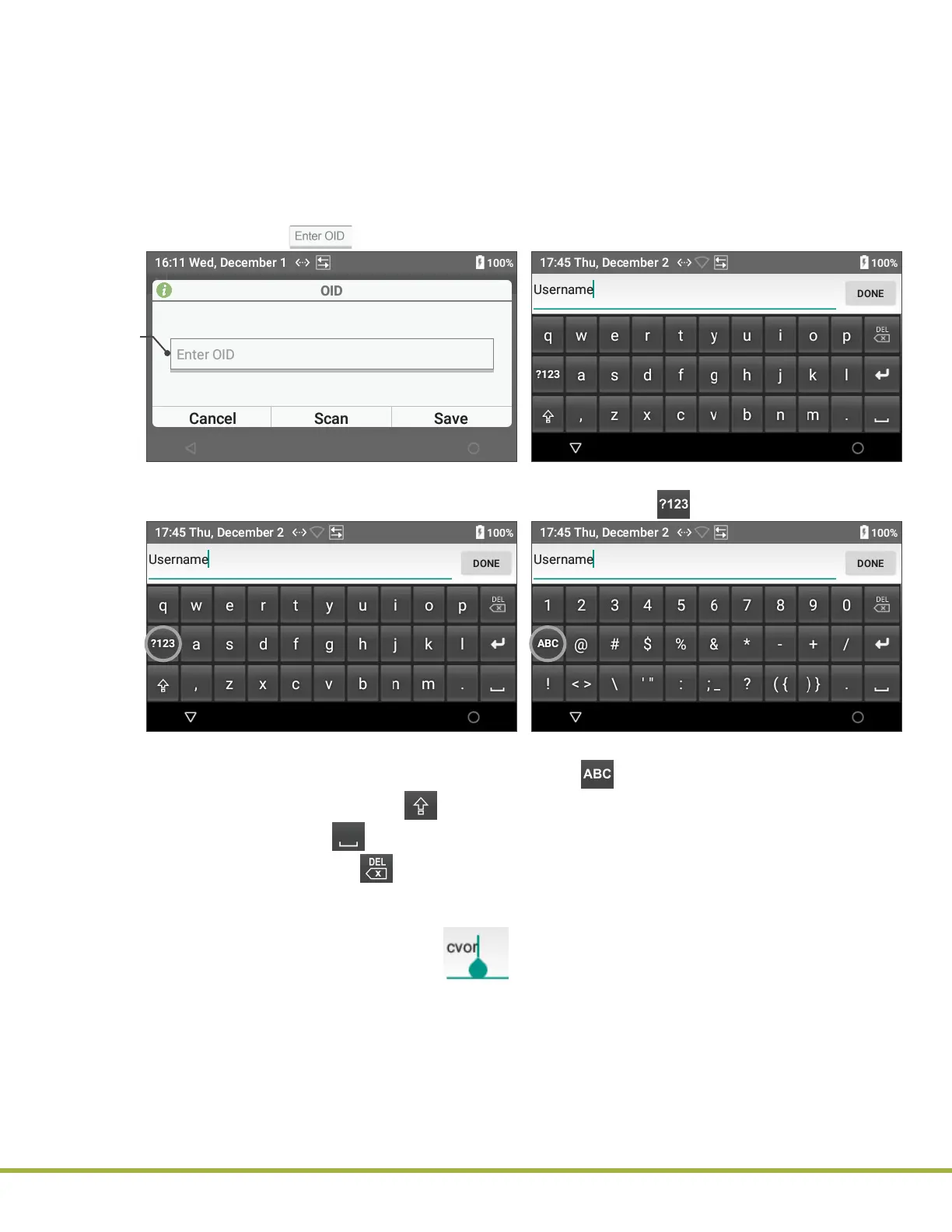2 - Preparing the Instrument
22 / 112
000HZ6006EN.US • 02 • GEM Hemochron 100 Operator Manual
23 / 112
000HZ6006EN.US • 02 • GEM Hemochron 100 Operator Manual
2.4
Entering Information into the Instrument
Operators
and
Supervisors
can enter information into the instrument using the virtual keyboard or by scanning
a compatible barcode.
2.4.1
Using the Virtual Keyboard
Use the virtual keyboard to manually enter text into a text eld. Examples of information that
Operators
can
manually enter include Operator ID (OID), Patient ID (PID), passwords, and IP addresses.
● To display the virtual keyboard, touch a text eld (e.g., when the Enter OID dialog box is displayed
[
Figure 10
], select ).
Figure 10
: Display Virtual Keyboard
Example of
a text eld.
● To switch to the keyboard that contains numbers and symbols, select (
Figure 11
).
Figure 11
: Virtual Keyboard with Numbers and Symbols
● To switch back to the keyboard that contains letters, select .
● To enter upper case letters, select (Caps Lock).
● To enter a space, select (Space Bar).
● To backspace delete, select (Delete). This deletes the character to the left of the cursor.
● To move the cursor, touch the text in the text eld to display the cursor and then move the cursor
horizontally (
Figure 12
).
Figure 12
: Cursor in a Text Field
