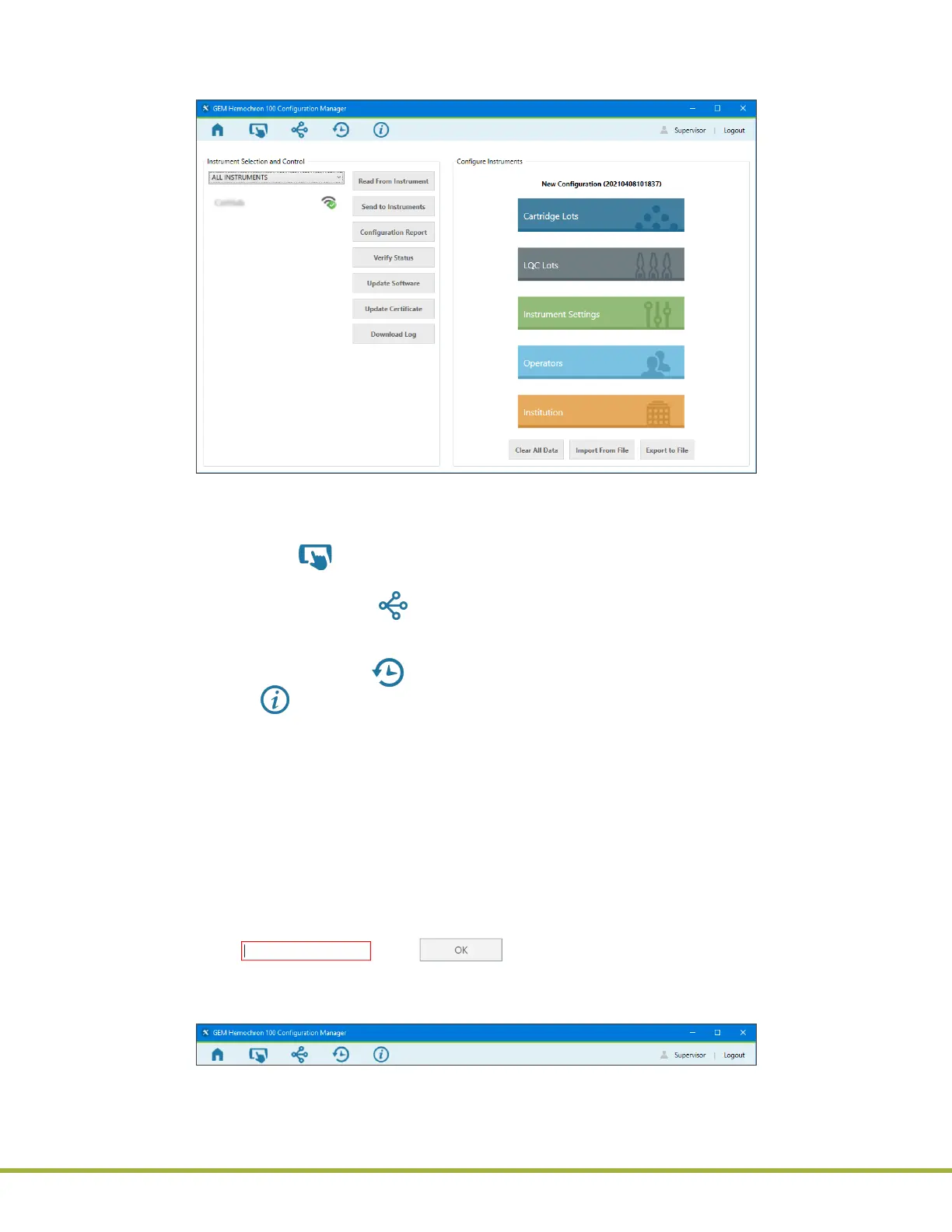8 - Centralized Conguration Manager(CCM) Software
78 / 112
000HZ6006EN.US • 02 • GEM Hemochron 100 Operator Manual
Δ 8.4
Conguration Settings
When a user logs into CCM as a
Supervisor
, the Conguration Settings module (
Figure 82
) is displayed.
Figure 82
: CCM – Conguration Settings Module
This is the main module of the CCM application.
CCM Supervisors (Supervisors)
use the Conguration
Settings module to do the following:
● Add instruments (click [Add Instrument] in the upper left corner). Adding instruments allows CCM to
recognize them through the network connection.
● Create an instrument group (click [Add Instrument Group] in the upper left corner). This allows a
Supervisor
to add an existing instrument to a group so they can perform operations on a group of
instruments at the same time.
● View and export audit logs (click [Export Audit Log] in the upper left corner).
● View about (click [About] in the upper left corner).
● Congure instruments:
– Congure instruments (specify settings and send them to instruments).
– Read conguration data from instruments.
– Export conguration data to a le (save for reuse).
● Generate a conguration data report for an instrument or import from an existing le.
● Update instrument software (rmware).
NOTE: Only CCM Supervisors are allowed to access this module; CCM Admins cannot.
8.4.1
Add Instruments and Instrument Groups
NOTE: If a mandatory text eld is blank or an invalid value is entered into a text eld, the text eld is
outlined in red ( ). The (OK) button remains disabled until a valid value is
entered. To see a tooltip that displays the error message, place the cursor over the text eld.
Before an instrument can be congured over the network, the instrument must be added to CCM so it can
be recognized. Instrument groups allow users to perform operations on all of the instruments in a group.
Figure 83
: CCM – Conguration Settings Title Bar
