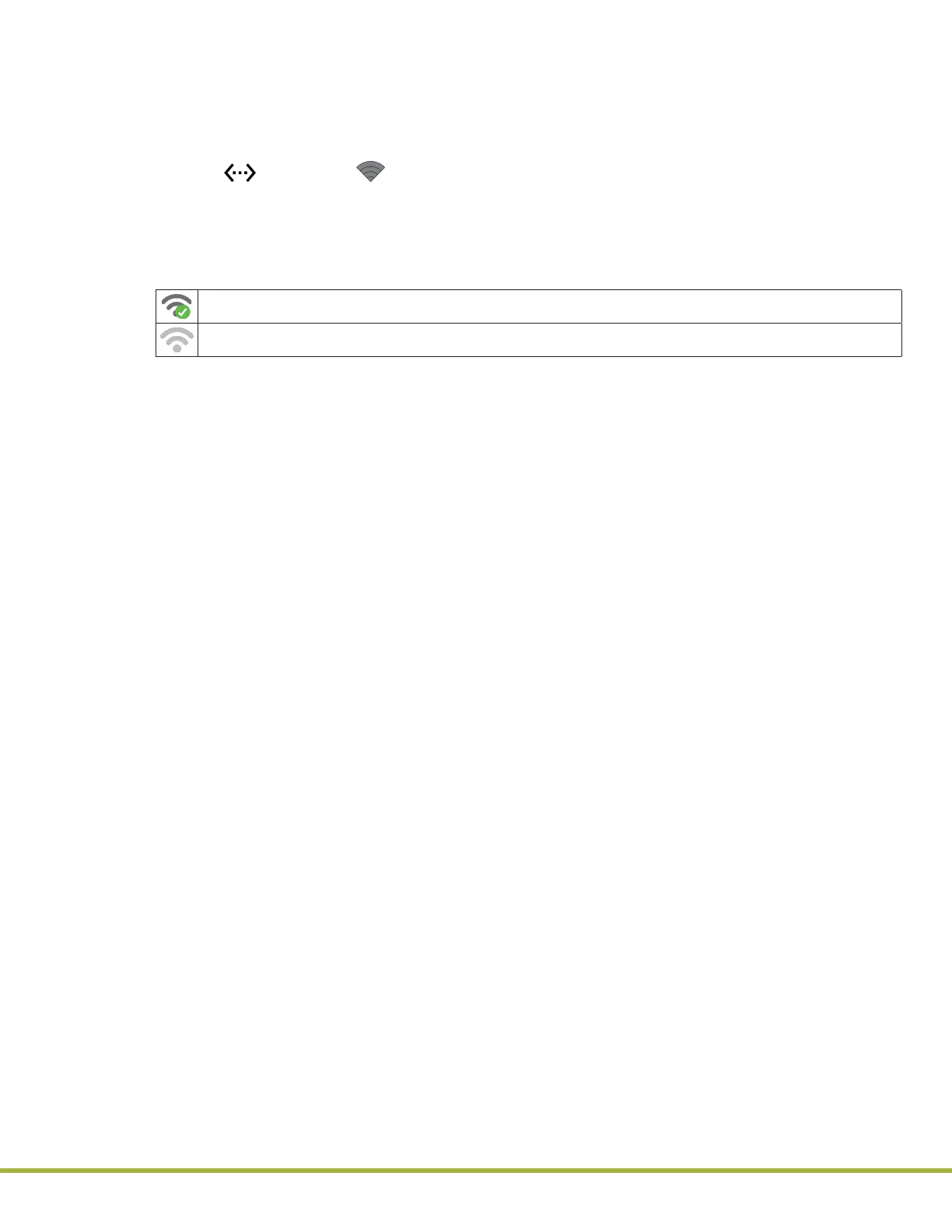8 - Centralized Conguration Manager(CCM) Software
96 / 112
000HZ6006EN.US • 02 • GEM Hemochron 100 Operator Manual
97 / 112
000HZ6006EN.US • 02 • GEM Hemochron 100 Operator Manual
8.4.3
Generate a Conguration Report
A report that contains all of the conguration data on an instrument can be generated. After the report is
generated, it can be saved in a comma‑separated value le (.csv) and opened in a spreadsheet.
1 Log into CCM as a
Supervisor
.
2 Ensure each instrument is connected to the network.
NOTE: If (Ethernet) or (Wi-Fi) is displayed in the status bar of the instrument screen, the
instrument is connected to the network.
3 Under Instrument Selection and Control (
Figure 82 (page 78)
), in the drop-down list, select the
instrument or group of instruments for which the report needs to be created.
4 The icon to the right of the instrument name indicates whether a network connection is established
between the instrument and CCM.
Network connection is established. Go to the next step.
Network connection is not established. See
“Install CCM Software and Congure Firewalls” (page 73)
.
5 Click the Conguration Report button. The conguration report is displayed. If necessary, maximize
the window or drag a corner to resize.
NOTE: To save the conguration report to a comma‑separated value le (.csv), click Export. The le
can be opened in a spreadsheet.
8.4.4
Log Files
When
Supervisors
use CCM, system activity is recorded in log les.
8.4.4.1
Audit Log File
To view the audit log le (ccm‑audit.log), log in as a
Supervisor
and click the Audit Log button.
To export the audit log to a text le (.txt), click the Export Log button. Time-stamped versions of this
le are located in the following folder:
C:\ProgramData\InstrumentationLaboratory\CCM
NOTE: The encrypted hidden log les created on a computer cannot be decrypted using LogDecrypter
program on another computer.
8.4.4.2
Debug Log File
The debug log le (ccm‑debug.log) records POCT1-A messages that are sent between the
instrument and CCM. Technical Support can use the information in the event that a problem with the
instrument occurs. Time‑stamped versions of this le are located in the following folder:
C:\ProgramData\InstrumentationLaboratory\CCM
