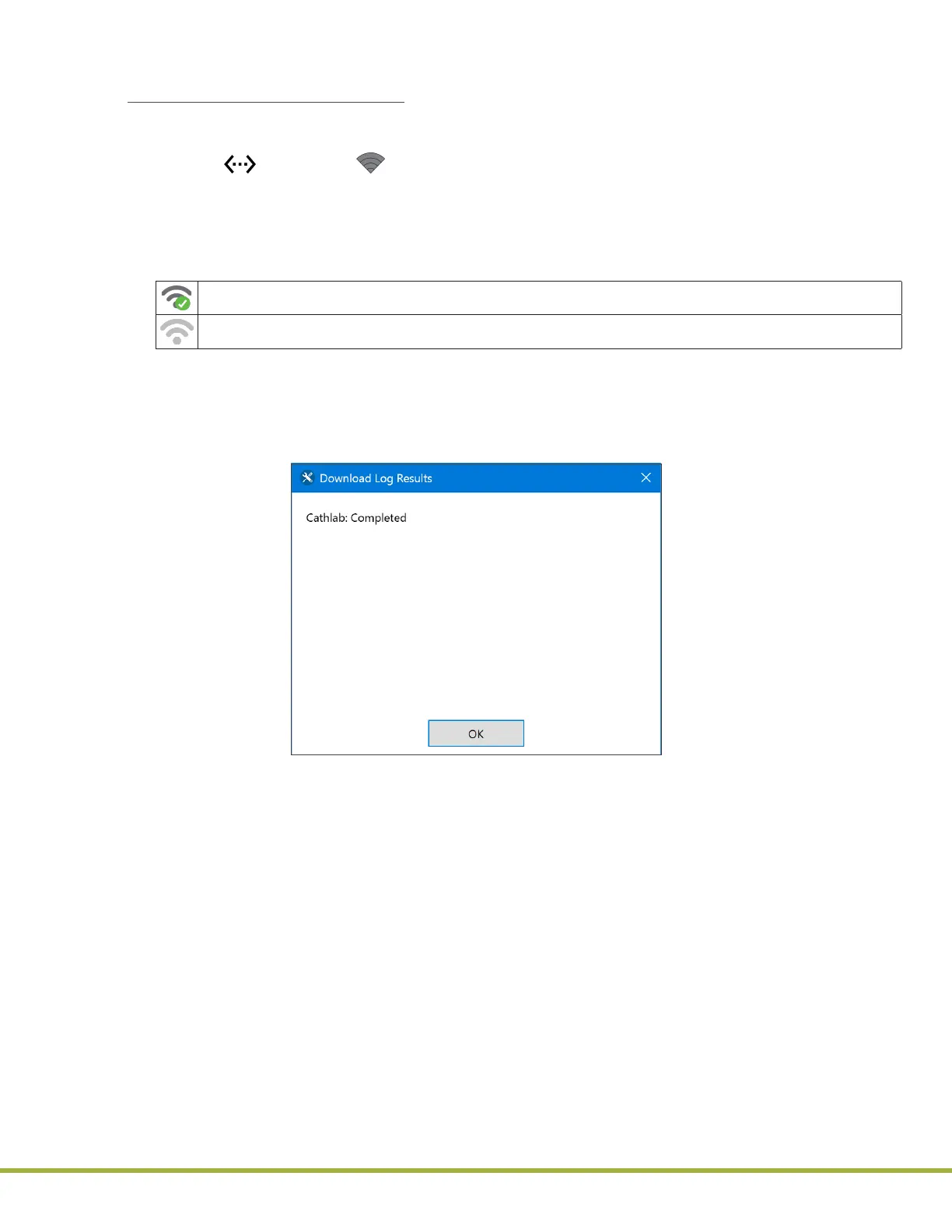8 - Centralized Conguration Manager(CCM) Software
100 / 112
000HZ6006EN.US • 02 • GEM Hemochron 100 Operator Manual
8.4.7
Download Instrument Log Files
Use CCM to Download Log Files:
1 Log into CCM as a
Supervisor
.
2 Ensure each instrument that needs to be updated is connected to the network.
NOTE: If (Ethernet) or (Wi-Fi) is displayed in the status bar of the instrument screen, the
instrument is connected to the network.
3 Under Instrument Selection and Control (
Figure 82 (page 78)
), in the drop-down list, select the
instrument, group of instruments, or all instruments to download log les.
4 The icon to the right of the instrument name indicates whether a network connection is established
between the instrument and CCM.
Network connection is established. Go to the next step.
Network connection is not established. See
“Install CCM Software and Congure Firewalls” (page 73)
.
5 Click the Download Log button.
6 Select the location to save the logs.
7 Select OK in the Download Log Results dialog box (
Figure 102
).
NOTE: If requested, send to Technical Support. Technical Support can use the information in the event
that a problem with the instrument occurs.
Figure 102
: CCM – Download Log Results
