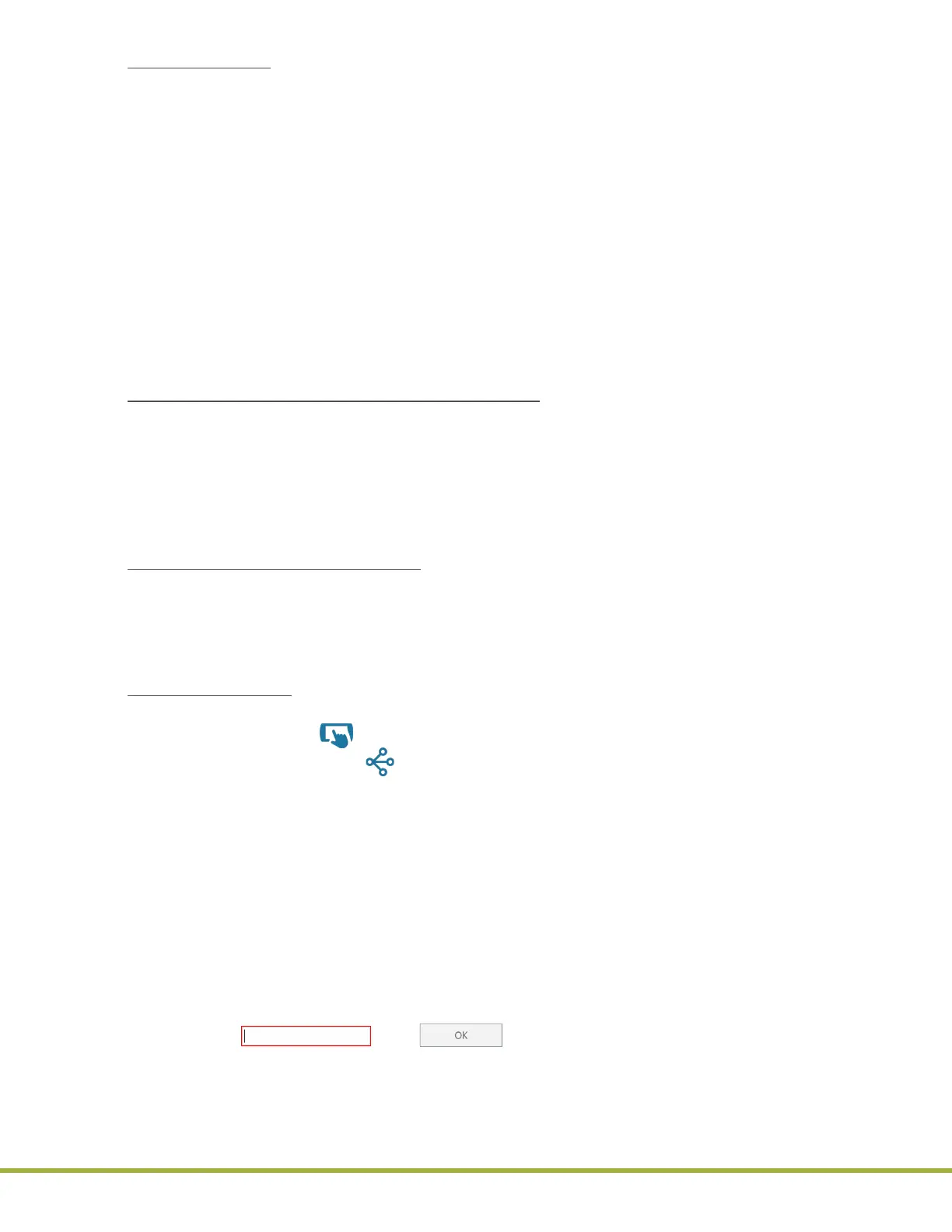8 - Centralized Conguration Manager(CCM) Software
72 / 112
000HZ6006EN.US • 02 • GEM Hemochron 100 Operator Manual
CCM Supervisor:
CCM Supervisors
use the Conguration Settings module (
Figure 82 (page 78)
) to do the following:
● Create accounts for instrument
Operators
and
Supervisors
and send those accounts to instruments
as conguration data.
● Congure more advanced instrument settings and send those settings to instruments as
conguration data.
● Change the password for
Supervisor
.
A factory default setting account for a
CCM Supervisor
does not exist in the software. An
Admin
must log
into the Administrative Settings module and create a
CCM Supervisor
account. Once created, a
CCM Supervisor
can log into the Conguration Settings module.
CCM Supervisor
account information is stored in an encrypted le on the same computer that installed the
CCM software. When the software is upgraded, this le remains on the system so that these accounts do
not have to be recreated.
8.1.2
Overview for Using CCM Software
Prepare to Use CCM Software for the First Time:
1 Install CCM onto computer.
2 Start CCM.
3 Log into the factory default setting
Admin
account (
admin/000
). Change the password, record, and
store in a safe place. The Administrative Settings module is displayed.
4 Create a
CCM Supervisor
account.
5 Log out of the Administrative Settings module.
Congure CCM Software Settings:
1 Log in as an
Admin
. The Administrative Settings module is displayed.
2 Congure Miscellaneous Settings.
3 Congure Network Settings.
4 Log out of the Administrative Settings module.
Use CCM Software:
1 Log in as a
Supervisor
. The Conguration Settings module is displayed.
2 Add instruments (click [Add Instrument] in the upper left corner).
3 Add instrument groups (click [Add Instrument Group] in the upper left corner).
4 Create conguration data:
● Cartridge Lots
● LQC Lots
● Instrument Settings (OID, PID, QC Lockout, etc.)
● Operators – Add instrument
Supervisors
and/or add instrument
Operators
.
● Institution (name, address, etc.)
5 Export conguration data to a le (save for reuse).
6 Ensure each instrument that needs to be congured is connected to the network.
7 Send conguration data to instruments.
NOTE: Conguration les created on a computer cannot be used on another computer.
NOTE: If a mandatory text eld is blank or an invalid value is entered into a text eld, the text eld is
outlined in red ( ). The (OK) button remains disabled until a valid value is
entered. To see a tooltip that displays the error message, place the cursor over the text eld.
NOTE: To import the conguration settings from an instrument, see “Import Conguration Data” (page 96).
