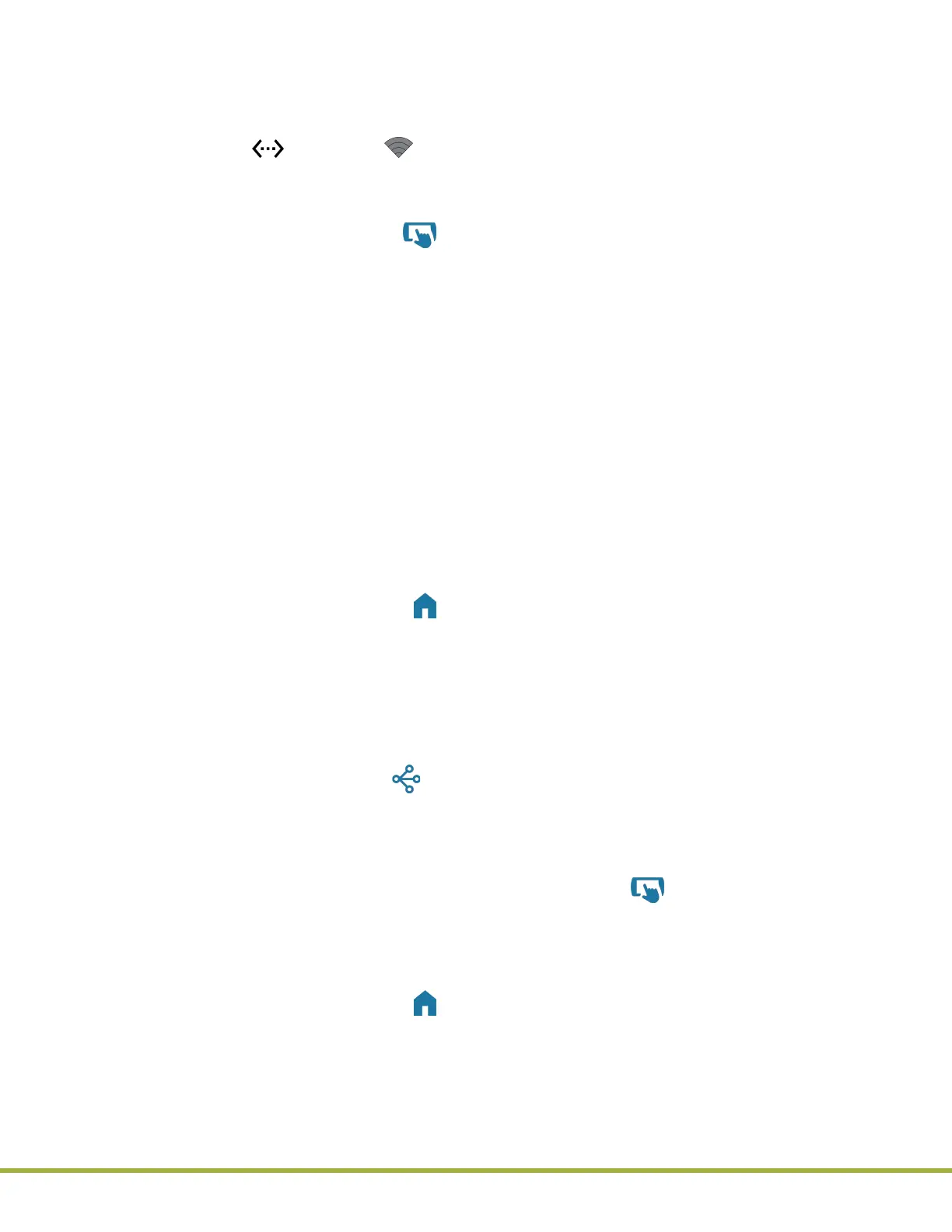8 - Centralized Conguration Manager(CCM) Software
78 / 112
000HZ6006EN.US • 02 • GEM Hemochron 100 Operator Manual
79 / 112
000HZ6006EN.US • 02 • GEM Hemochron 100 Operator Manual
8.4.1.1
Add an Instrument
When an instrument is added to CCM, it is “registered” so that it can communicate over the network
with CCM.
1 Ensure that the instrument is connected to the network.
NOTE: If (Ethernet) or (Wi-Fi) is displayed in the status bar of the instrument screen, the
instrument is connected to the network.
2 Log into CCM as a
Supervisor
. The Home screen that is used to congure instruments
(Conguration Settings) is displayed.
3 In the upper left corner, select (Add Instrument). The Instrument Management screen is
displayed.
4 Select New. The Adding New Instrument dialog box is displayed.
5 In the Nickname text eld, enter a nickname for the instrument.
6 In the IP Address / Hostname text eld, enter either of the following:
● The IP Address displayed on the instrument.
● The Hostname in the format:
GEMH100‑<serial number>
.
(e.g., if the instrument serial number is
MC100022
, enter
GEMH100‑MC100022
. The serial
number is on the label located on the bottom of the instrument.)
NOTE: Alternatively, to read the serial number from an instrument into the Serial Number text eld,
click the Read from Instrument button. If CCM cannot establish a connection with the instrument,
see “Install CCM Software and Congure Firewalls” (page 73).
7 (Optional – Add the instrument to a group) In the Group drop-down list, select a group to add the
instrument to.
NOTE: If an instrument group does not exist, create a new group and then edit the instrument later
to add the instrument to the group.
8 Click OK.
To return to the Home screen, click (Home) in the upper left corner.
8.4.1.2
Create an Instrument Group (Optional)
An instrument group allows operations to be performed on all of the instruments in that group.
NOTE: Plan carefully when choosing the names of instrument groups or adding instruments to
instrument groups.
1 Log into CCM as a
Supervisor
. The Home screen that is used to congure instruments
(Conguration Settings) is displayed.
2 In the upper left corner, click (Add Instrument Group). The Instrument Group Management
screen is displayed.
3 Click New. The Adding New Group dialog box is displayed.
4 In the Group text eld, enter a name for the group and click OK. The instrument group is created
and added to the list.
5 To add an instrument to a group, in the upper left corner, click (Add Instrument).
The Instrument Management screen is displayed.
6 In the list of instruments, select the instrument to add to the group.
7 Click Edit.
8 In the Group drop-down list, select the group and click OK.
To return to the Home screen, click (Home) in the upper left corner.
