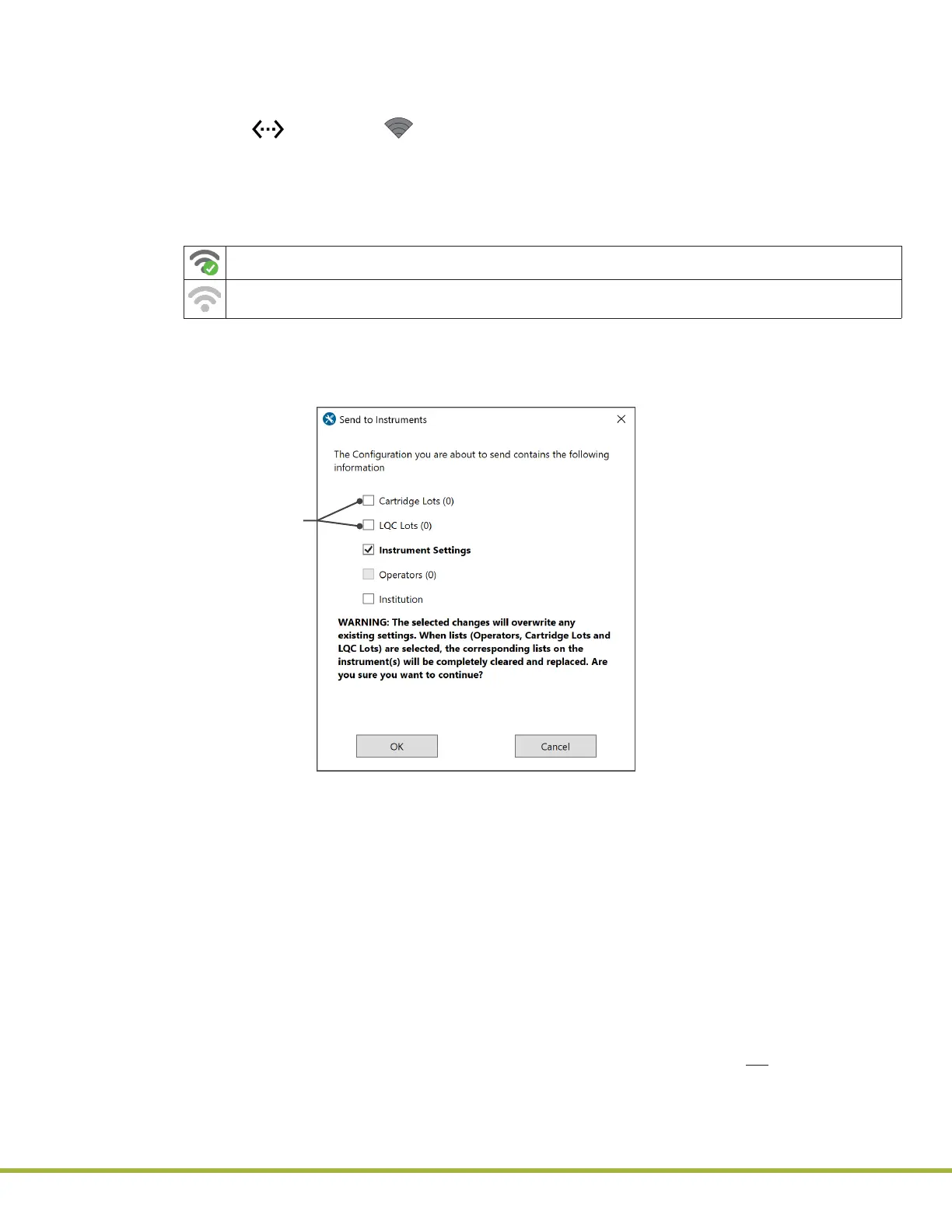8 - Centralized Conguration Manager(CCM) Software
94 / 112
000HZ6006EN.US • 02 • GEM Hemochron 100 Operator Manual
95 / 112
000HZ6006EN.US • 02 • GEM Hemochron 100 Operator Manual
Δ 8.4.2.2
Send Conguration Data to Instruments
After conguration data is created, CCM can be used to send to 1 or more instruments.
1 Ensure each instrument that needs to receive the conguration data is connected to the network.
NOTE: If (Ethernet) or (Wi-Fi) is displayed in the status bar of the instrument screen, the
instrument is connected to the network.
2 Under Instrument Selection and Control (
Figure 82 (page 78)
), in the drop-down list, select the
instrument or group of instruments that need to receive the conguration data.
3 The icon to the right of each instrument name indicates whether a network connection is
established between the instrument and CCM.
Network connection is established. Go to the next step.
Network connection is not established. See
“Install CCM Software and Congure Firewalls”
(page 73)
.
4 Click the Send to Instruments button.
5 The Send to Instruments dialog box (
Figure 97
) is displayed with a check box next to each type
of conguration data. If any of the items are in bold, the conguration data was changed in the
session.
For specic information about
the LQC Lots and Cartridge
Lots check boxes, read the
important note in step 6.
Figure 97
: CCM – Send to Instruments Dialog Box
6 Check the congured data before sending to the instruments.
NOTE: For LQC Lots and Cartridge Lots:
●
If there is any lot data in the conguration session (if any lot data was changed in the session),
the box is automatically checked.
●
If there is no lot data in the conguration session, the box is not automatically checked. In this
case, to leave lot data on the instrument as is (no change), leave the box unchecked. To delete
all lot data from the instrument, check the box. This will send an empty list to the instrument,
eectively deleting all the existing lot data.
7 Click OK to send the conguration data to each instrument.
NOTE: If the conguration data is sent to the instrument while the instrument is displaying test
results (patient, LQC, and EQC tests), the instrument will display the New Conguration dialog
box with a 2 minute countdown timer. Select the appropriate option:
●
Postpone – The conguration data will be applied when the instrument is not performing a test
or displaying test results.
●
Apply – The conguration data will be applied immediately.
If Postpone or Apply are not selected within 2 minutes, the conguration data will be applied when
the countdown timer expires.
