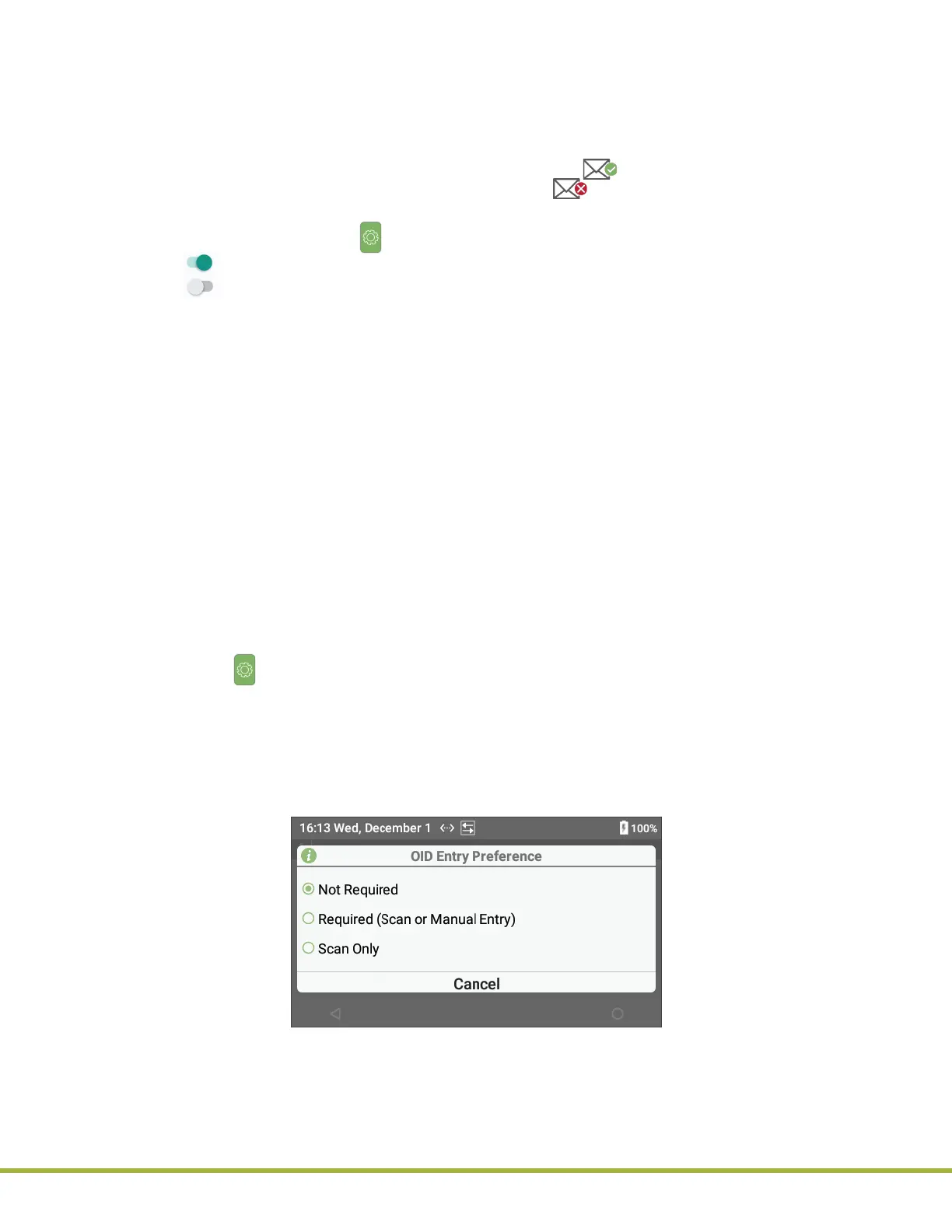3 - Instrument Settings
38 / 112
000HZ6006EN.US • 02 • GEM Hemochron 100 Operator Manual
39 / 112
000HZ6006EN.US • 02 • GEM Hemochron 100 Operator Manual
3.3.12
Automatically Send Test Results to the Network (Auto Send)
Supervisors
can enable the Auto Send feature that automatically sends a test result to a network when an
Operator
removes a test cartridge after a test.
NOTE: If the instrument is not connected to the network, test results will not be sent. To connect the
instrument to the network, see “Connecting the Instrument to a Network” (page 34).
When the instrument is sending test results to the network, the (Test Result Transmission Sent) will
be displayed indicating the transmission was successful. If (Test Result Transmission Failed) is
displayed, the transmission failed.
To congure Auto Send, select (Settings) > Supervisor Settings > Auto Send.
● On (Toggle On) – Enabled (test results will automatically be sent to the network).
● O (Toggle O) – Disabled (test results will NOT be sent but can still be manually sent to the
network). This is the factory default setting.
NOTE: When viewing test results in the Database, Operators and Supervisors can manually send test
results to the network using the Send All command. See “Database” (page 63).
3.3.13
OperatorID(OID) Settings
Supervisors
can use the instrument menus to require
Operators
to enter an OID, registered OID, and
password to run tests. A maximum of 10,000 OIDs can be either sent or stored on the instrument.
When
Operators
are required to scan their OID, the user is prompted to activate the barcode scanner. For
more information about using the barcode scanner, see
“Using the Barcode Scanner” (page 24)
.
In addition to using the instrument menus to congure OID settings,
Supervisors
can also use CCM to
congure these same settings and to congure other more advanced OID settings. See
“Centralized
Conguration Manager (CCM) Software” (page 71)
.
3.3.13.1
Require Operators to Enter Their OID and Specify the Method
Supervisors
can require
Operators
to enter their OID when they run tests (patient and LQC tests). By
choosing whether or not to require
Operators
to enter an OID, a
Supervisor
also species the method
the
Operator
is allowed to use to enter the OID.
1 Select (Settings) > Supervisor Settings > OID Entry Preference.
2 In the dialog box (
Figure 35
), select the appropriate option:
● Not Required – Before
Operators
run a test, they are NOT required to enter their OID.
● Required (Scan or Manual Entry) – Before
Operators
run a test, they are required to enter
their OID. They can scan a compatible barcode or manually enter the OID.
● Scan Only – Before
Operators
run a test, they are required to enter their OID by scanning a
compatible barcode.
Figure 35
: OID Entry Preference
