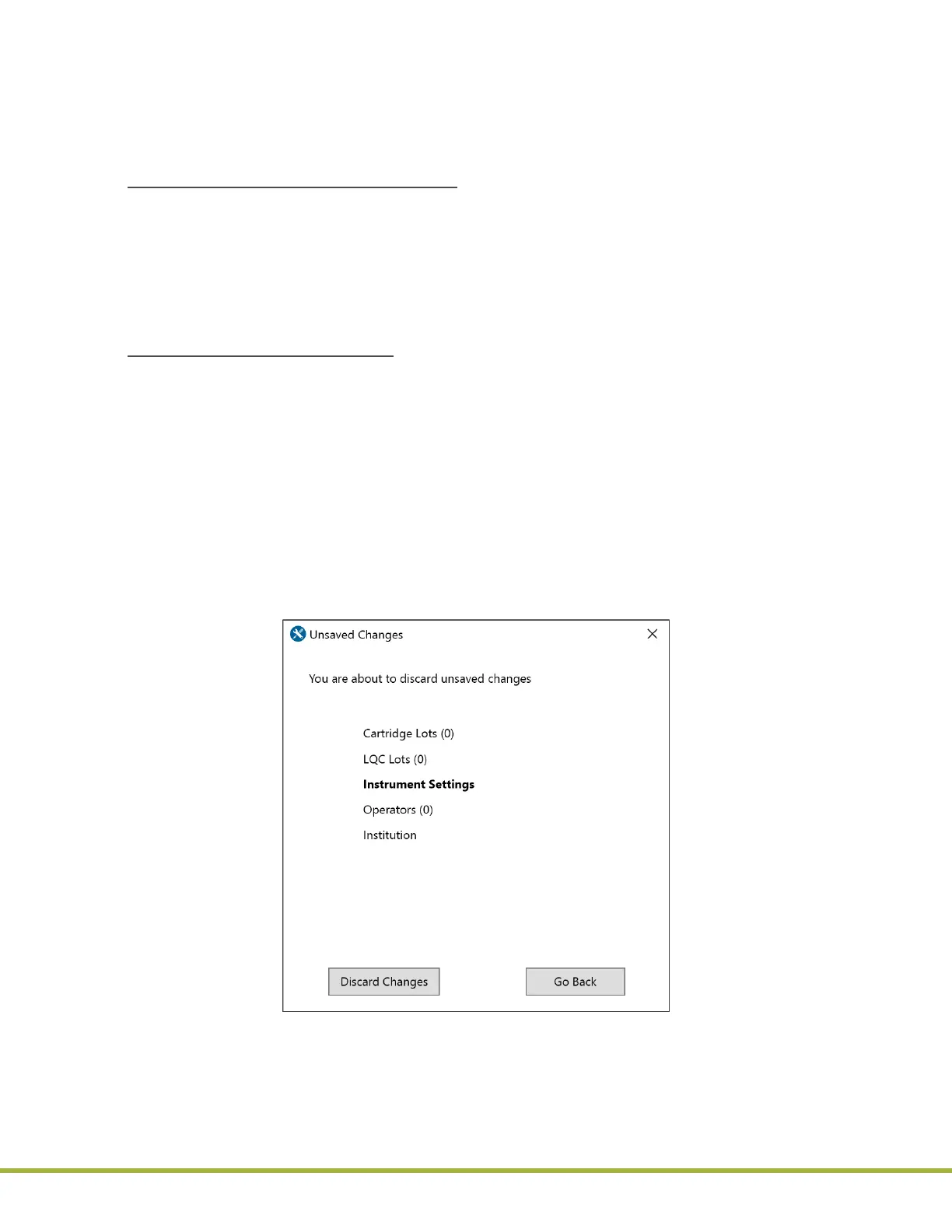8 - Centralized Conguration Manager(CCM) Software
80 / 112
000HZ6006EN.US • 02 • GEM Hemochron 100 Operator Manual
Δ 8.4.2
Congure Instruments
To congure instruments, a user must log into CCM as a
Supervisor
, create conguration data, and send to
the instruments over the network.
NOTE: Before an instrument can be congured over the network, the instrument must be added to CCM.
For more information, see “Add an Instrument” (page 79).
Overview for Conguring Instruments:
1 Create conguration data in a CCM session.
2 (Optional) Export the data to a conguration le (.cfg). This allows it to be saved in case a user needs
to import and reuse the data.
3 Ensure each instrument that needs to be congured is connected to the network.
4 Send the conguration data to instruments.
NOTE: Conguration les created on a computer cannot be used on another computer.
Saving Conguration Changes:
During a CCM session, conguration data that is created is temporarily stored in the computer’s volatile
memory (RAM). It is not saved by default.
CCM can be used to do the following:
● Export to File – To save all of the data as a conguration le, see
“Export Conguration Data”
(page 96)
.
● Clear All Data – All of the data in a session can be cleared.
On the Home screen, in the lower right corner, click the Clear All Data button. This restores the data in
the session to the factory default settings.
When a user logs out of CCM, if they have not sent the data to an instrument or exported it, an Unsaved
Changes dialog box (
Figure 84
) is displayed.
● Discard Changes – Discard the changes and log out.
● Go Back – Go back to the session so the data can be sent to an instrument or exported.
Figure 84
: CCM – Unsaved Changes Message
