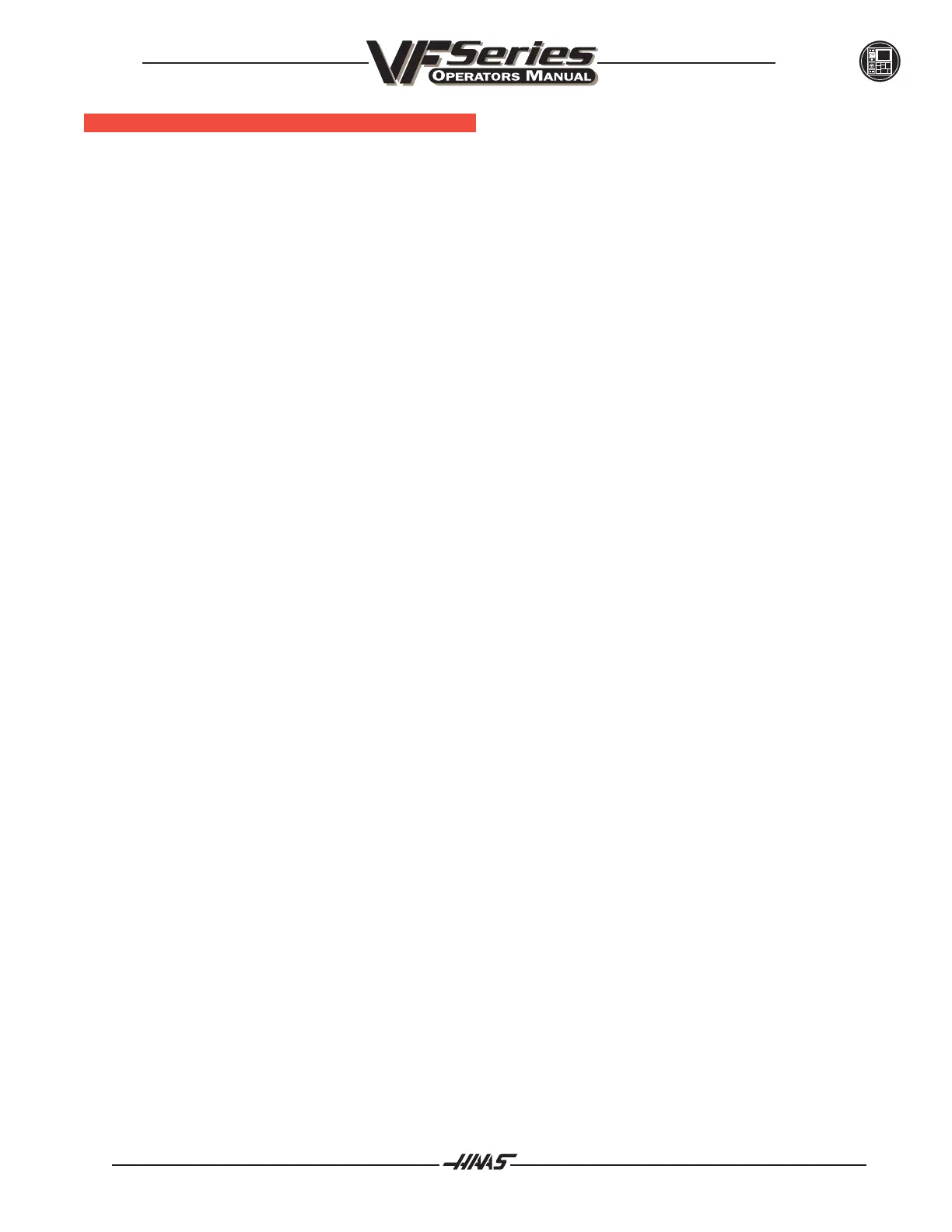127
OPERATION
96-8000
June 1999
OFFSETS D ISPLAY
Tool length and part zero offsets are displayed and can be entered in the Tool Offsets display. There are 100 H
and D codes possible. The same offset number for both Z-axis offset (H1) and tool diameter compensation
(D1) can be used because the offset contains separate values for each. Work offsets can also be specified for
the fifth axis B address, in the work offset display. If the fifth axis is enabled (Setting 78), then additional data
fields are made available for the fifth axis.
PAGE DOWN in the OFSET display will go through all 100 possible tool offsets and then change to the work
zero offsets. PAGE UP will go directly to work zero offsets. The jog handle can also be used to scroll through
the offsets. Work zero offsets may be entered and displayed from this page or using the PART ZERO SET
key. Refer to the "Setup Procedures" section for more information on using this key.
When entering offsets, pressing F1 will set the value to your entry. Pressing WRITE will cause the new value
to be added to the old value. This allows small adjustments to be made to the offsets. Note that entering a
negative entry and pressing WRITE will decrease the value of the offset. F2 will set the negative of the entered
value into the offsets.
There is a geometry and wear value with each offset and these are added together by the control during
operation. The initial value is entered into the geometry column by the setup person. During operation, the
operator makes minor wear changes in the wear column. This method allows the operator to see actual tool
wear by limiting it to the wear column. The geometry values can also be entered automatically by using the
TOOL OFSET MESUR key during setup procedures. Note that this automatic offset measurement works with
G43 only. Refer to the "Setup Procedures" section for more information on using the TOOL OFSET MESUR
key.
The function of the offset display page has been modified slightly to accommodate multiple axes. Only the
axes that are enabled are displayed on the work offset display. For example, if the fourth axis is enabled
(Setting 30), and the fifth axis is not, then the display will show X,Y,Z,A. In this case, all axes can be dis-
played on the entire display. If only the fifth axis is enabled, then the display will show X,Y,Z,B. Since the
fourth axis is disabled, there is no need to display it.
If both the A and B axes are enabled, then the last column of the offsets display serves a dual purpose. Either
A or B can be accessed in the last column. By using the left or right arrow keys, the screen cursor can be
moved into the axis field that is to be set. When the rightmost field is highlighted by the cursor and the top of
the column indicates A, then the values in this column represent A axis offsets. If you press the right arrow
key once, the cursor stays in the same place, but the column and its values will change to B axis parameters.
You can view and modify work offsets in this manner using the left and right arrow keys when both axes are
enabled.
Setting 15, "H & T Code Agreement", may be used to force the spindle tool number and offset number to be
equal; otherwise an alarm will occur. This is the preferred setting as it avoids crashes.
Tool diameter may be entered as either radius or diameter. Setting 40 is used to select between these. The
value used for cutter compensation is the sum of the geometry and wear values.
Cutter compensation is controlled by G41 and G42 and the selected tool diameter (D value). Positive values for
cutter compensation work normally. Negative values for cutter compensation cause the opposite side cutter
compensation to be used. This means that G41 with a negative number will be the same as G42 with the
same but positive number.
