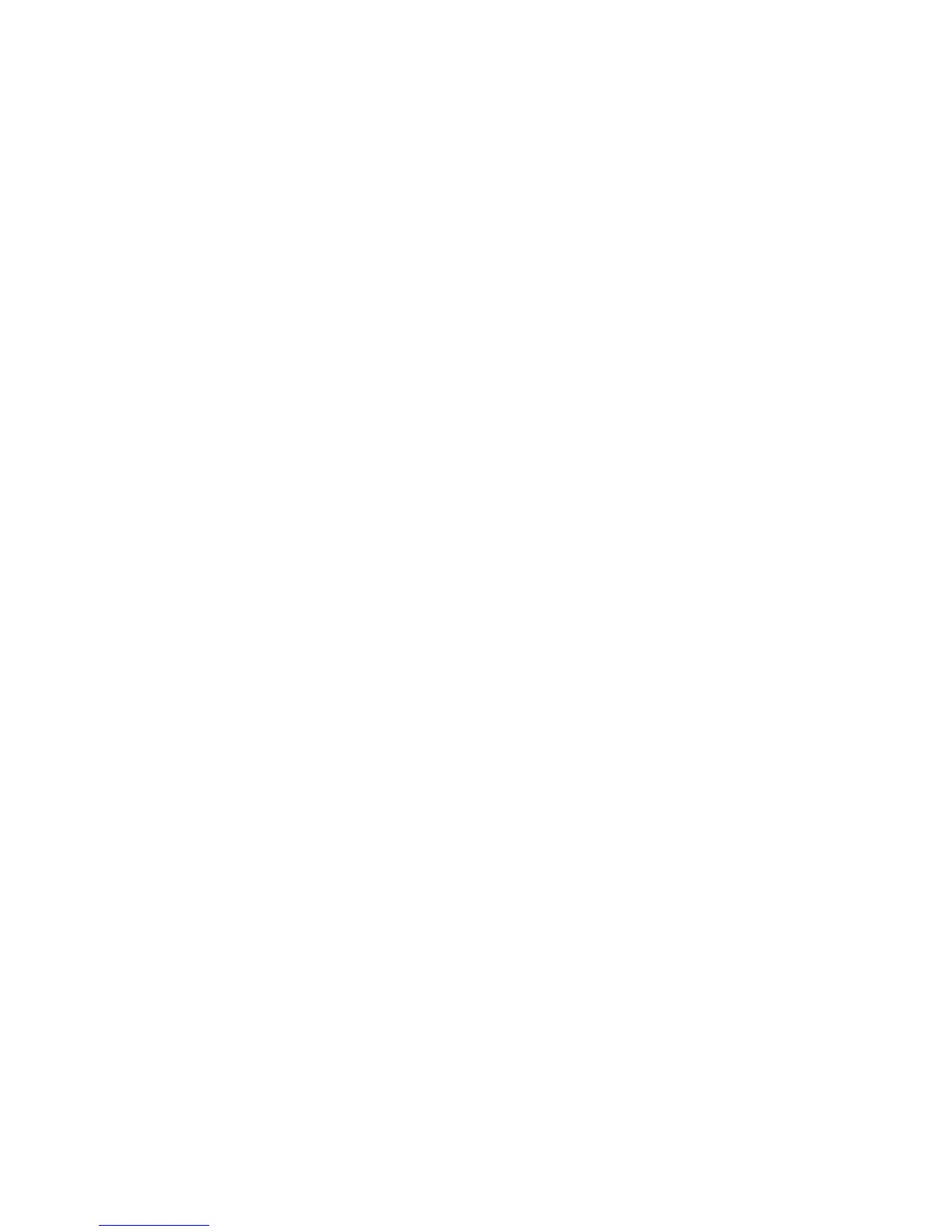Creating the Digital Image 111
Layout. More tools primarily for viewing are found on the Viewer Toolbar at the bottom of the
viewer from the thumbnail browser.
WORKING WITH PHOCUS
The text here is limited to the description of the possibilities without giving step by step instruc-
tions for every procedure. This is done not only because it involves operating a computer rather
than a camera but also because complete and detailed instructions would fi ll a book by itself and
also because you can customize most functions to fi t your desired working method. The software
program does not follow a fi xed workfl ow but gives you the opportunity to create a personalized
working environment. For detailed instructions on the operation of the Phocus program consult
the instruction manual. For detailed instruction on the practically unlimited image manipulation
possibilities in the computer consult the many books that are on the market, read the articles in
photographic magazines, and even better, attend workshops by known experts in the fi eld of dig-
ital imaging, or purchase the educational discs produced by such photographers.
Importing Files
Before importing from a CF card or the Image Bank II, decide or check to see which folder
has been selected as the destination folder. Then proceed as follows. Make the FireWire
connection between the computer and the unit and go to the File Browser (number 1 in
Figure 5-23). Go to Devices (number 2 in Figure 5-23) and click on the Icon’s disclosure trian-
gle to reveal the folder of capture (number 3 in Figure 5-23). Double click the folder (number
4 in Figure 5-23). The captures are now displayed in the Thumbnail Browser as compressed
3FR fi les with the 3FR Icon displayed (number 5 in Figure 5-23). Select the fi les required in
the Thumbnail Browser and go to Import. You can now select a number of variables from
the dialog box such as adjustment, Presets for a rapid workfl ow, etc. When affi rmed, Phocus
imports the selected fi les, processes them into FFF fi les (Flexible File Format), which is still a
raw fi le, and stores them in the selected folder.
Tethered Capture
Hasselblad digital cameras and digital sensor units can be triggered and controlled to vari-
ous degrees from the computer after the digital camera system is connected to the compu-
ter with a standard FireWire 800 cable. The camera operations that can be set and controlled
from the computer depend on the camera model with the H cameras offering more con-
trols. Since V system cameras are mechanical cameras, the lens controls cannot be operated
from the computer and the remote control is pretty much limited to releasing the camera. A
503 CW camera also must be equipped with a motor winder with a cable connection between
the winder and digital back. The more advanced data-controlled capabilities of H cameras
allows operating also the aperture and shutter speed, as well as auto and manual focusing.
When camera and computer are connected, an icon appears under Devices in the File Browser
(number 1 in Figure 5-24) and a heading in the Camera Tool (number 2 in Figure 5-24)
