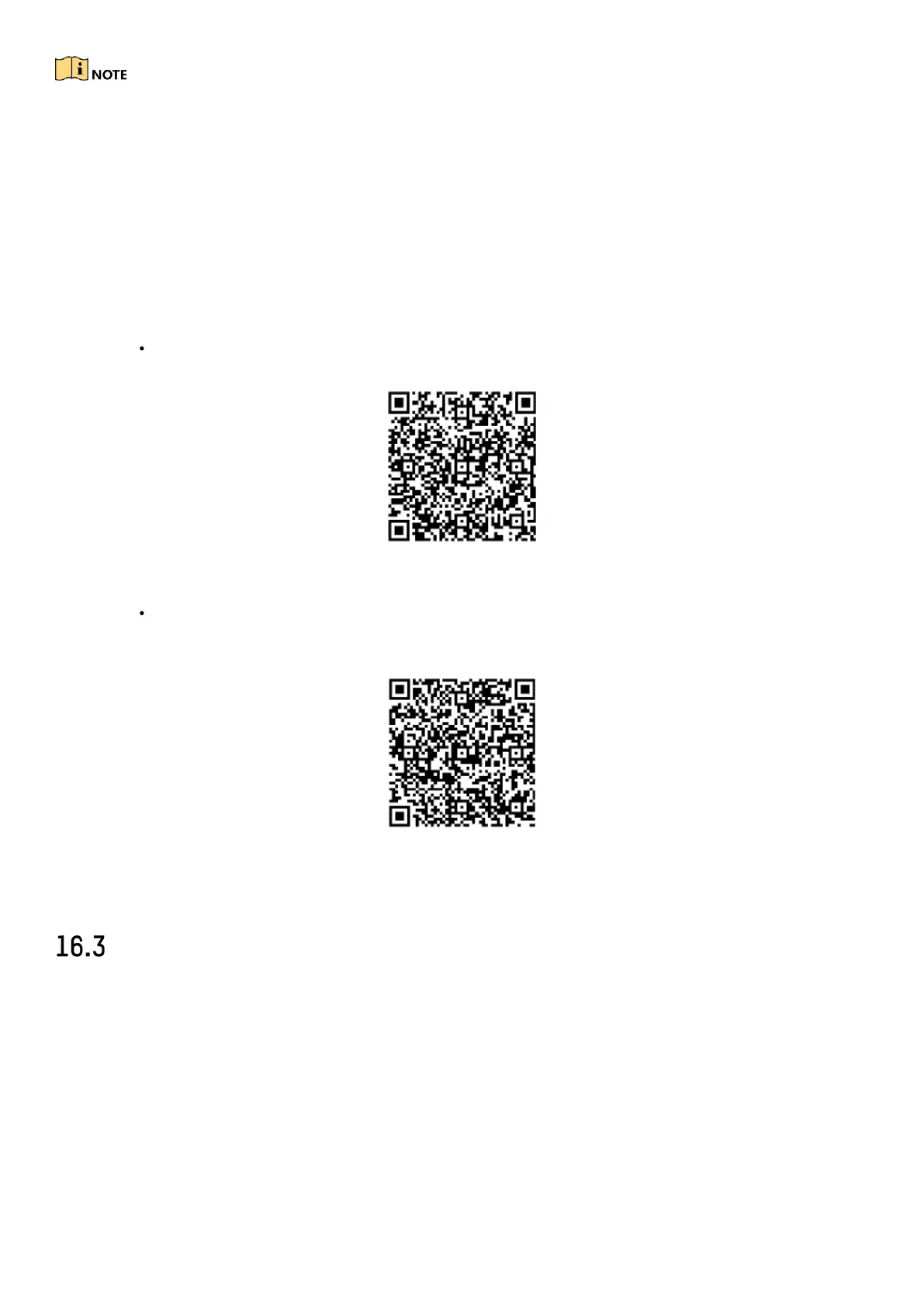DS-76xx-I2/xP/4S NVR UM
125
Hik-Connect is disabled by default. The verification code is empty when the device leaves the factory.
The verification code must contain 6 to 12 letters or numbers and is case sensitive. Every time you
enable Hik-Connect, the Service Terms page pops up and you should read Terms of Service and Privacy
Policy before enabling it.
3) If you want to customize the server, enable Custom and enter the Server Address in the text
field.
4) Click Save.
5) After configuration, you can access and manage the DVR by your mobile phone or by the
website (
www.hik-connect.com
).
iOS Users: scan the QR code below to download the Hik-Connect application for the
subsequent operations.
Figure 16-5 QR Code for iOS Users
Android Users: scan the QR code below to download the Hik-Connect application
for the subsequent operations. You must install
googleplay
on your Android mobile
phone to skip to the address successfully.
Figure 16-6 QR Code for Android Users
Configure DDNS
Purpose
You can set Dynamic DNS service for network access. Different DDNS modes are available: DynDNS,
PeanutHull, and NO-IP.
Before You Start
You must register DynDNS, PeanutHull and NO-IP services with your ISP before configuring DDNS
settings.
1) Go to System > Network > TCP/IP > DDNS.
2) Check Enable.
