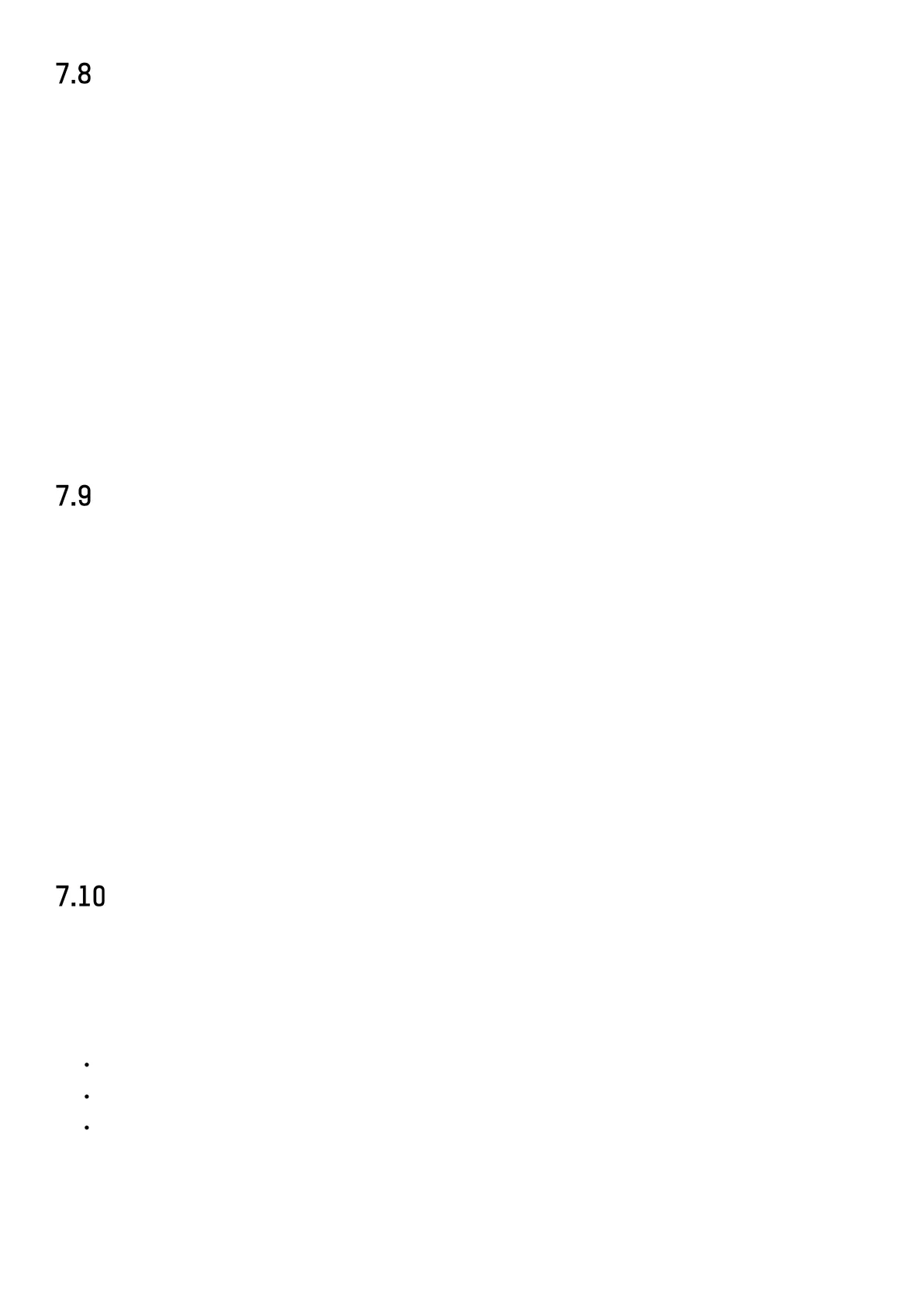DS-76xx-I2/xP/4S NVR UM
64
Configure Alarm Triggered Recording
You can configure the recording triggered by the motion detection, vehicle detection, line crossing
detection, etc.
1) Go to System > Event > Normal Event > Alarm Input.
2) Configure the alarm input and select the channels to trigger the recording when alarm occurs.
Refer to
Chapter 11 Event and Alarm Settings
and
Chapter 12 VCA Event Alarm
for details.
3) Go to Camera > Encoding Parameters > Recording Parameters.
4) Set the event main stream/sub-stream recording parameters for the camera.
5) Go to Storage > Recording Schedule.
6) Select Alarm recording type.
7) Set the schedule for the alarm triggered recording. Refer to
Chapter 7.4 Configure Recording
Schedule
for details.
Configure POS Event Triggered Recording
You can configure the recording triggered by the connected POS event, such as the transaction, etc.
1) Go to System > POS Settings.
2) Configure the POS and select the channel(s) in the Event Linkage to trigger the recording when
POS event occurs. Refer to
Chapter 13
for details.
3) Go to Camera > Encoding Parameters > Recording Parameters.
4) Set the event main stream/sub-stream recording parameters for the camera.
5) Go to Storage > Recording Schedule.
6) Select POS Event recording type.
7) Set the schedule for the POS event triggered recording. Refer to
Chapter 7.4 Configure
Recording Schedule
for details.
Configure Picture Capture
The picture refers to the live picture capture in continuous or event recording type.
1) Go to Camera > Encoding Parameters > Capture.
2) Set the picture parameters.
Resolution: set the resolution of the picture to capture.
Picture Quality: set the picture quality to low, medium or high.
Interval: the interval of capturing live picture.
3) Go to Storage > Capture Schedule.
4) Select the camera to configure the picture capture.
