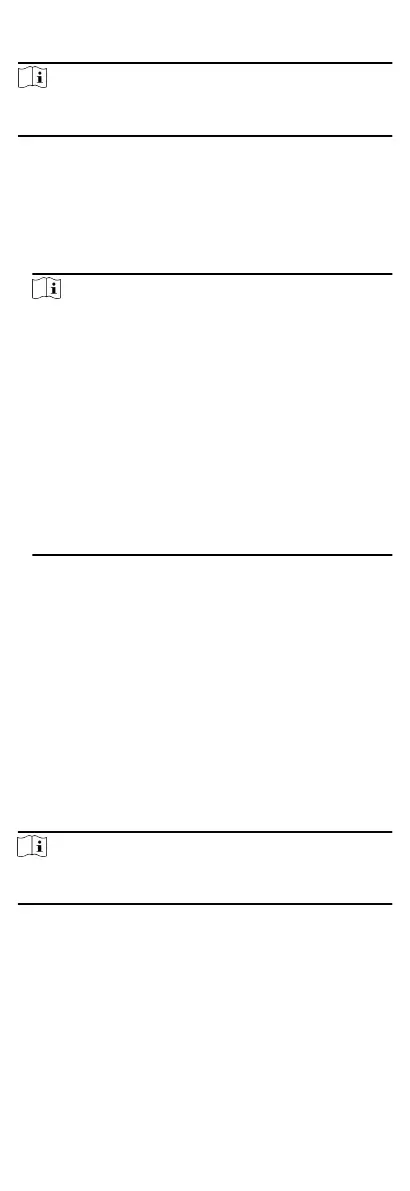Steps
Note
The person schedule has the higher priority than department
schedule.
1.
Click Time & Aendance Shi Schedule to enter the Shi
Schedule Management page.
2.
Click Person Schedule to enter Person Schedule page.
3.
Select the
organizaon and select the person(s).
4.
Select the shi from the drop-down list.
5.
Check the checkbox to enable Mulple Shi Schedules.
Note
Aer checking the Mulple Shi Schedules, you can select the
eecve metable(s) from the added metables for the
persons.
Mulple Shi Schedules
It contains more than one metables. The person can check
in/out in any of the metables and the aendance will be
eecve.
If the mulple shi schedules contains three metables:
00:00 to 07:00, 08:00 to 15:00 and 16:00 to 23:00. The
aendance of the person adopng this mulple shi
schedules will be eecve in any of the three metables. If
the person checks in at 07:50, it will apply the nearest
metable 08:00 to 15:00 to the person's aendance.
6.
Set the start date and end date.
7.
Set other parameters for the schedule, including Check-in Not
Required, Check-out Not Required,
Eecve for Holiday, and
Eecve for Overme.
8.
Click Save.
Set Temporary Schedule
You can add a temporary schedule for the person and the person
will be assigned with the
shi schedule temporarily. You can also
view and edit the temporary schedule details.
Before You Start
Add department and person in Person module. See Person
Management for details.
Steps
Note
The temporary schedule has higher priority than department
schedule and person schedule.
1.
Click Time & Aendance Shi Schedule to enter the Shi
Schedule Management page.
2.
Click Temporary Schedule to enter Temporary Schedule page.
3.
Select the
organizaon and select the person(s).
4.
Click one date or click and drag to select
mulple dates for the
temporary schedule.
5.
Select Workday or Non-Workday from drop-down list.
86
