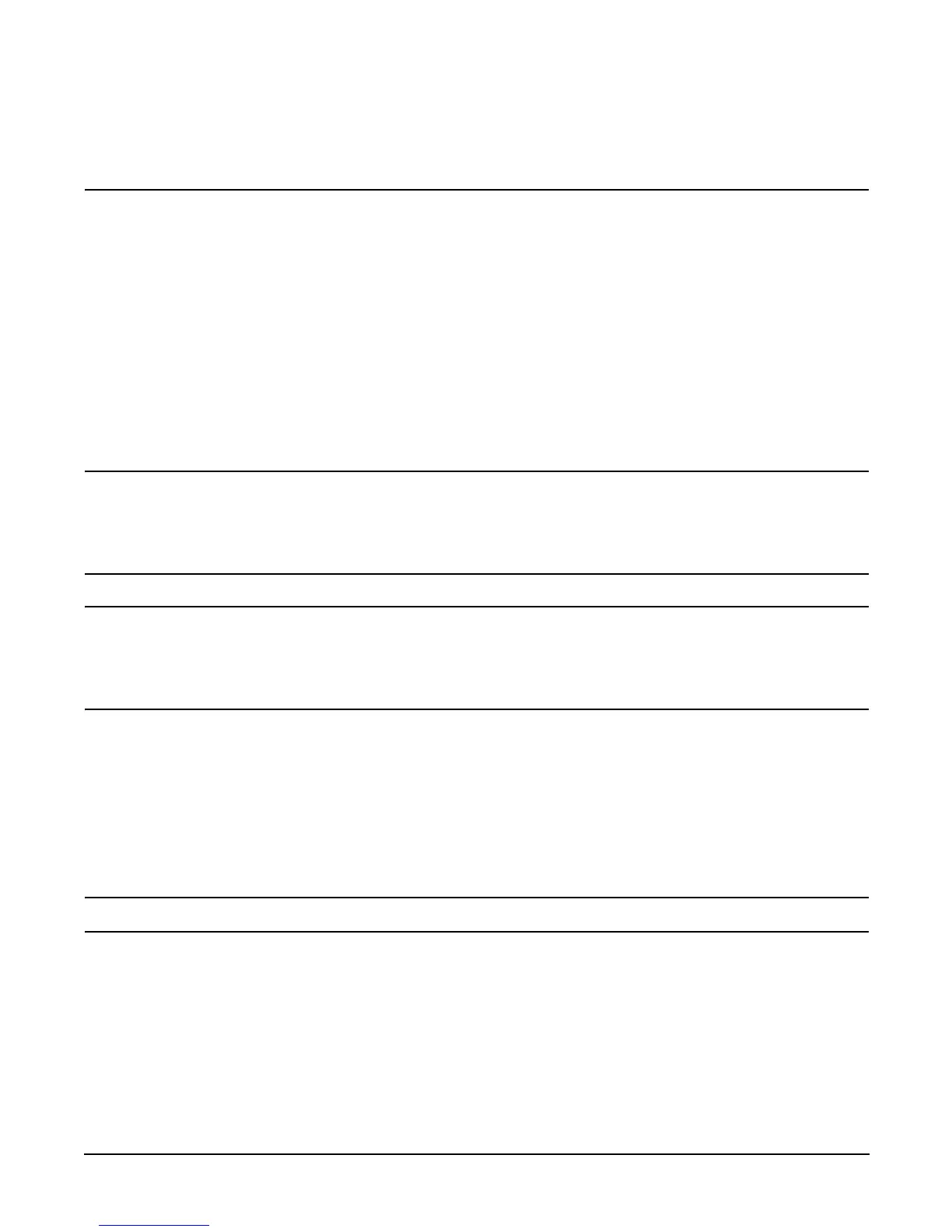Chapter 5
Utilities
Specifying SCSI Parameters
106
Step 5. The EFI SCSI Setup Utility starts and its main menu is displayed, showing a list of all the EFI capable HBAs in the
system.
TIP To move the cursor in the EFI SCSI Setup Utility, you can use these keys:
• Arrow keys:
↑ ↓ ← →
• Alternate keys:
H = left
J = down
K = up
L = right
I = home
O = end
Move the cursor to highlight this channel of this SCSI board; press
Enter. (To determine which channel of the
HBA to highlight, match the PCI Bus, PCI Dev, and PCI Func values on this screen to the Bus #, Dev #, and
Fnc # values from the info io command.)
CAUTION Do not select the <Global Properties> option on the main menu.
Step 6. The “Adapter Properties” screen for this channel of this SCSI board is displayed. If you like, you can make sure
the utility is running for this channel of this SCSI board by comparing the values shown for PCI Bus,
PCI Device, and PCI Function to the Bus #, Dev #, and Fnc # values from the info io command.
CAUTION Do not change the value for any of these fields on the “Adapter Properties” screen:
• Auto Termination
• SCSI Parity
• SCSI Bus Scan Order
• Spinup Delay (Secs)
Changing any of these fields can cause unpredictable results.
CAUTION Do not change the value for any of these fields on the “Device Properties” screen:
• Scan Id
• Scan LUNs > 0
• Disconnect
• SCSI Timeout
• Queue Tags
