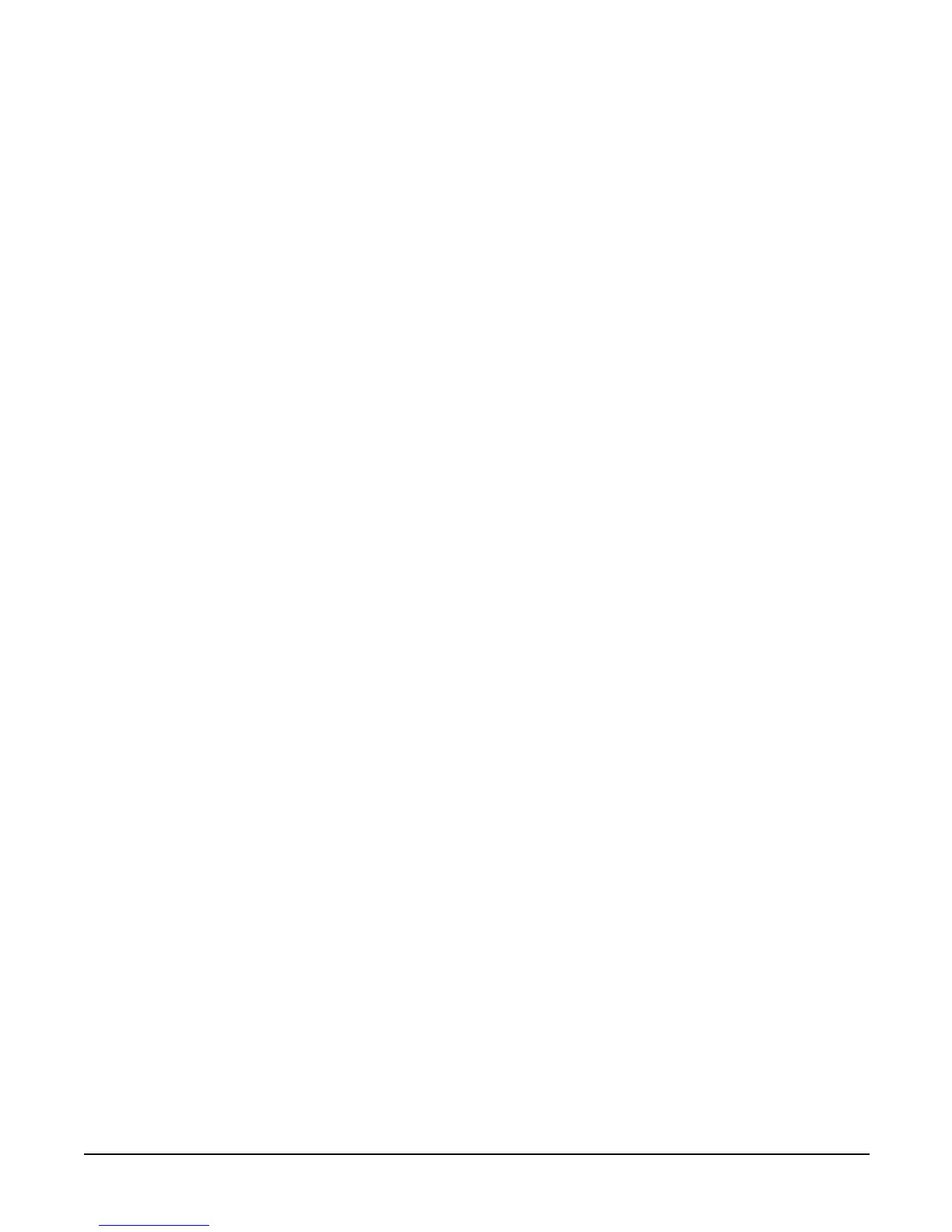Chapter 4
Installing Additional Components and Configuring
Core I/O Connections
72
Accessing the Management Processor
You can connect to the management processor using the following methods:
• The local serial port using a local terminal
• The remote CSM port using external modem (dial-up) access, if remote modem access is configured
• The management processor LAN port using web console or telnet, if login access through the management processor
LAN is enabled
Local Terminal Access to the Management Processor
Communication with the management processor is established by connecting a terminal to the local CSM I/O serial port.
A terminal session may be established using a standalone terminal, or using terminal emulation software such as Reflection 1
running on a PC.
During installation, communicating with the management processor enables such tasks as:
• Verifying that the components are present and installed correctly
• Setting the LAN IP addresses
Setting Terminal Parameters
After powering on the terminal, ensure the communications settings are as follows:
• 8/none (parity)
• 9600 baud
• None (receive)
• None (transmit)
If the terminal is a PC using Reflection 1, check or change these communications settings by performing the following steps:
Step 1. From the Reflection 1 Main screen, pull down the Connection menu and select Connection Setup.
Step 2. Select Serial Port.
Step 3. Select Com1.
Step 4. Check the settings and change, if required.
Go to More Settings to set Xon/Xoff. Click OK to close the More Settings window.
Step 5. Click OK to close the Connection Setup window.
Step 6. Pull down the Setup menu and select Terminal (under the Emulation tab).
Step 7. Select a supported terminal type.
The preferred type is VT100.
Step 8. Click Apply.
This option is not highlighted if the terminal type you want is already selected.
Step 9. Click OK.
