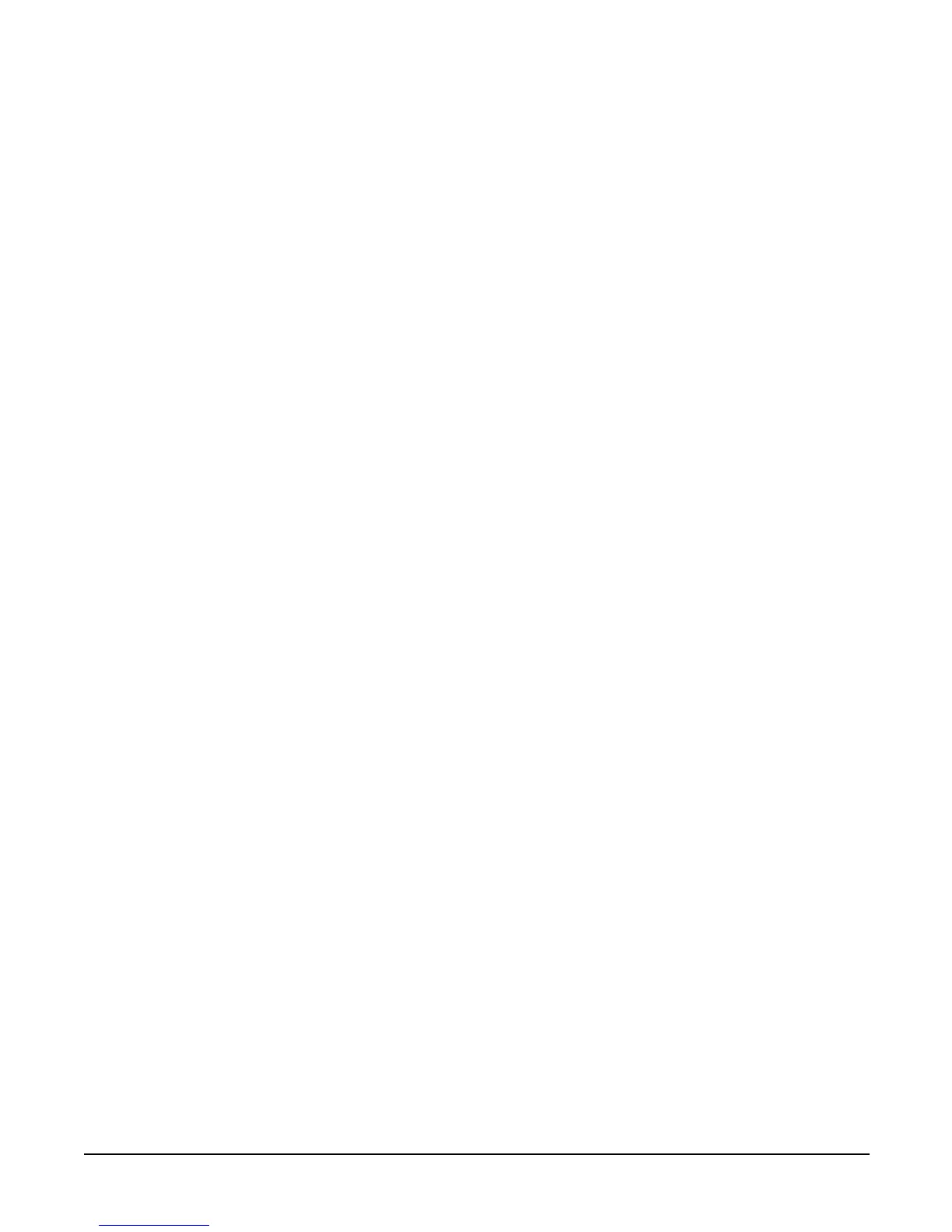Chapter 6
Troubleshooting
Possible Problems
126
Step 11. Check the boot order with the SCSI configuration utility.
Step 12. If there are no obvious errors, reflash the BMC firmware, Refer to the Utilities chapter in the hp Integrity rx4640
Operations and Maintenance Guide.
Step 13. If the system will still not boot, it may be necessary to replace the base unit.
The system has intermittent failures
Step 1. Examine the front panel LEDs for warning or fault indications. The system LED will be flashing yellow with a
warning indication and flashing red with a fault indication. See “Front Control Panel LEDs” on page 128.
Step 2. Examine the QuickFind Diagnostic Panel for indications of specific warning or fault indications. The diagnostic
LEDs present patterns that categorize the source of the warning or fault. See “QuickFind Diagnostic Panel LEDs”
on page 130.
Step 3. Display and examine the system event log (SEL) and forward progress log (FPL) for further information relating
to warning or fault indications.
Step 4. Make sure that the system fan assemblies are fully seated.
Step 5. Verify that the server is plugged into a power source that is within specifications described on the label of the
power supply.
Step 6. Make sure that the internal SCSI chain is terminated and that termination is not enabled on any of the drives. Note
that LVD SCSI termination is provided on the cable.
Step 7. Check that the processors are installed in the correct sockets and that terminators are installed in all unused
sockets.
Step 8. Reset the main memory DIMMs.
Step 9. If date and time or customer settings are being cleared, the system board battery may need to be replaced.
The system LED or Diagnostic LEDs are not on and no error messages appear.
If the server does not work (with no LEDs illuminated) and no error messages appearing, check the following:
Step 1. Make sure that all cables and the AC power cord are plugged into their proper receptacles.
Step 2. Make sure that the AC outlet is working. If the server is plugged into a switched multiple-outlet box, make sure
that the switch on the outlet box is turned on.
Step 3. Make sure that the server is turned on (the power-on light should be green and the fans should be on).
Step 4. Turn the server off, wait at least twenty seconds, then turn the server back on to see if the failure can be cleared.
Step 5. Make sure that all boards are installed properly and the processors are installed in the correct slot. They must be
seated firmly in their slots and any cables must be connected firmly.
Step 6. If the server stopped working after you installed a new board, remove the board and turn on the server. If your
server now works, check the installation instructions received with the new board for correct installation method.
If the new board is preventing the server from powering on, it is likely to have a serious electrical problem.
Step 7. If the server still does not work, remove all boards and options that you have installed (do not remove the hard disk
drives) and turn on the server.
Step 8. Add boards and options one at a time to determine which one is causing the problem.
