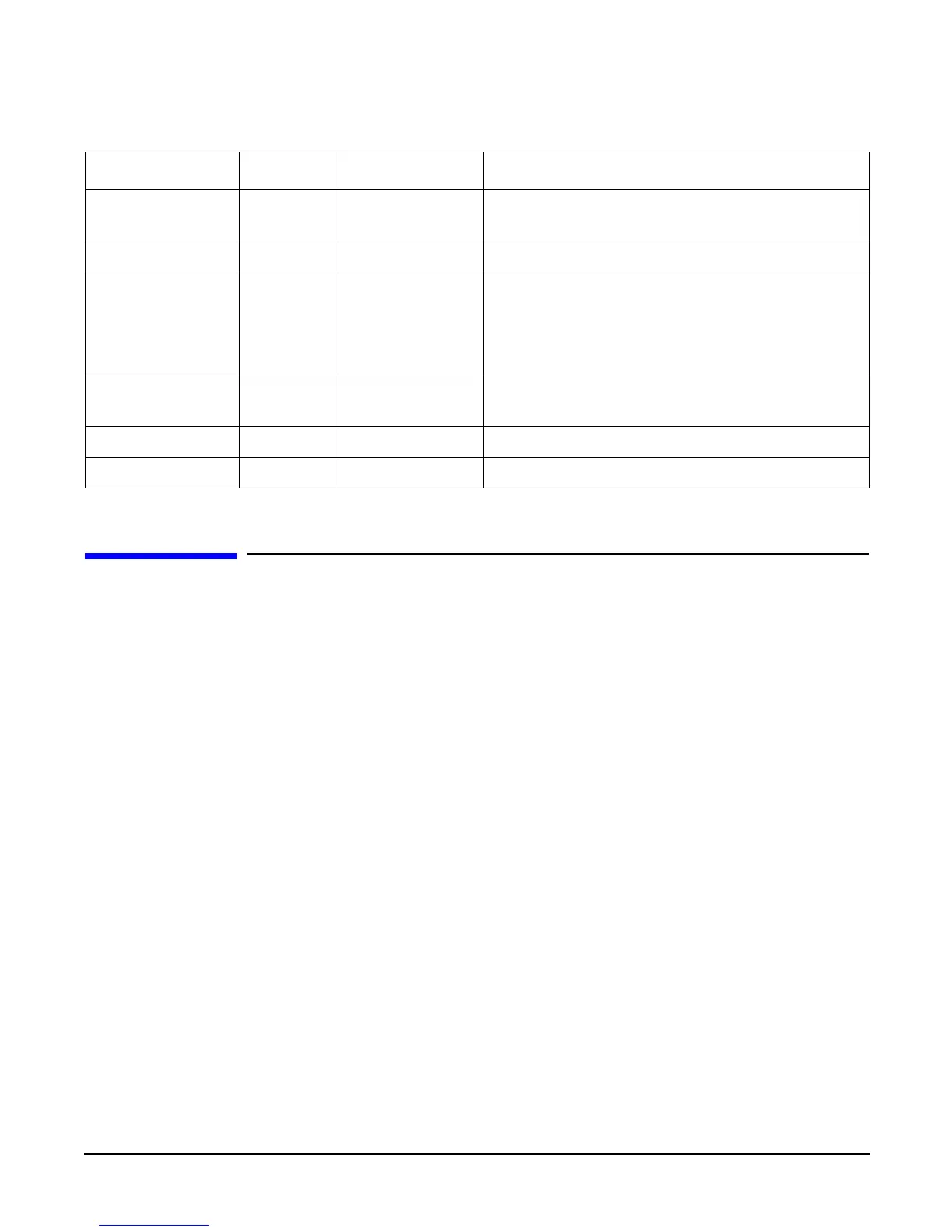Chapter 6
Troubleshooting
Troubleshooting Using Online Support Tools
132
Troubleshooting Using Online Support Tools
The following online support tools are available from the HP-UX environment.
Support Tools Manager
Support Tools Manager (STM) is available in three user interfaces:
• Graphical interface for X-based terminals (XSTM)
• Menu interface for ASCII terminals (MSTM)
• Command line interface for all ASCII terminals (CSTM)
You can use the graphical and menu interfaces intuitively and you can use the command line interface to drive STM using
scripts.
You can use diagnostics to thoroughly test a device and isolate failures down to the suspected Field Replaceable Unit (FRU).
To access the Support Tools Manager from a terminal console, perform the following steps:
Step 1. In a terminal window type the following at the command prompt:
fs0:\> cstm
The following message appears:
Support Tools Manager Version A.01.00
Type ‘help’ for a list of available commands
CSTM>
Step 2. To verify the system operation, type the following at the CSTM> prompt:
3.3V VRM Power
LED
Green On 3.3V VRM is functioning.
MP Heartbeat Green Blinking The management processor is functioning correctly.
MP Self Test LED Amber On
Off
The management processor is executing the internal self
test.
The management processor has passed the internal self
test.
BMC Heartbeat Green Blinking The baseboard management controller is functioning
correctly.
3.3VSB Power LED Green On Standby power is available.
MP Soft Reset Button N/A Press Resets the management processors values.
Table 6-3 I/O Baseboard LEDs, Buttons and Sensors (Continued)
LED/Button Color Status Condition
