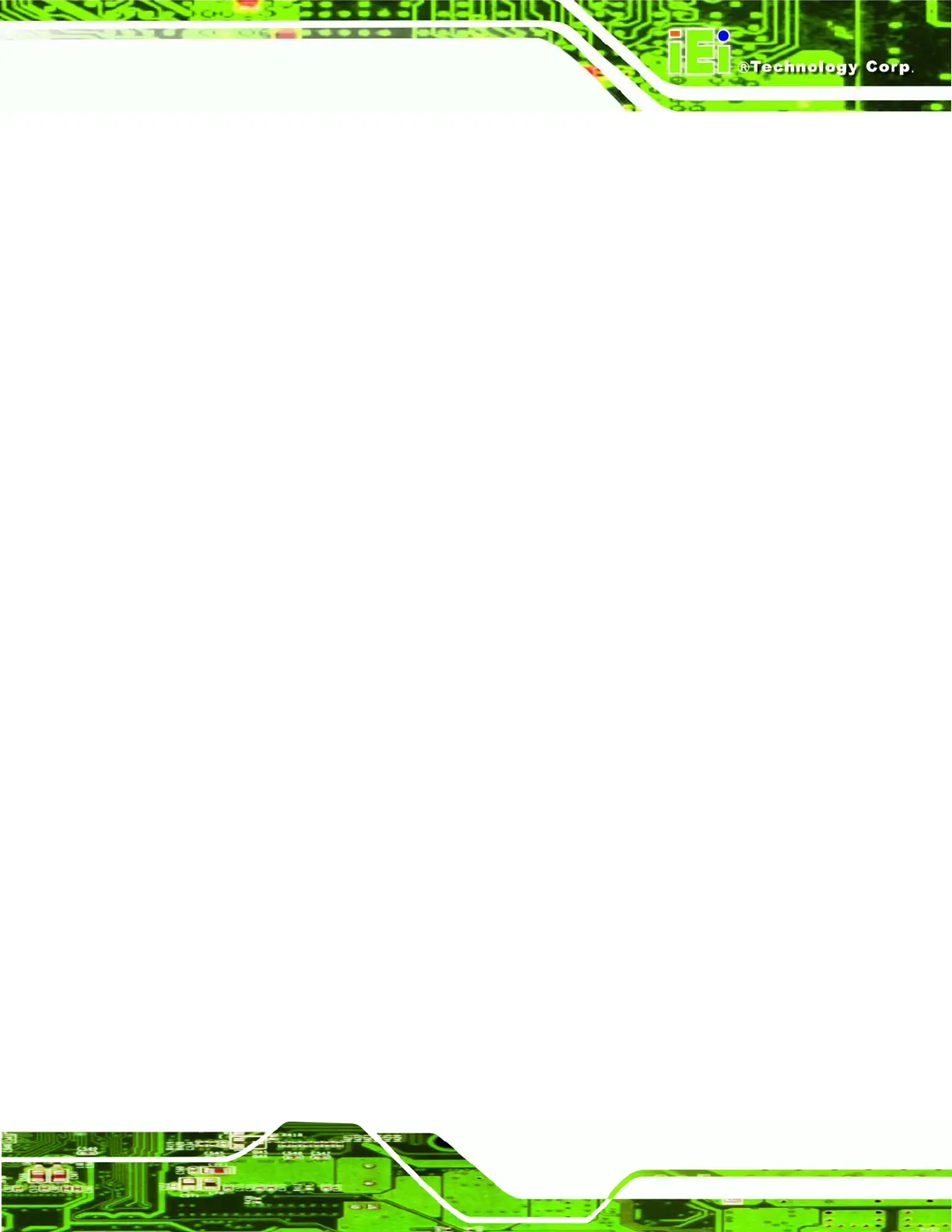AFL-xxx-CX2 Panel PC
Page xv
Figure 6-16: Search for LAN Driver.......................................................................................... 133
Figure 6-17: LAN Driver Installation Complete....................................................................... 133
Figure 6-18: Select the Audio CODEC..................................................................................... 134
Figure 6-19: Audio Driver Installation...................................................................................... 135
Figure 6-20: Audio Driver Installation Windows..................................................................... 135
Figure 6-21: InstallShield Wizard Welcome Screen............................................................... 136
Figure 6-22: S-Video Patch Folder........................................................................................... 137
Figure 6-23: Access Startup Folder......................................................................................... 137
Figure 6-24: Start Touch Panel Driver Installation................................................................. 138
Figure 6-25: Windows Logo Testing........................................................................................ 138
Figure 6-26: Create Shortcut Wizard ....................................................................................... 139
Figure 6-27: Software Driver Folder......................................................................................... 140
Figure 6-28: 802.11g Wireless Mini PCI Card Welcome Screen............................................ 140
Figure 6-29: Configuration Tool Selection.............................................................................. 141
Figure 6-30: Optimization Mode............................................................................................... 141
Figure 6-31: Wireless Mini PCI Card Driver Installation Screen........................................... 142
Figure 6-32: InstallShield Wizard Complete Screen............................................................... 142
Figure 6-33: USB2.0 Window.................................................................................................... 143
Figure 6-34: Language Selection............................................................................................. 143
Figure 6-35: Bluetooth InstallShield Wizard ........................................................................... 144
Figure 6-36: Bluesoleil License Agreement............................................................................ 144
Figure 6-37: Bluesoleil Custom Settings................................................................................. 145
Figure 6-38: USB 2.0 InstallShield Wizard Welcome Screen ................................................ 146
Figure 6-39: Ready to Install Bluetooth................................................................................... 147
Figure 6-40: USB 2.0 Driver Installed....................................................................................... 148