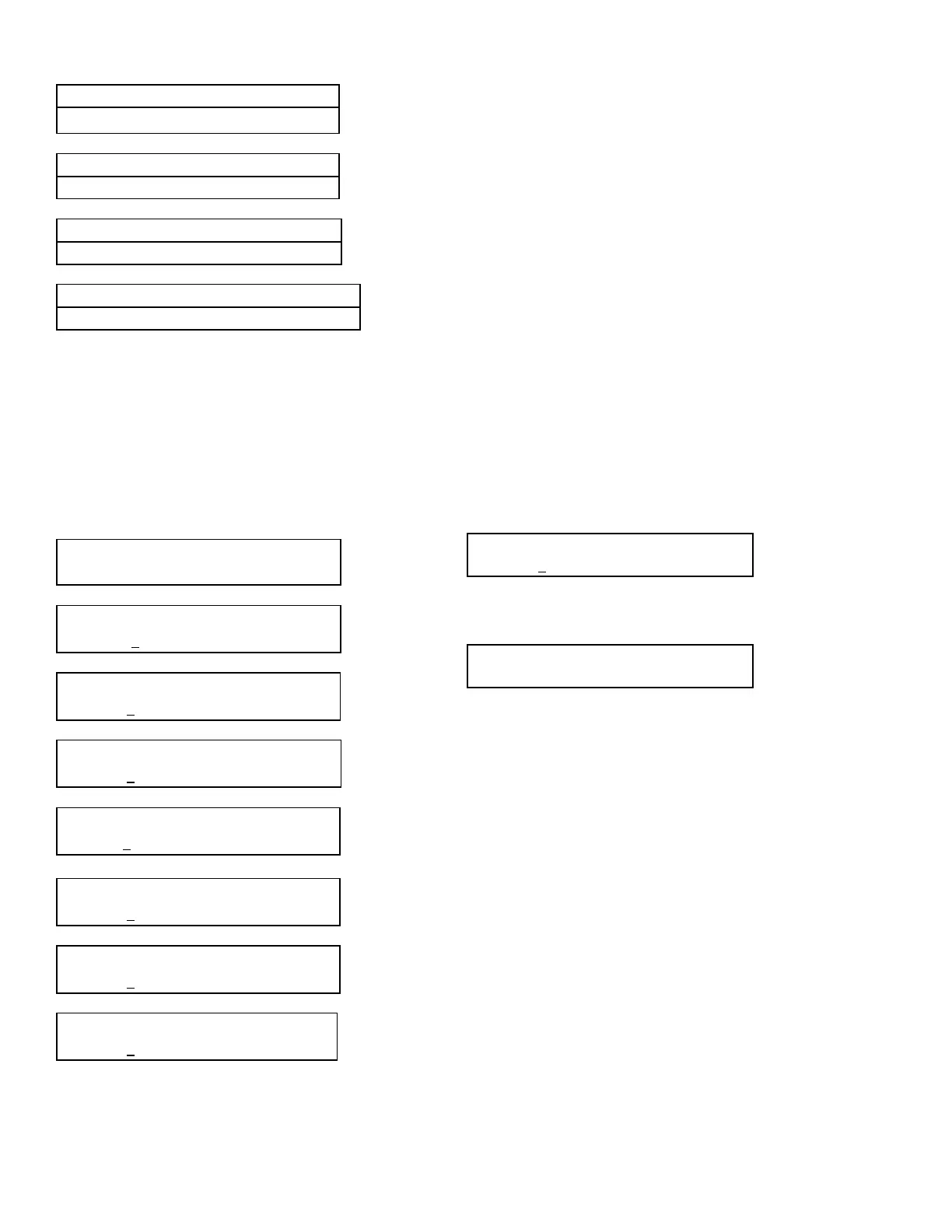JOHNSON CONTROLS
128
FORM 100.50-NOM12
ISSUE DATE: 04/02/2019
SECTION 6 – USER INTERFACE CONTROL CENTER
CLOCK FRI 18 JUN 2004 10:15:33 AM
DAY OF WEEK =XXX
CLOCK FRI 18 JUN 2004 10:15:33 AM
12 HOUR PERIOD =XX
CLOCK FRI 18 JUN 2004 10:15:33 AM
TIME FORMAT =XXXXXXX
CLOCK FRI 18 JUN 2001 10:15:33 AM
POWER OFF TIME =XXXXX
Follow the instructions given in the section Data Entry
Keys section on page 113 to change the above values.
SCHEDULE
The clock schedule function can be User Enabled / User
Disabled by using the SCHEDULE screens below.
To set the schedule, press the SCHEDULE key. The
display shows the following messages:
SCHEDULE TO EDIT
OCCUPANCY SCHEDULE USER ENABLED
SCHEDULE MON TO EDIT
+START =06:00 AM STOP =10:00 PM
SCHEDULE TUE TO EDIT
START =06:00 AM STOP =10:00 PM
SCHEDULE WED TO EDIT
START =06:00 AM STOP =10:00 PM
SCHEDULE THU TO EDIT
START =06:00 AM STOP =10:00 PM
SCHEDULE FRI TO EDIT
START =06:00 AM STOP =10:00 PM
SCHEDULE SAT TO EDIT
START =06:00 AM STOP =10:00 PM
SCHEDULE SUN TO EDIT
START =06:00 AM STOP =10:00 PM
To change the start or stop time, press the key. The
line under the 0 is the cursor. If the start time is wrong,
it can be changed from the numeric keypad. Once the
correct value (hour and minute) is entered, press the
key. The cursor then moves to the AM/PM selection.
This value can be chosen by the ± key and entered by
pressing the key. This process can be followed until
the hour, minutes, and meridian of both the start and
stop points are set.
Press the ▼ key to get the schedule for the next day
to appear. The start and stop time of each day may be
programmed differently. To view the schedule without
making a change, simply press the ▼ key until the day
you wish to view appears. The ▲ key scrolls back-
wards to the previous screen.
After the SUN (Sunday) schedule appears on the dis-
play, a subsequent press of the ▼ key displays the holi-
day schedule. This is a two-part display. The times may
be set using the same procedure as described above for
the days of the week.
SCHEDULE HOL
START =06:00 AM STOP =10:00 PM
Continue pressing the ▼ key to set the 15 holiday
dates. The display will read:
SCHEDULE MMDD
HOLIDAY 01 = 1225
The month and the day of each holiday are entered in
this MMDD format. Enter 0000 to not specify a holi-
day. The MMDD is displayed when the value is being
edited to remind the operator what the format of this
number is (e.g.,1225 represents December 25).
The line below the empty space is the cursor and moves
to the next or previous empty space when the ◄ key
or the ► key is pressed. To set the holiday, the cursor
is moved to the space following the day of the week of
the holiday and the ± key is pressed. An * appears in
the space signifying that day as a holiday. The holiday
schedule must be programmed weekly. When there is
no holiday, the ± key is used to delete the *. The
key is used to accept the holiday schedule for the next
seven days.
