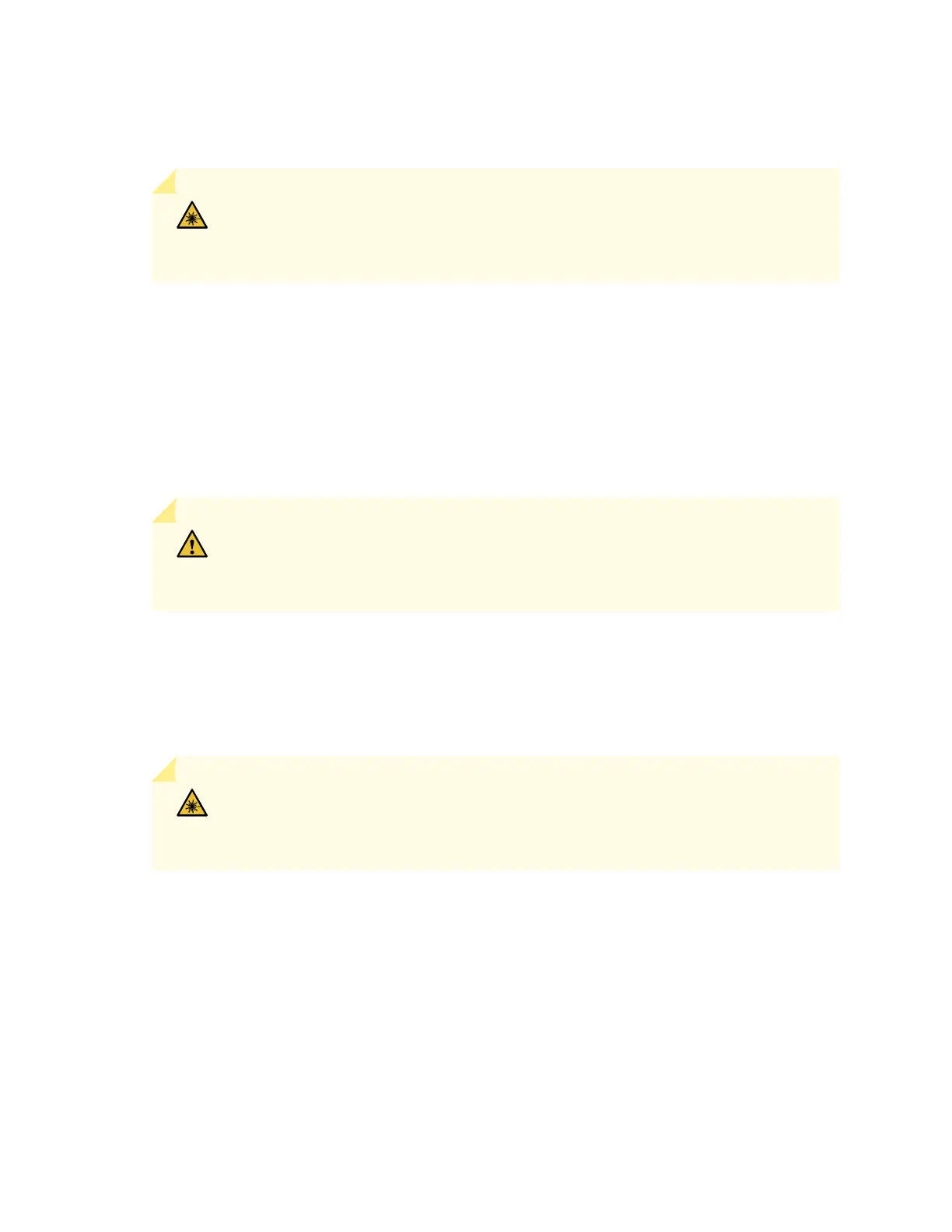3. Check whether the transceiver is covered with a rubber safety cap. If it is not, cover the transceiver
with a rubber safety cap.
WARNING: Do not leave a fiber-optic transceiver uncovered except when inserting
or removing a cable. The rubber safety cap keeps the port clean and prevents accidental
exposure to laser light.
4. If the port in which you want to install the transceiver is covered with a dust cover, remove the dust
cover, and save the cover in case you need to cover the port later. If you are hot-swapping a transceiver,
wait for at least 10 seconds after removing the transceiver from the port before installing a new
transceiver.
5. Using both hands, carefully place the transceiver in the empty port. The connectors must face the
device chassis.
CAUTION: Before you slide the transceiver into the port, ensure that the transceiver
is aligned correctly. Misalignment of the transceiver might cause the pins to bend,
making the transceiver unusable.
6. Slide the transceiver in gently until it is fully seated. See Figure 117 on page 235 for an example of
inserting a QSFP transceiver.
7. Remove the rubber safety cap when you are ready to connect the cable to the transceiver.
WARNING: Do not look directly into a fiber-optic transceiver or into the ends of
fiber-optic cables. Fiber-optic transceivers and fiber-optic cables that are connected
to transceivers emit laser light that can damage your eyes.
234
