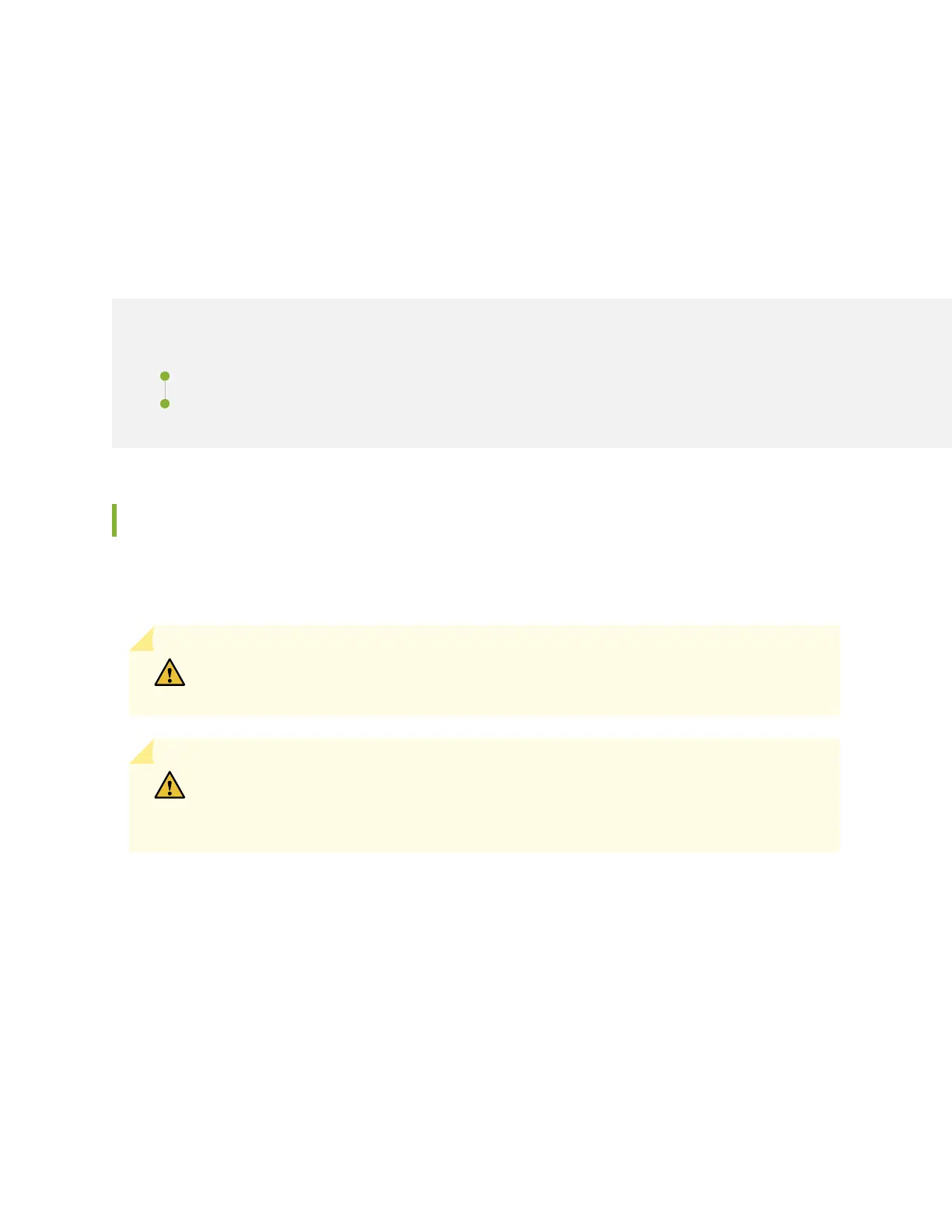b. Tighten the screws fully (to 12–16 in.-lb torque) using a number 2 Phillips screwdriver.
Installing an MX10016 into a Four-Post Rack
IN THIS SECTION
Mounting an MX10016 in a Four-Post Rack Using a Mechanical Lift | 139
Installing the Front Panel on an MX10016 | 142
Mounting an MX10016 in a Four-Post Rack Using a Mechanical Lift
Because of the router's size and weight, an MX10016 can be installed safely only by using a mechanical
lift.
CAUTION: Do not install line cards in the chassis until after you mount the chassis
securely in a rack or cabinet.
CAUTION: Before mounting the router in a rack, have a qualified technician verify that
the rack is strong enough to support the router's weight and is adequately supported at
the installation site.
Before you install the router:
•
Prepare the site for installation as described in “MX10016 Site Preparation Overview” on page 89.
•
Ensure that the site has adequate clearance for both airflow and hardware maintenance as described in
“Clearance Requirements for Airflow and Hardware Maintenance for an MX10016” on page 95.
•
Unpack the router as described in “Unpacking an MX10016 Router and Components” on page 128.
•
In a four-post rack, install the mounting hardware at the desired position (see Installing the Mounting
Hardware).
•
Review the chassis lifting guidelines described in “MX10016 Chassis Lifting Guidelines” on page 279.
139
