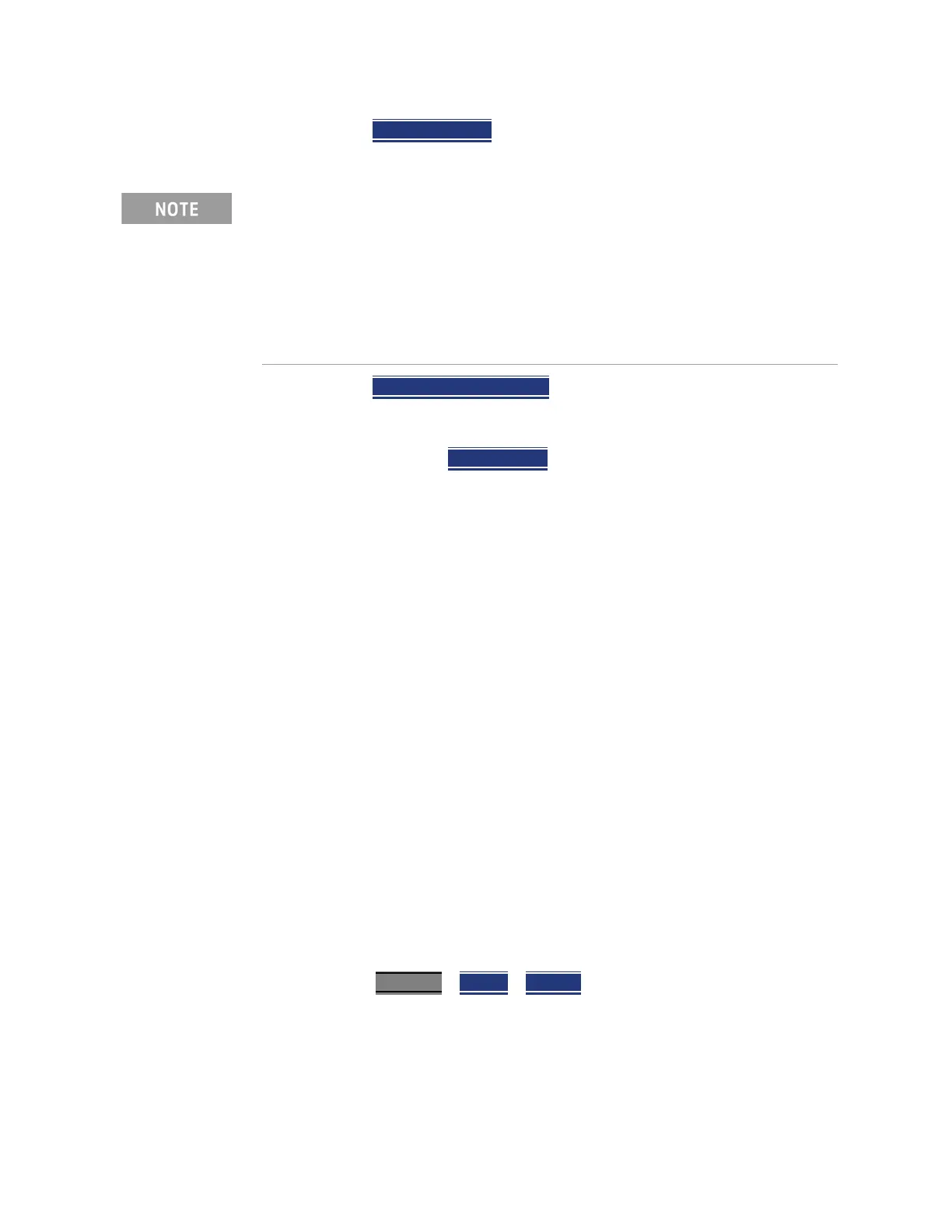372 Keysight N9927-90001 User’s Guide
USB Antennas – (Full Capability Requires EMF Option 358, and SA mode (Option 233
Mixed Analyzers))
How to Set Up a USB Antenna
— Then Import Antenna – to import the antenna factors from the USB
antenna connected to the FieldFox.
— Then USB Antenna [Tri Axial] verify Tri-Axial (default) is selected.
Only compatible USB triaxial antennas can be used for EMF
measurements.
— Optional: Press Antenna Axis
with Auto (default) selected the
FieldFox determines the X/Y/Z settings for the current
measurement. Alternately, you can select either X, Y, or Z to enable
and to edit a position manually (i.e., an example of editing X, Y, and
Z axes is covered in step 5).
4. If you have not selected a mode and set up your measurement, then do so
now. Refer to step 1.
5. Enabling the imported USB antenna factors and Cable factors:
Choose one of these:
— SA Mode: “How to Set Up EMF Settings (Requires EMF (Option 358),
GPS (Option 307), and SA Mode (Option 233–Mixed Analyzers))” on
page 206
— OTA Mode: “How to Set Up EMF Settings (Requires EMF (Option
358))” on page 315
6. If you need to edit or add new antenna factors or cable factors, then
repeat step 5 as required for Y, Z, and the Cable Factors. See also, “How to
Set Up EMF Settings (Requires EMF (Option 358), GPS (Option 307), and
SA Mode (Option 233–Mixed Analyzers))” on page 206 and “How to Set Up
EMF Settings (Requires EMF (Option 358))” on page 315.
7. Once you have finished with your USB antenna setup:
a. Press Sweep 3
> Single > Restart
The FieldFox should display in order Analyzing CCO X-Axis,
Analyzing CCO Y-Axis, and Analyzing CCO X-Axis and then
do a square root sum of the X, Y, and Z measurement values in the
FieldFox. Multi-cell measurements are done similarly for each cell
ID (i.e., Cell CC0 to CCn). Refer to Figure 14-4 on page 373.
If the antenna factor import is successful, the FieldFox displays:
"Success: Antenna Factors Imported: Tri-Ax Antenna ID:
->[R] Antenna ID: SDIA-6000-1006 ->[]". The last 4-digits will vary
for each antenna (i.e., "1006" is changeable).
If the FieldFox displays this error Error: USB antenna Error: Not
found or Unable to communicate with antenna. Ensure it is
connected. is displayed, verify the USB antenna is connected correctly.
Refer to “Troubleshooting” on page 376.
