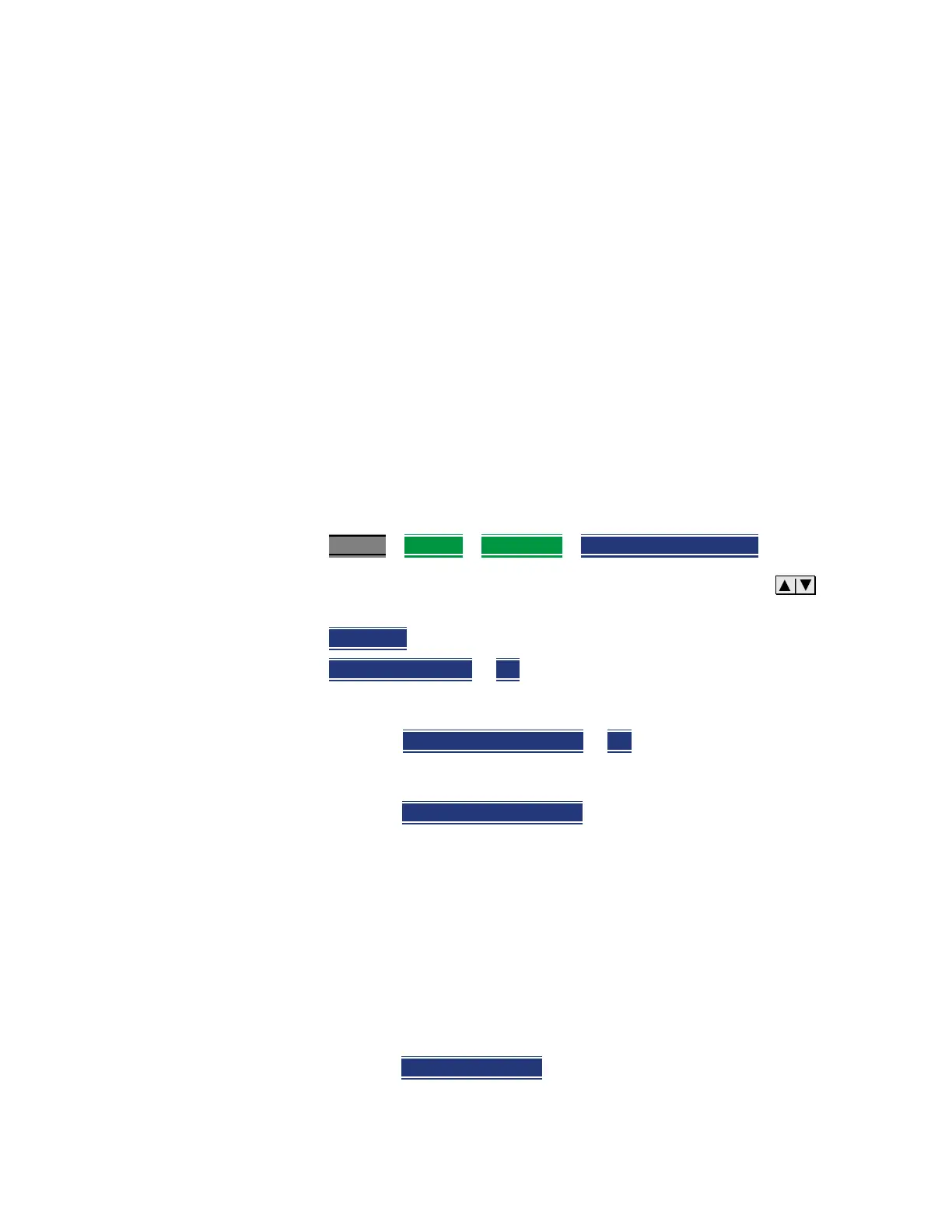632 Keysight N9927-90001 User’s Guide
System Settings
Utilities
Frequency Extender Procedure
General Comment on Frequency Converter Usage:
OML heads are limited to 6 GHz span.
Example:
If you are using a 24–40 GHz OML head you can sweep:
24–30 GHz and 25–31 GHz, but not:
24–31 GHz
But, in OTA mode, because each frequency is set separately, you can set CC0
to 24 GHz and CC1 to 31 GHz.
But, you cannot set CC0 to 4 GHz and CC1 to 32 GHz. You have to stay within
the band of the OML mixer (24-40 in this example), if you are enabling an
external head.
1. Press System
> Utilities > Freq Extnd > Select Freq Extnd Head then
2. To select the frequency extender head, use the numeric keypad,
arrows, or rotary knob to change the value.
3. Press Recall File
to make the highlighted head the current selection.
4. Press Freq Extnd ON OFF
to ON to enable the OML head. When a
compatible mode is enabled, all supported modes annotate Freq Extnd
at the bottom of the display. See also, step 8.
5. Optional: Press High Sensitivity ON OFF
to ON OFF is selected for
maximum span (up to 6 GHz). Narrow is selected for lowest noise floor for
a given RF input (100 MHz). Default is OFF (maximum span – 6 GHz).
6. Optional: Press Setup Corr Auto Edit SA
when Auto is selected the default
corrections for a frequency converter head are automatically loaded
("...Default.csv"). These corrections are defaults for the specific head,
to improve nominal accuracy of the amplitude readings, but this accuracy
is not specified. Press Edit SA, when you want to view or edit the
corrections using the SA mode corrections. This state stops all
auto-loading of the default corrections. Refer to step 8.
The other non-SA supported modes do not allow viewing or editing of the
corrections, but they all share the same corrections.
Therefore, any manual changes to the corrections (using SA via Edit SA)
are then used by other supported modes (RTSA/IQA/OTA) as well.
7. Optional: Press Apply Corr ON OFF
OFF is selected to not apply the default
nominal file corrections. Press to apply corrections for the Converter, all
supported modes will apply corrections and annotate "eCorr" in the left
