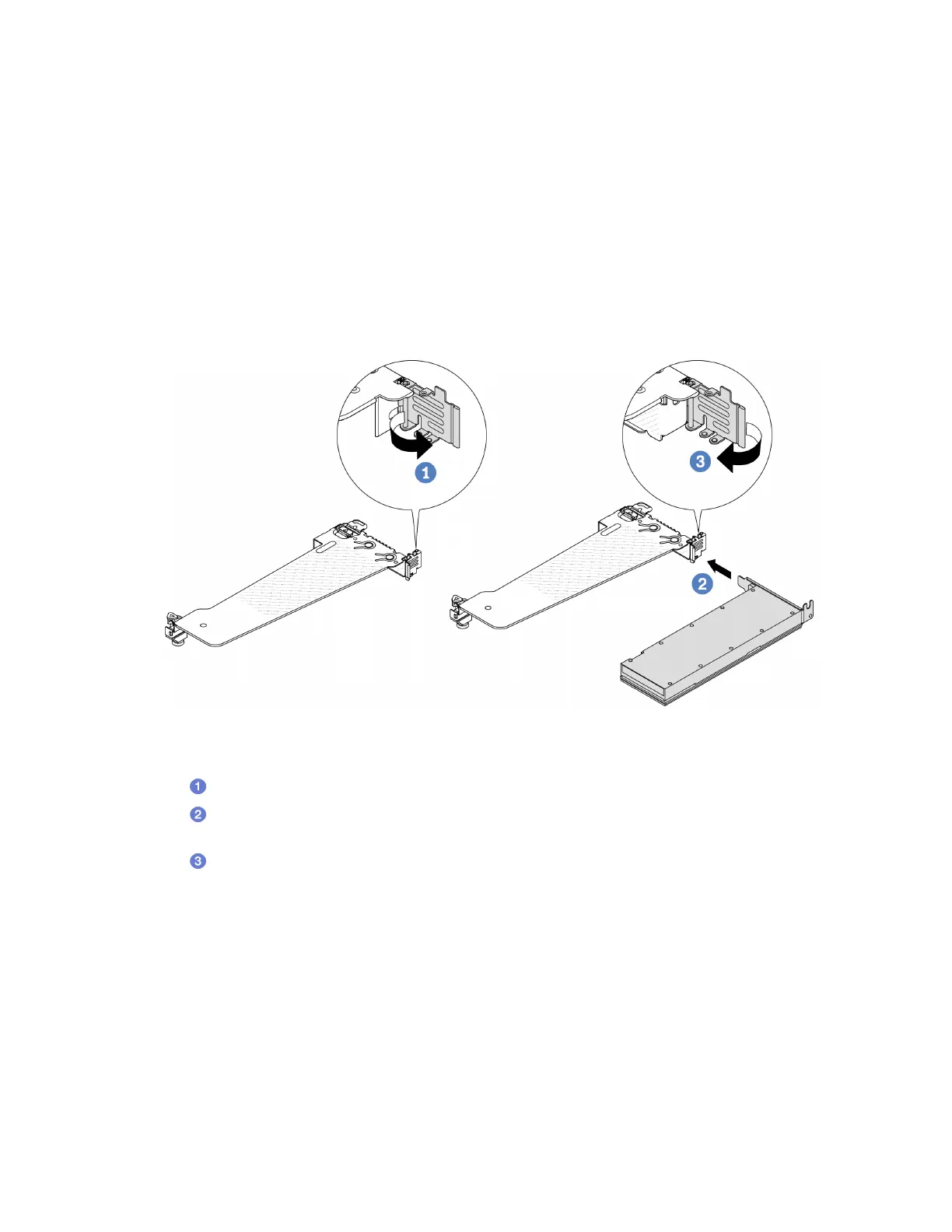• All installed GPU adapters must be identical.
Watch the procedure
A video of this procedure is available at YouTube:
https://www.youtube.com/playlist?list=PLYV5R7hVcs-
DrpxDWLMfgtXO4O6BVYTim
.
Procedure
Step 1. Make preparation for the task.
Step 2. Locate the appropriate PCIe slot for the new GPU adapter. See
“PCIe slots and adapters” on page
50
.
Step 3. Install the GPU adapter into the PCIe slot on the riser card.
Figure 47. Installing the GPU adapter
a. Open the blue latch on the riser cage.
b.
Align the GPU adapter with the PCIe slot on the riser card. Then, carefully press the GPU
adapter straight into the slot until it is securely seated.
c.
Close the blue latch.
Step 4. Install the riser assembly with the GPU adapter: Align the riser card with the PCIe slot on the
system board (system board assembly). Carefully press the riser card straight into the slot until it is
securely seated.
Note: The following uses riser 1 assembly as an example for illustration. It is similar for other riser
assemblies. See
“Install a riser card” on page 181.
90
ThinkSystem SR635 V3 User Guide
