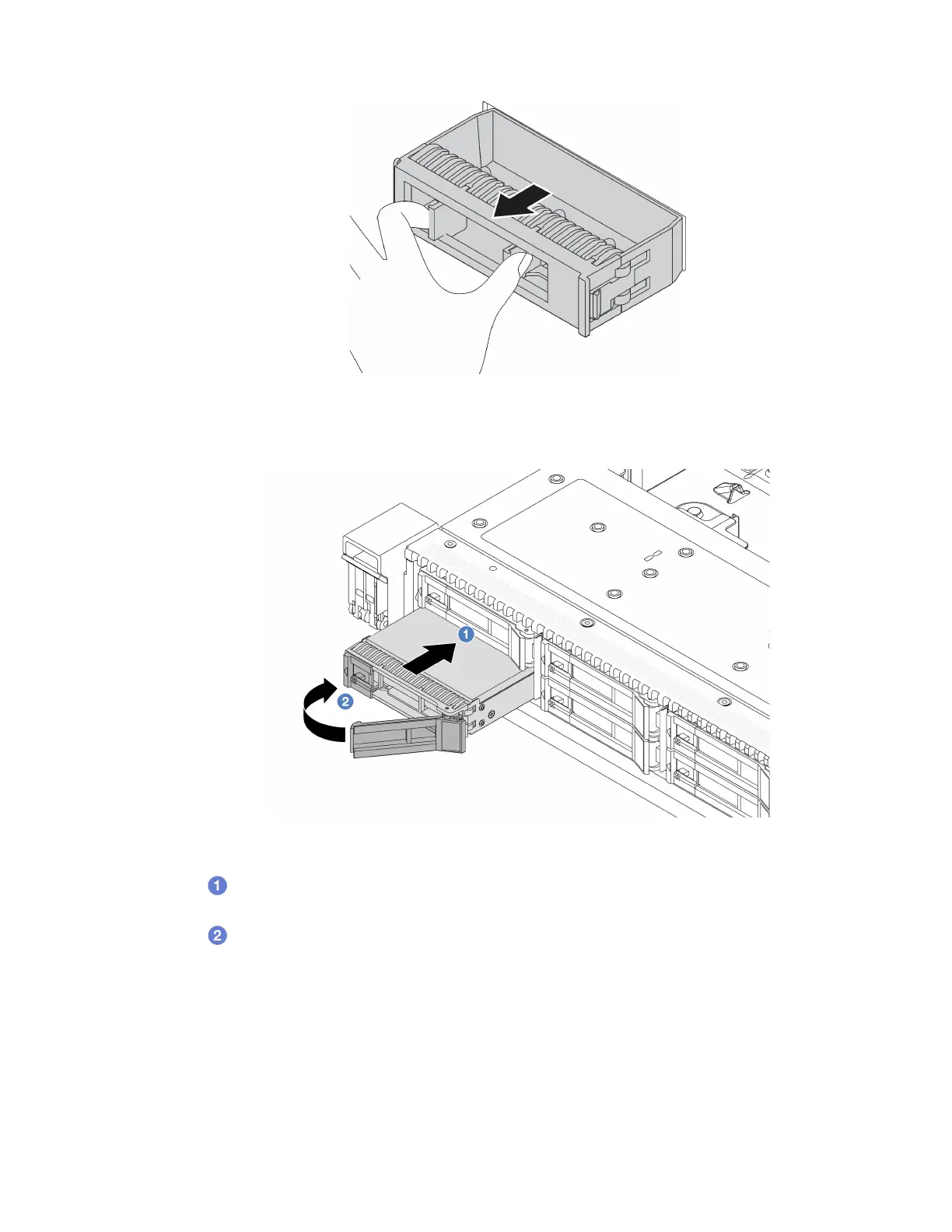Figure 58. Drive filler removal
Step 3. Install the drive in the drive bay.
Figure 59. Hot-swap drive installation
a.
Ensure that the drive tray handle is in the open position. Slide the drive into the drive bay
until it snaps into position.
b.
Close the drive tray handle to lock the drive in place.
Step 4. Check the drive LEDs to verify that the drive is operating normally. For details, see
“Drive LEDs” on
page 293
.
Step 5. Continue to install additional hot-swap drives if necessary.
After you finish
1. Reinstall the security bezel if you have removed it. See “Install the security bezel” on page 184.
2. Use the Lenovo XClarity Provisioning Manager to configure the RAID if necessary. For more information,
see
Chapter 5. Hardware replacement procedures 101
