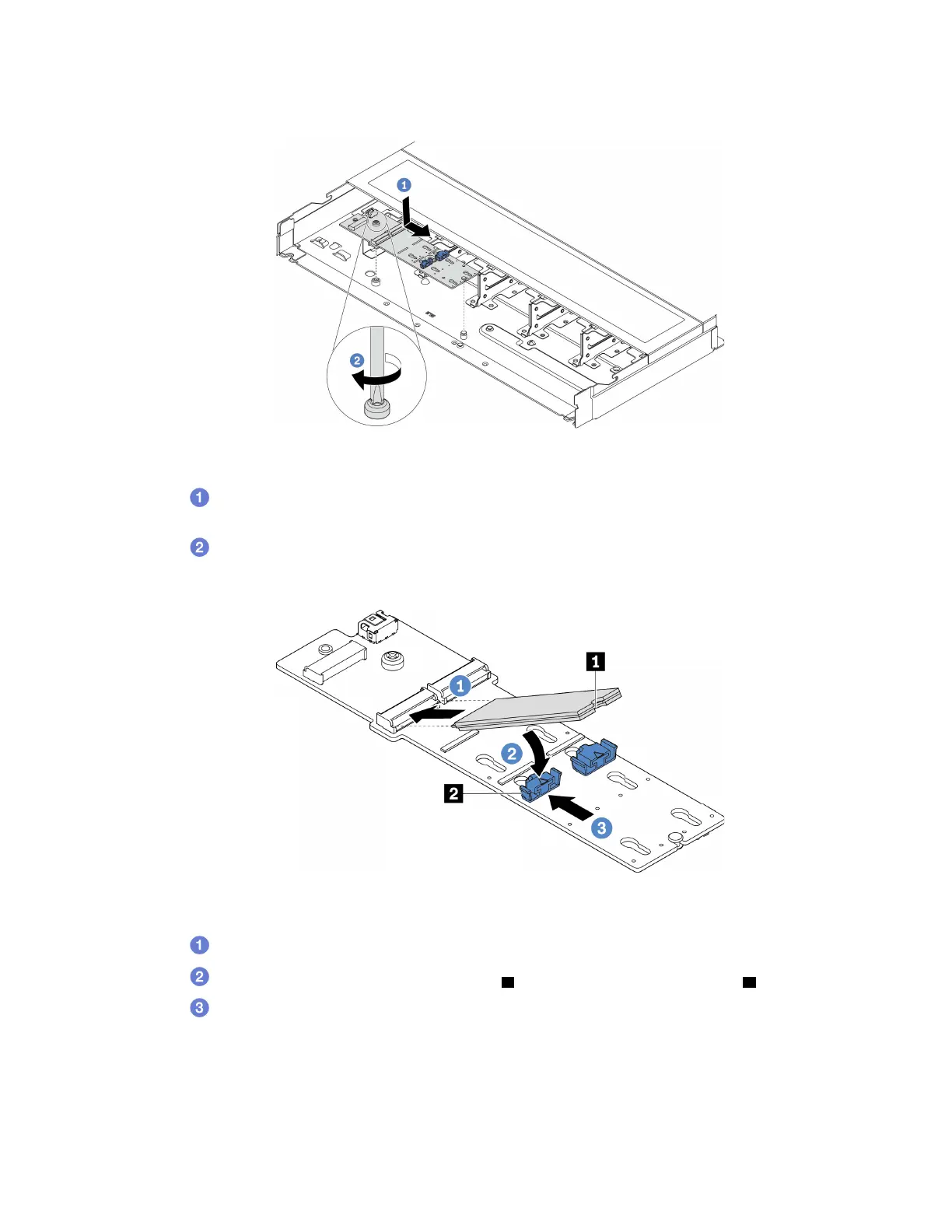Step 4. Install the M.2 backplane onto the chassis.
Figure 81. M.2 backplane installation
a.
Align the notch of the M.2 backplane with the pin on the chassis, and then place down the
M.2 backplane.
b.
Tighten the screw to secure the M.2 backplane.
Step 5. Install the M.2 drive on the M.2 backplane.
Figure 82. M.2 drive installation
a.
Insert the M.2 drive at an angle of approximately 30 degrees into the connector.
b.
Rotate the M.2 drive down until the notch 1 catches on the lip of the retainer 2 .
c.
Slide the retainer forward (toward the connector) to secure the M.2 drive into place.
Step 6. Connect the cables to the M.2 backplane and system board. See
“M.2 drive backplane cable
routing” on page 239
.
If your server installs a M.2 PCIe 3.0 backplane, see the following to connect the cables:
134
ThinkSystem SR635 V3 User Guide
