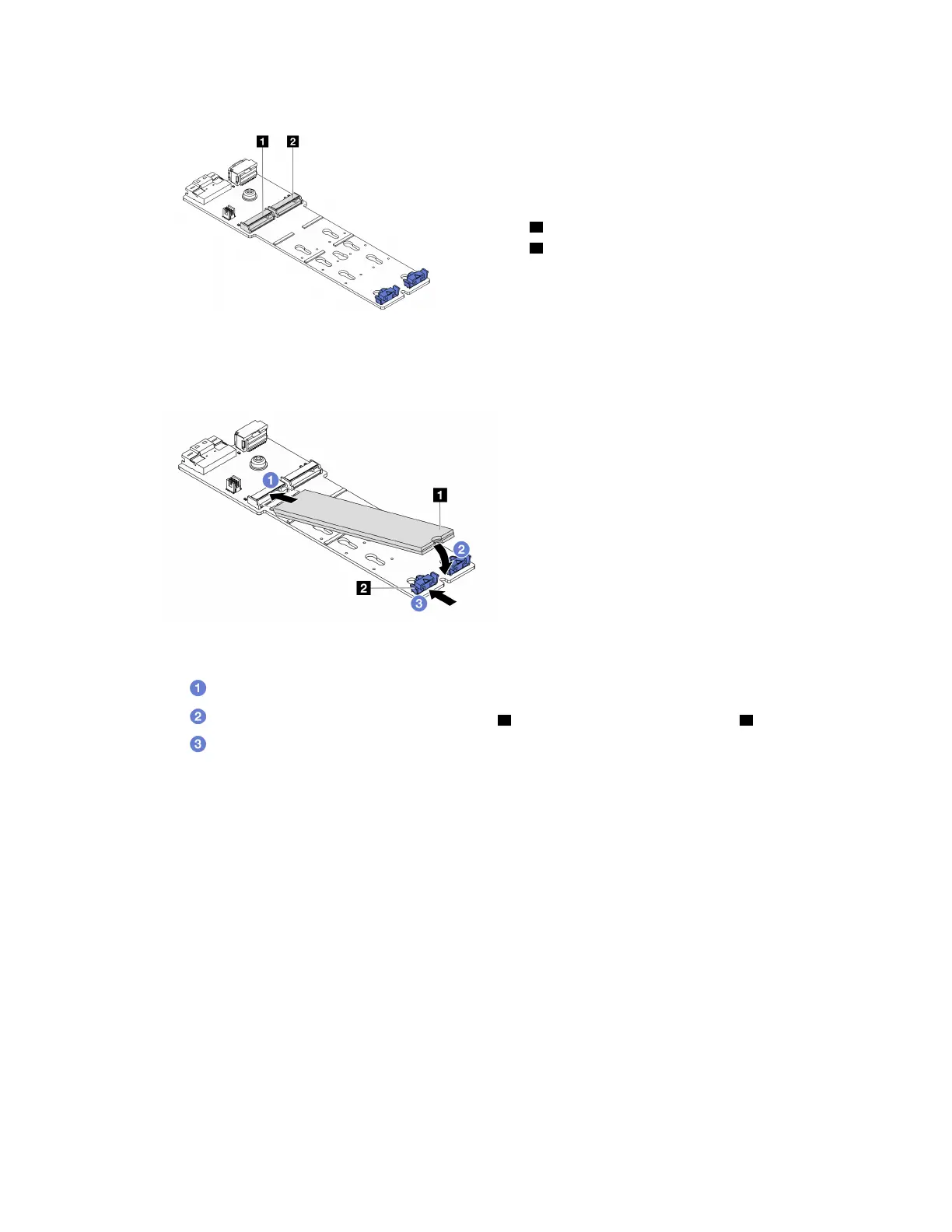FFiigguurree 8899.. MM..22 ddrriivvee sslloott
1 Slot 0
2 Slot 1
Step 4. Install the M.2 drive on the M.2 backplane.
Figure 90. M.2 drive installation
a.
Hold the M.2 drive at an angle, and insert it into the M.2 slot.
b.
Rotate the M.2 drive down until the notch 1 catches on the lip of the retainer 2 .
c.
Slide the retainer toward the M.2 drive to secure it in place.
After you finish
Complete the parts replacement. See “Complete the parts replacement” on page 269.
Remove the M.2 backplane
Use this information to remove the M.2 backplane.
About this task
Attention:
• Read
“Installation Guidelines” on page 55 and “Safety inspection checklist” on page 56 to ensure that you
work safely.
• Power off the server and peripheral devices and disconnect the power cords and all external cables. See
“Power off the server” on page 73.
130
ThinkSystem SR650 V3 User Guide
