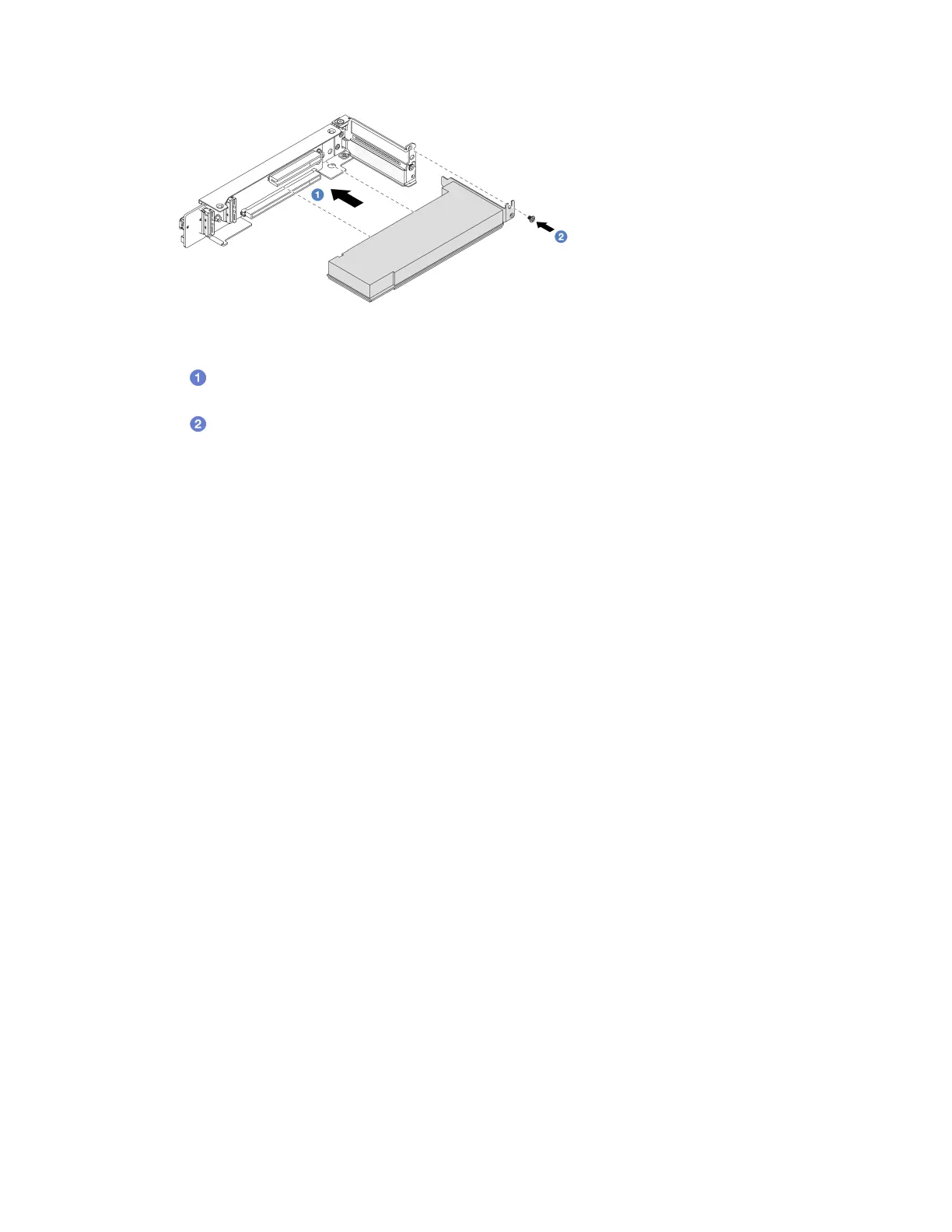Figure 130. Installing a PCIe adapter to the 4LP riser 3/4 cage
a. Align the PCIe adapter with the PCIe slot on the riser card. Carefully press the PCIe adapter
straight into the slot until it is securely seated and its bracket also is secured.
b.
Tighten the screw to secure the PCIe adapter into place.
After you finish
1. Install the riser assembly into chassis. See “Install a riser assembly” on page 166.
2. If you have installed a RAID 930 or 940 adapter, install a RAID flash power module. See
“RAID flash
power module replacement” on page 197
.
Install a riser assembly
Use this information to install a riser assembly.
About this task
The server supports different types of riser cages (see
Table 31 “Riser cages” on page 154).
Attention:
• Read
“Installation Guidelines” on page 55 and “Safety inspection checklist” on page 56 to ensure that you
work safely.
• Power off the server and peripheral devices and disconnect the power cords and all external cables. See
“Power off the server” on page 73.
• Prevent exposure to static electricity, which might lead to system halt and loss of data, by keeping static-
sensitive components in their static-protective packages until installation, and handling these devices with
an electrostatic-discharge wrist strap or other grounding system.
Watch the procedure
A video of this procedure is available at YouTube:
https://www.youtube.com/playlist?list=PLYV5R7hVcs-
BmyijyY0-lNvapM4fTV5Gf
.
Procedure
Step 1. Install the riser assembly into chassis.
• Riser 1 assembly (same for riser 2 assembly)
Note: The following uses the 3-slot riser cage as an example for illustration. The replacement
procedure for the 1-slot riser cage is similar.
166
ThinkSystem SR650 V3 User Guide
