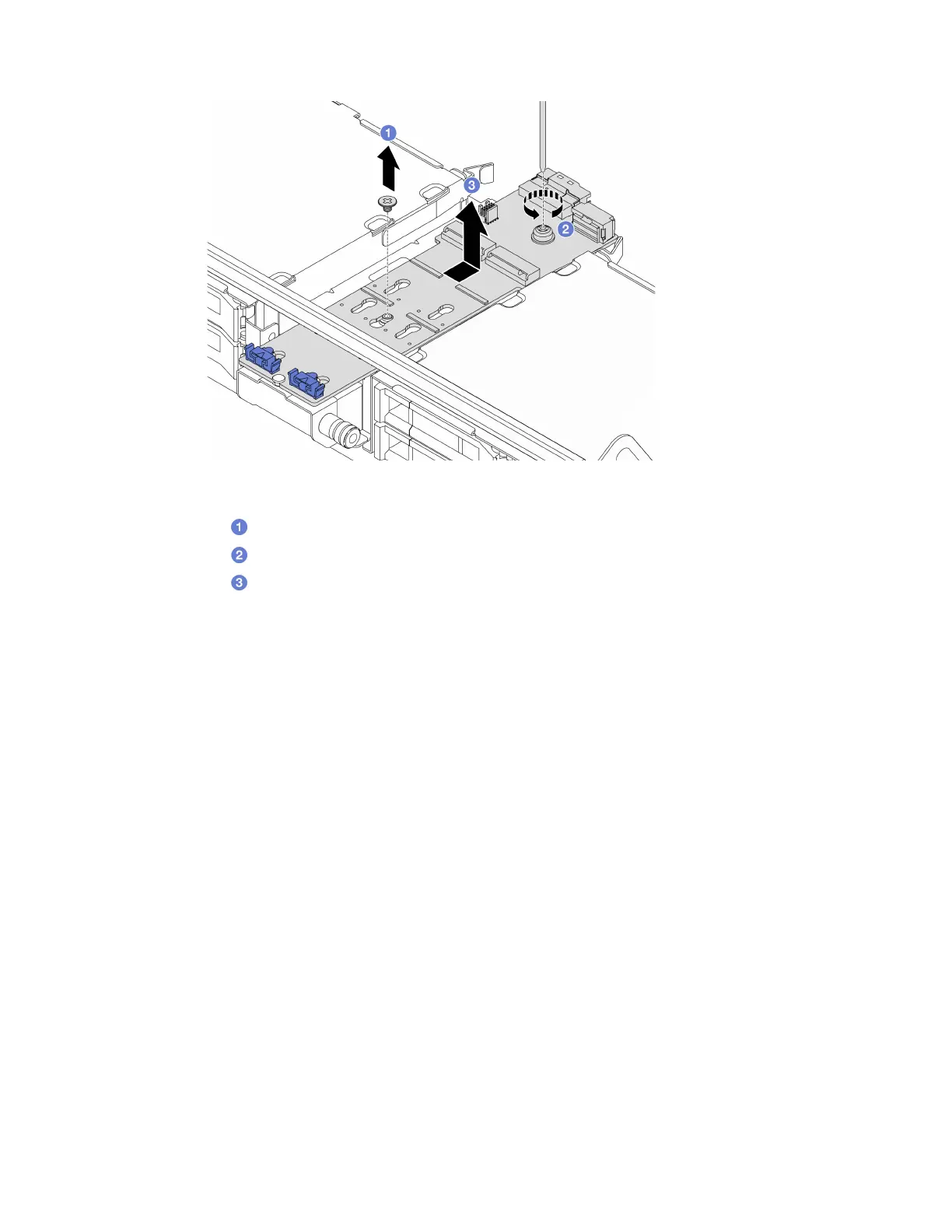Figure 94. Removing the M.2 backplane from the middle drive cage
a. Unfasten the screw on the middle of M.2 backplane.
b.
Unfasten the screw on the end of the M.2 backplane.
c.
Remove the M.2 backplane from the middle drive cage.
After you finish
1. Install a new M.2 backplane. See
“Install the M.2 backplane” on page 133.
2. If you are instructed to return the component or optional device, follow all packaging instructions, and
use any packaging materials for shipping that are supplied to you.
Install the M.2 backplane
Use this information to install the M.2 backplane.
About this task
Attention:
• Read
“Installation Guidelines” on page 55 and “Safety inspection checklist” on page 56 to ensure that you
work safely.
• Power off the server and peripheral devices and disconnect the power cords and all external cables. See
“Power off the server” on page 73.
• Prevent exposure to static electricity, which might lead to system halt and loss of data, by keeping static-
sensitive components in their static-protective packages until installation, and handling these devices with
an electrostatic-discharge wrist strap or other grounding system.
• Before you remove or make changes to drives, drive controllers (including controllers that are integrated
on the system board assembly), drive backplanes or drive cables, back up all important data that is stored
on drives.
Firmware and driver download: You might need to update the firmware or driver after replacing a
component.
Chapter 5. Hardware replacement procedures 133
