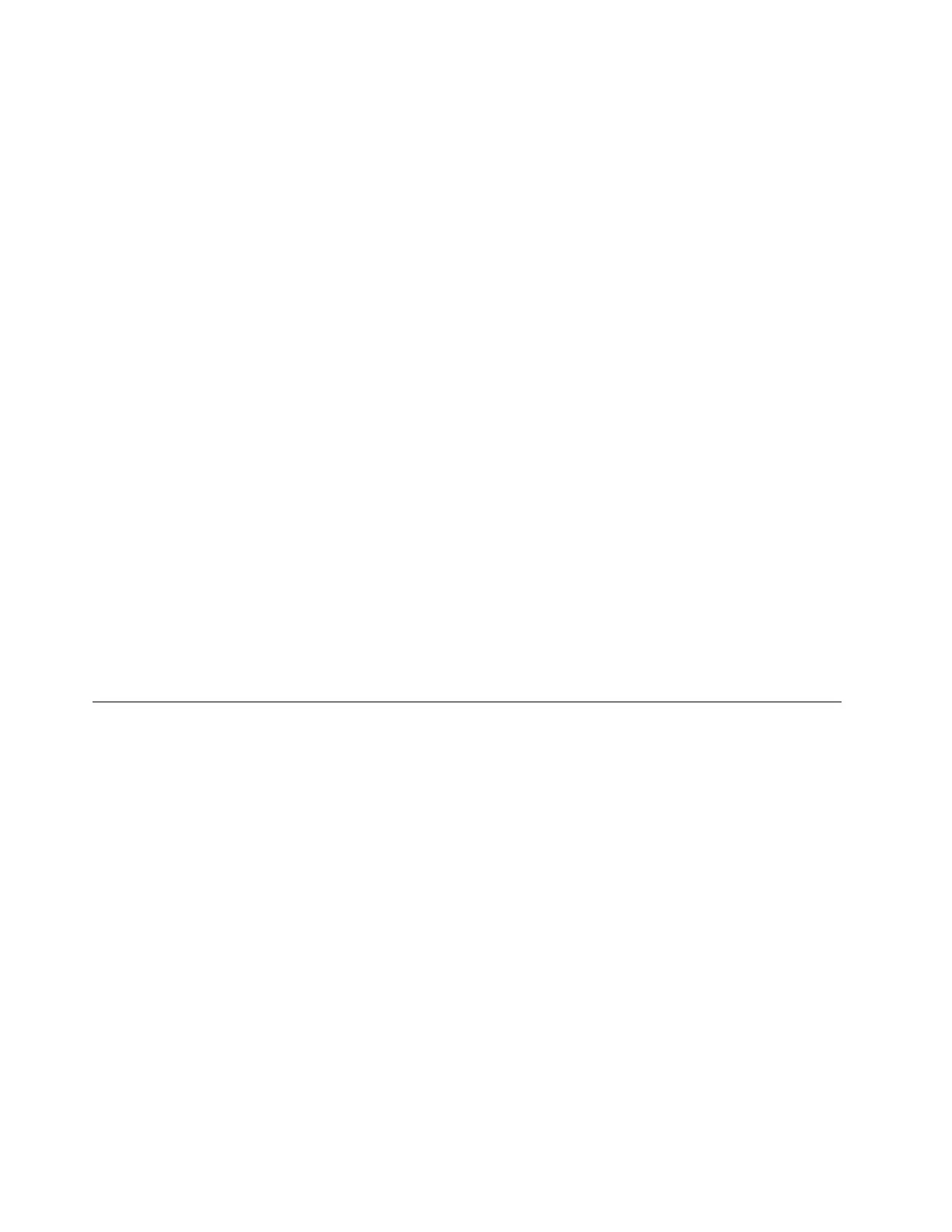• The cable must be securely attached at all connections. If the cable is attached but the problem
remains, try a different cable.
• If you set the Ethernet controller to operate at 100 Mbps or 1000 Mbps, you must use Category
5 cabling.
Step 3. Determine whether the hub supports auto-negotiation. If it does not, try configuring the integrated
Ethernet controller manually to match the speed and duplex mode of the hub.
Step 4. Check the Ethernet controller LEDs on the server. These LEDs indicate whether there is a problem
with the connector, cable, or hub.
Ethernet controller LED locations are specified in
“Troubleshooting by system LEDs and
diagnostics display” on page 455
.
• The Ethernet link status LED is lit when the Ethernet controller receives a link pulse from the hub.
If the LED is off, there might be a defective connector or cable or a problem with the hub.
• The Ethernet transmit/receive activity LED is lit when the Ethernet controller sends or receives
data over the Ethernet network. If the Ethernet transmit/receive activity is off, make sure that the
hub and network are operating and that the correct device drivers are installed.
Step 5. Check the Network activity LED on the server. The Network activity LED is lit when data is active on
the Ethernet network. If the Network activity LED is off, make sure that the hub and network are
operating and that the correct device drivers are installed.
Network activity LED location is specified in
“Troubleshooting by system LEDs and diagnostics
display” on page 455
.
Step 6. Check for operating-system-specific causes of the problem, and also make sure that the operating
system drivers are installed correctly.
Step 7. Make sure that the device drivers on the client and server are using the same protocol.
If the Ethernet controller still cannot connect to the network but the hardware appears to be working, the
network administrator must investigate other possible causes of the error.
Troubleshooting by symptom
Use this information to find solutions to problems that have identifiable symptoms.
To use the symptom-based troubleshooting information in this section, complete the following steps:
1. Check the event log of the application that is managing the server and follow the suggested actions to
resolve any event codes.
• If you are managing the server from the Lenovo XClarity Administrator, begin with the Lenovo XClarity
Administrator event log.
• If you are using some other management application, begin with the Lenovo XClarity Controller event
log.
For more information about event logs (see
“Event logs” on page 453).
2. Review this section to find the symptoms that you are experiencing and follow the suggested actions to
resolve the issue.
3. If the problem persists, contact support (see
“Contacting Support” on page 499).
Hard disk drive problems
Use this information to resolve issues related to the hard disk drives.
476
ThinkSystem SR650 V3 User Guide
