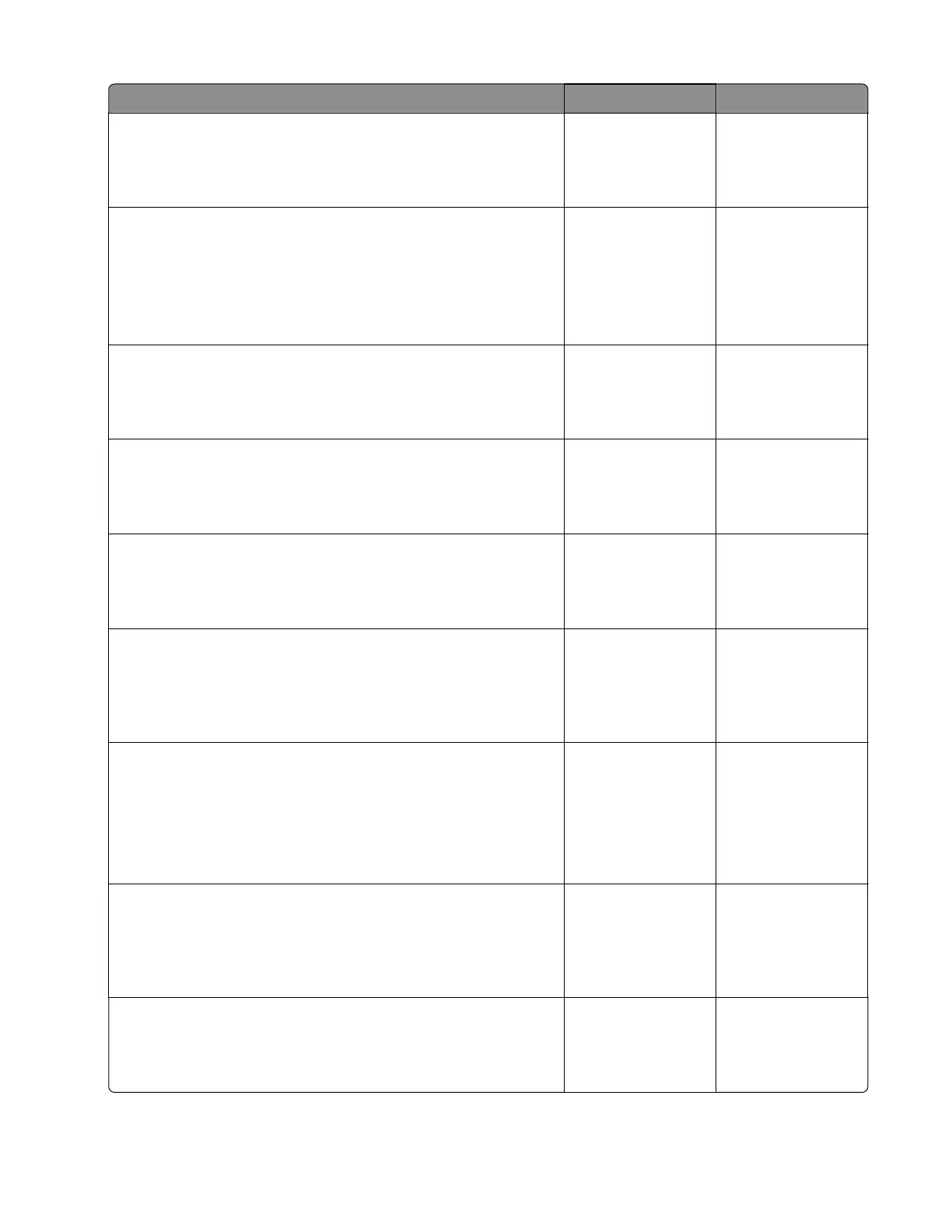Action Yes No
Step 8
Replace the pick rollers.
Does the problem remain?
Go to step 9. The problem is
solved.
Step 9
a Check the pick rollers for proper installation.
b Firmly press the pick roller assembly upward to make sure that
it is properly engaged to the shaft.
Is the pick roller assembly properly installed?
Go to step 11. Go to step 10.
Step 10
Reinstall the pick roller assembly.
Does the problem remain?
Go to step 11. The problem is
solved.
Step 11
Check the paper path exiting the tray.
Is the paper path free of fragments and contamination?
Go to step 13. Go to step 12.
Step 12
Clean the paper path.
Does the problem remain?
Go to step 13. The problem is
solved.
Step 13
Check the tray paper path and drive gears for damage, and replace
the tray if necessary.
Does the problem remain?
Go to step 14. The problem is
solved.
Step 14
a Enter the Diagnostics menu, and then navigate to:
Printer diagnostics & adjustments > Sensor tests
b Find the sensor (MPF/pass‑through).
Does the sensor status change while toggling the sensor?
Go to step 17. Go to step 15.
Step 15
Check the sensor cable for proper connection and damage, and
replace if necessary.
Does the problem remain?
Go to step 16. The problem is
solved.
Step 16
Check the sensor for damage, and replace if necessary.
Does the problem remain?
Go to step 17. The problem is
solved.
5028
Diagnostic information
107
