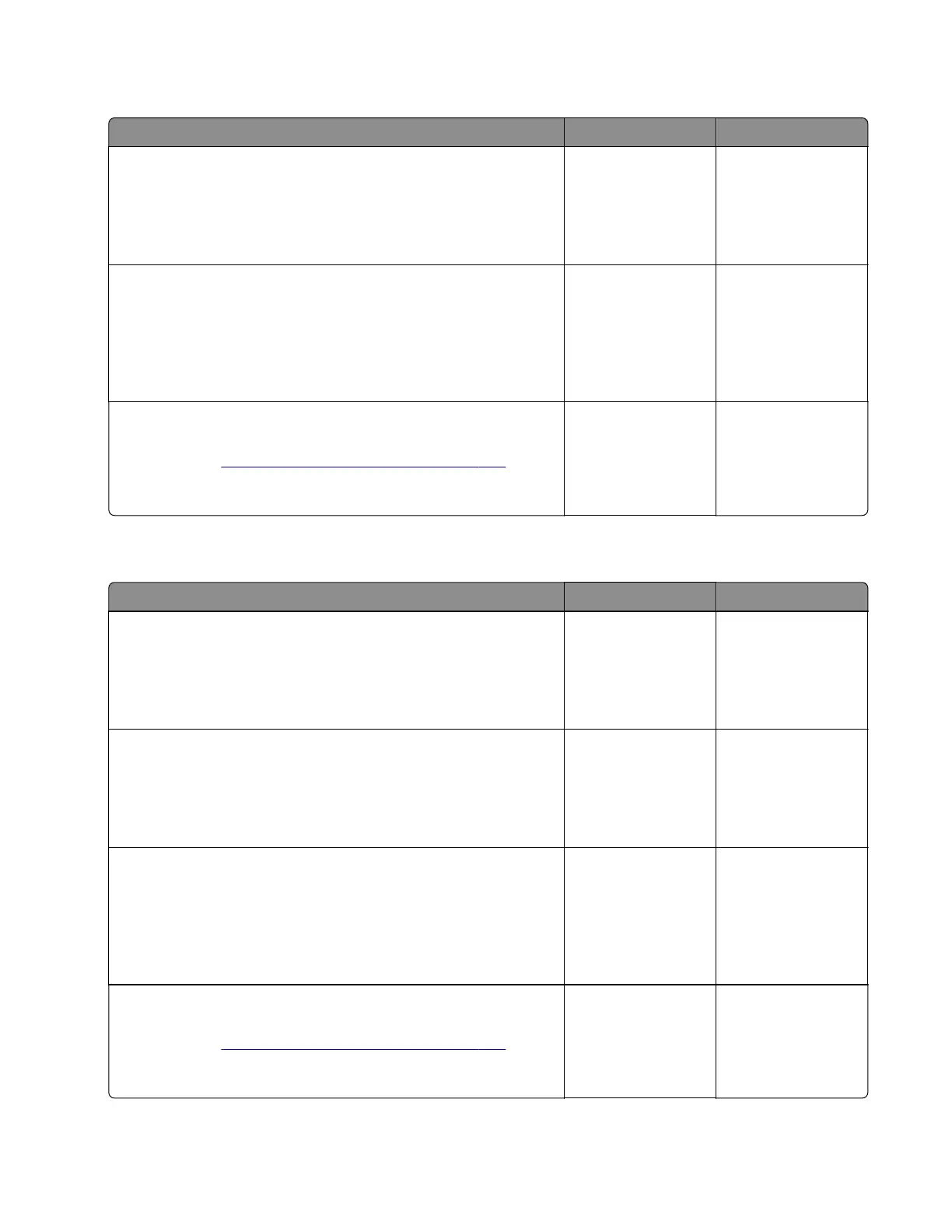Insucient memory service check
Action Yes No
Step 1
Reset the printer, and then navigate to:
Paper Menu > Print Settings > Download Target > Disk
Does the problem remain?
Go to step 2. The problem is
solved.
Step 2
If applicable, install extra memory card.
If applicable, make sure that the additional memory card is properly
installed.
Does the problem remain?
Go to step 3. The problem is
solved.
Step 3
Check the controller board pins for damage, and replace if
necessary. See
“Controller board removal” on page 357.
Does the problem remain?
Contact the next
level of support.
The problem is
solved.
Complex page service check
Action Yes No
Step 1
Reset the printer, and then navigate to:
Paper Menu > Print Settings > Download Target > Disk
Does the problem remain?
Go to step 2. The problem is
solved.
Step 2
Enter the Diagnostics menu, and then navigate to:
PRINTER TESTS > Tray 1 > Single
Does the problem remain?
Go to step 4. Go to step 3.
Step 3
If applicable, install extra memory card.
If applicable, make sure that the additional memory card is properly
installed.
Does the problem remain?
Go to step 4. The problem is
solved.
Step 4
Check the controller board pins for damage, and replace if
necessary. See
“Controller board removal” on page 357.
Does the problem remain?
Contact the next
level of support.
The problem is
solved.
5028
Diagnostic information
161
