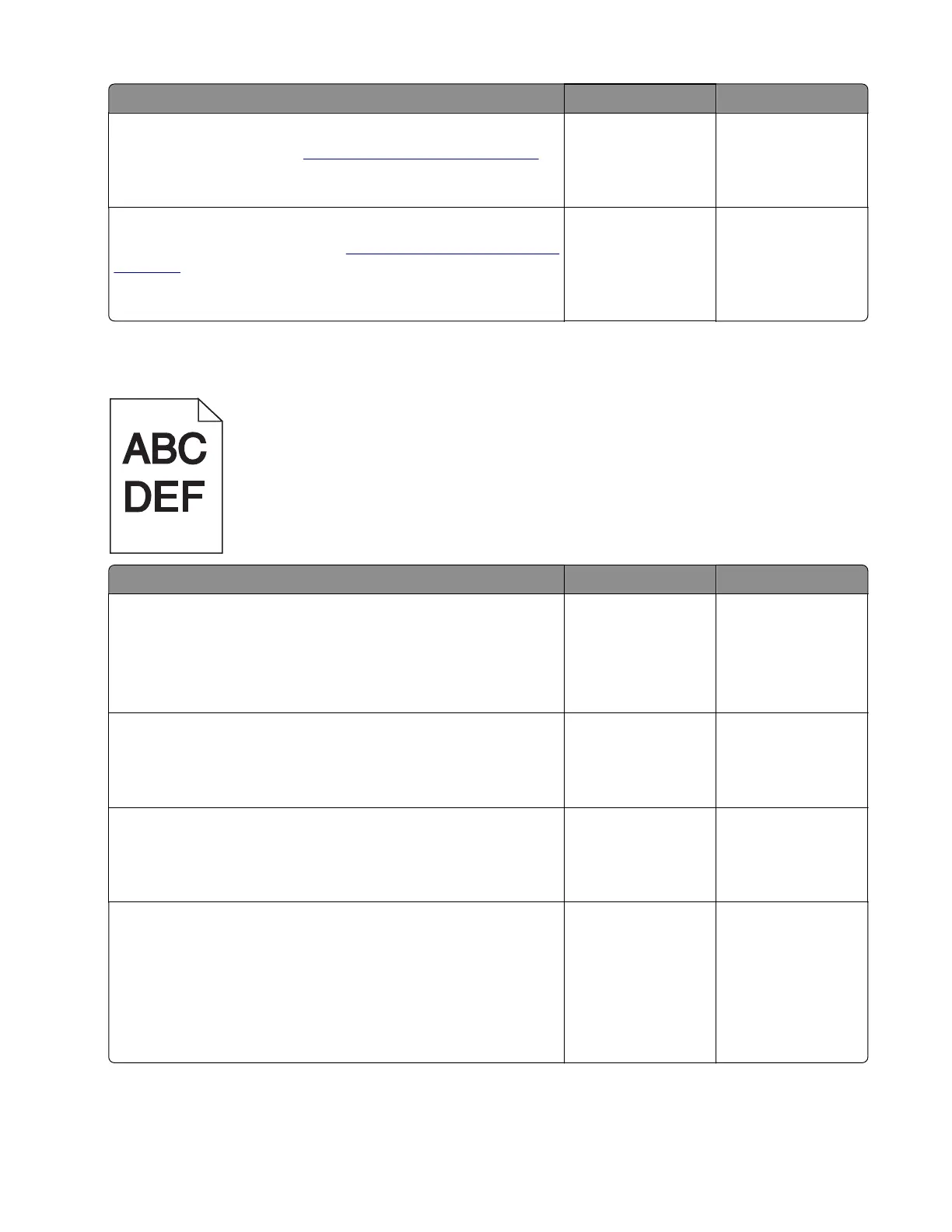Action Yes No
Step 9
Replace the printhead. See
“Printhead removal” on page 361.
Does the problem remain?
Go to step 10. The problem is
solved.
Step 10
Replace the controller board. See
“Controller board removal” on
page 357.
Does the problem remain?
Contact the next
level of support.
The problem is
solved.
Dark print check
Action Yes No
Step 1
a From the home screen, touch Settings > Print > Quality.
b Check the Toner darkness setting value.
Is the darkness setting too high?
Go to step 2. Go to step 3.
Step 2
Adjust the darkness setting to the proper value.
Does the problem remain?
Go to step 3. The problem is
solved.
Step 3
Reseat the imaging kit, and then perform a print job.
Does the problem remain?
Go to step 4. The problem is
solved.
Step 4
a Enter the Diagnostics menu, and then navigate to:
Advanced Print Quality Samples > Advanced Print Quality
Samples
b Check the test page.
Is only one page showing the dark prints?
Go to step 5. Go to step 6.
5028
Diagnostic information
52
