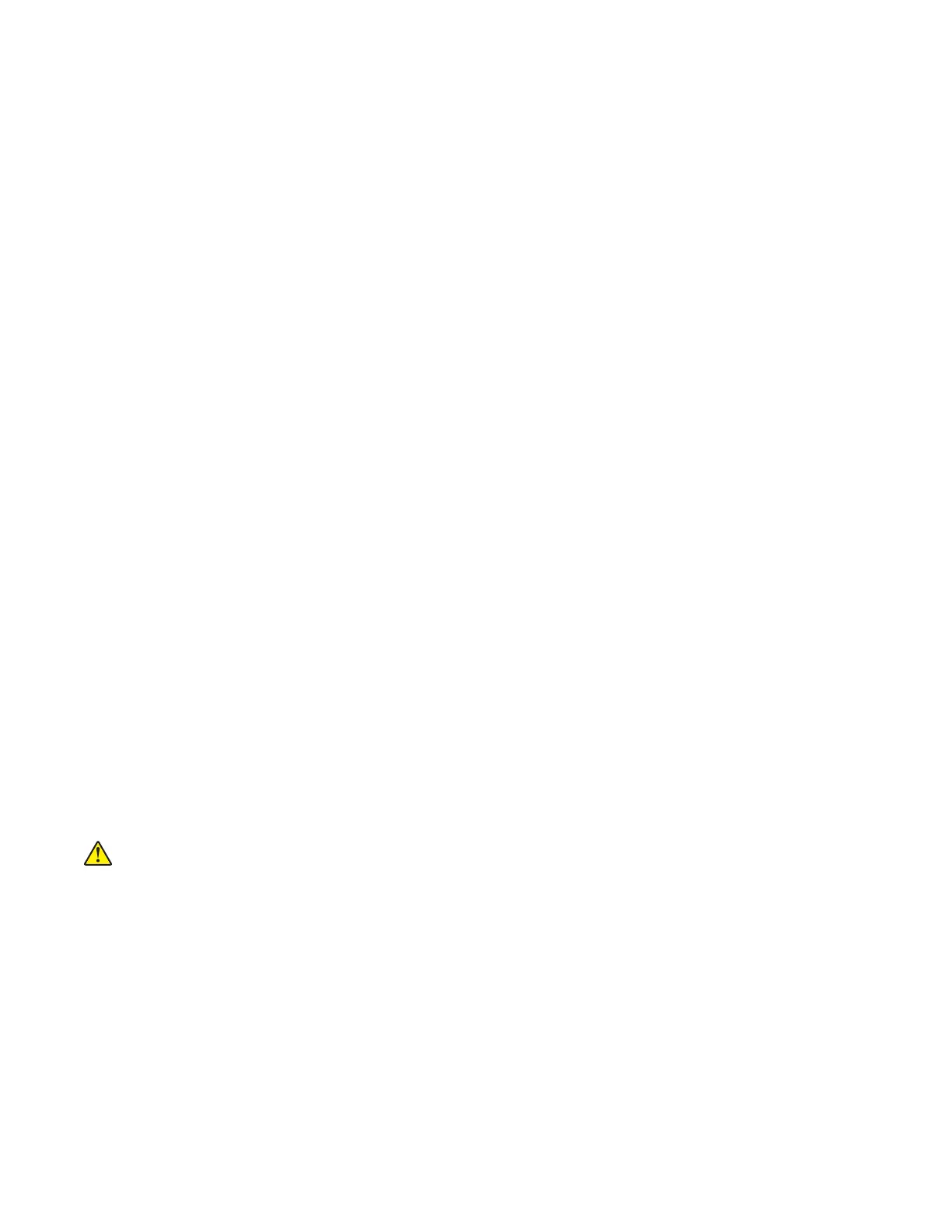To erase the hard disk memory:
1 From the home screen, touch Settings > Device > Maintenance > Out of Service Erase.
2 Select the Sanitize all information on hard disk check box, and then touch ERASE.
3 Follow the instructions on the display.
Notes:
• This process can take from several minutes to more than an hour, making the printer unavailable for
other tasks.
• After removing the hard disk, return it to the next level of support.
Handling ESD‑sensitive parts
To prevent damage to the electrostatic discharge (ESD)-sensitive parts in the printer, do the following:
• Turn o the printer before removing logic boards.
• Keep the parts in their original packing material until you are ready to install them into the printer.
• Make the least-possible movements with your body to prevent an increase of static electricity from clothing
fibers,
carpets, and furniture.
• Use the ESD wrist strap. Connect the wrist band to the system ground point. This action discharges any
static electricity in your body to the printer.
• Hold the parts by their edge connector shroud. Do not touch its pins. If you are removing a pluggable module,
then use the correct tool.
• If possible, keep all parts in a grounded metal cabinet.
• Do not place the parts on the printer cover or on a metal table. If you need to put down the parts, then put
them in their packing material.
• Prevent parts from being accidentally touched by other personnel. Cover the printer when you are not
working on it.
• Be careful while working with the parts when cold-weather heating is used. Low humidity increases static
electricity.
Controller board/control panel replacement
Note: Perform this procedure only if both the controller board and the control panel fail.
CAUTION—POTENTIAL INJURY: The lithium battery in this product is not intended to be replaced.
There is a danger of explosion if a lithium battery is incorrectly replaced. Do not recharge, disassemble,
or incinerate a lithium battery. Discard used lithium batteries according to the manufacturer's instructions
and local regulations.
Warning—Potential Damage: When replacing both the controller board and control panel, replace the parts
in the following order to avoid damaging the printer.
1 Replace the controller board first, and then start the printer into diagnostics mode.
Note: Do not replace the control panel and controller board at the same time.
2 Turn o the printer, replace the control panel, and then start the printer into diagnostics mode.
Allow the printer to go through a complete startup cycle.
3 If the problem persists, then leave the new control panel and reinstall the old controller board.
5028
Repair information
254
