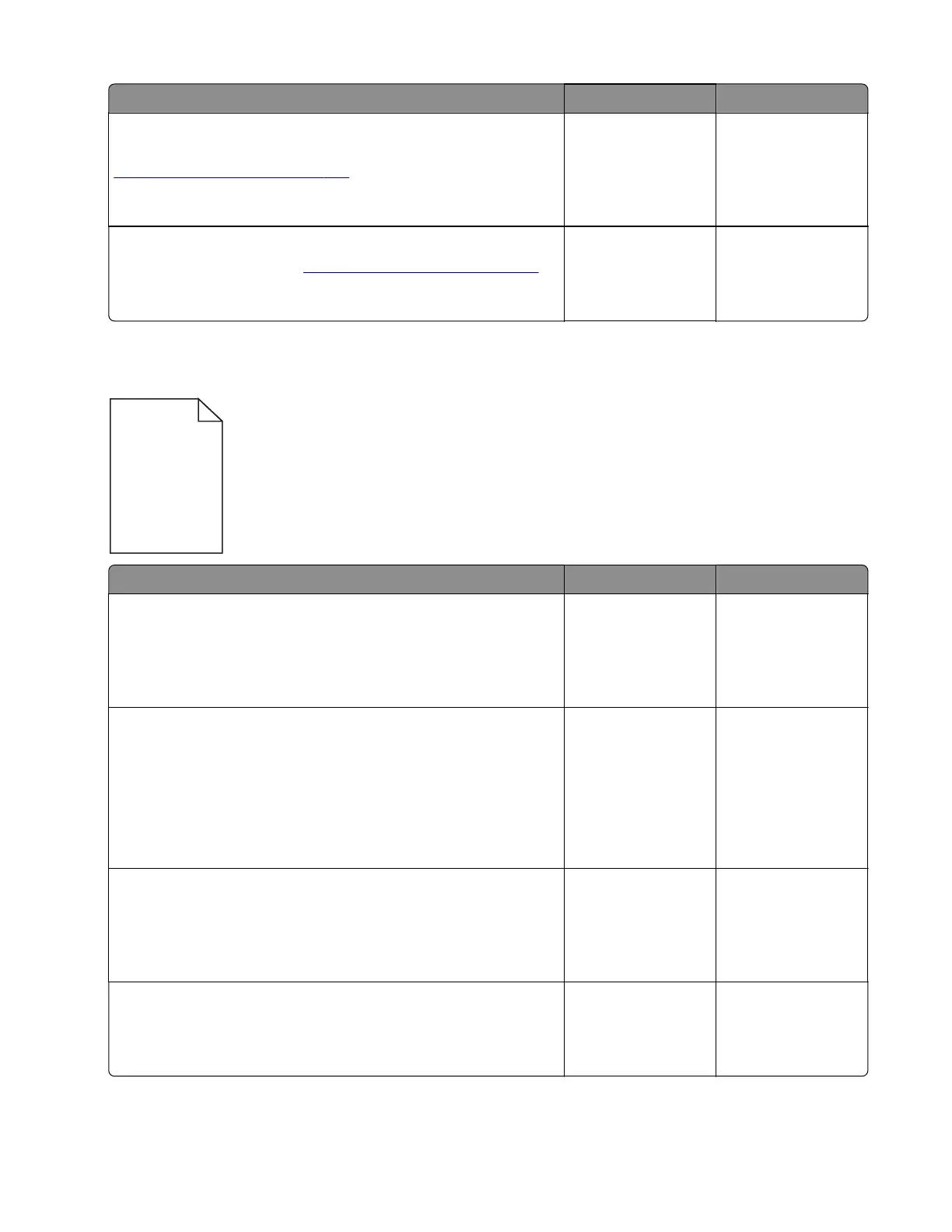Action Yes No
Step 8
Remove the printhead, and then clean the printhead lenses. See
“Printhead removal” on page 361.
Does the problem remain?
Go to step 9. The problem is
solved.
Step 9
Replace the printhead. See
“Printhead removal” on page 361.
Does the problem remain?
Contact the next
level of support.
The problem is
solved.
Blank or white pages check
Action Yes No
Step 1
Make sure all the packing materials on the imaging unit are
removed.
Does the problem remain?
Go to step 2. The problem is
solved.
Step 2
a Enter the Diagnostics menu, and then navigate to:
Advanced Print Quality Samples > Advanced Print Quality
Samples
b Check the test page.
Is only one color missing?
Go to step 3. Go to step 5.
Step 3
Check the contacts between the imaging unit and developer unit
of the aected color.
Are the contacts clean?
Go to step 5. Go to step 4.
Step 4
Clean the contacts.
Does the problem remain?
Go to step 5. The problem is
solved.
5028
Diagnostic information
37
