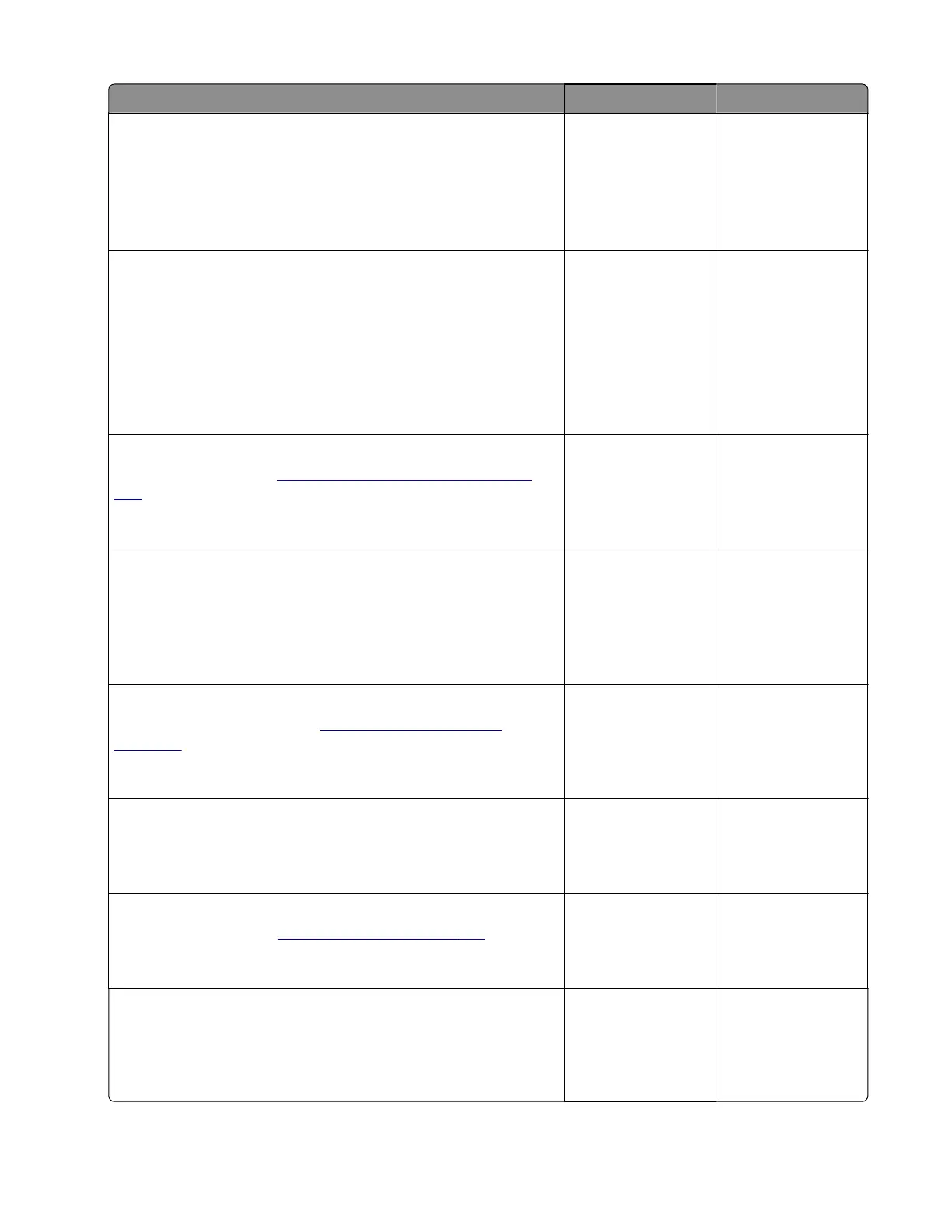Action Yes No
Step 5
• If the aected color is cyan, magenta, or yellow, then replace
the developer unit of the
aected
color.
• If the aected color is black, then replace the imaging unit.
Does the problem remain?
Go to step 6. The problem is
solved.
Step 6
a Remove the imaging kit.
b Enter the Diagnostics menu, and then navigate to:
Printer diagnostics & adjustments > Motor tests
c Select the developer unit motor of the
aected
color, and then
touch Start.
Does the motor run?
Go to step 8. Go to step 7.
Step 7
Replace the motor. See
“Motor (EP drive) removal” on page
296.
Does the problem remain?
Go to step 8. The problem is
solved.
Step 8
a Manually turn the motor.
b While turning the motor, check if the couplers that drive the
imaging kit move.
Do the couplers move?
Go to step 10. Go to step 9.
Step 9
Replace the EP gear box. See
“EP gear box removal” on
page 302.
Does the problem remain?
Go to step 10. The problem is
solved.
Step 10
Check if the pins on the HVPS freely move.
Do the pins freely move?
Go to step 12. Go to step 11.
Step 11
Replace the HVPS. See
“HVPS removal” on page 319.
Does the problem remain?
Go to step 12. The problem is
solved.
Step 12
Check the continuity of the cable on the JSC1 connector on the
controller board.
Does the cable have continuity?
Go to step 14. Go to step 13.
5028
Diagnostic information
38
