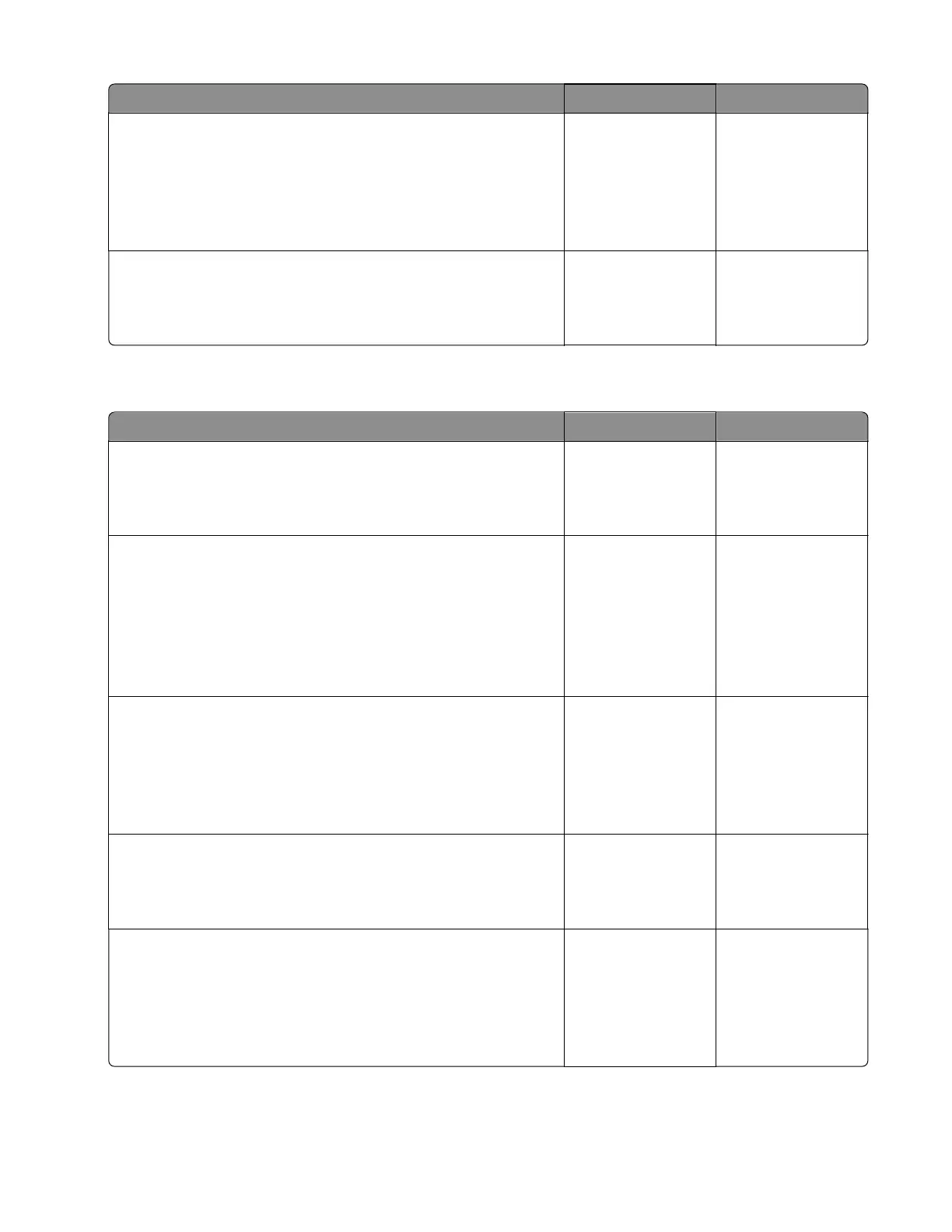Action Yes No
Step 4
• If the aected color is cyan, magenta, or yellow, then replace
the developer unit of the
aected
color.
• If the aected color is black, then replace the imaging unit.
Does the problem remain?
Go to step 5. The problem is
solved.
Step 5
Replace the imaging kit.
Does the problem remain?
Contact the next
level of support.
The problem is
solved.
Blurred print or color misalignment check
Action Yes No
Step 1
Remove, and then reinstall the transfer belt.
Does the problem remain?
Go to step 2. The problem is
solved.
Step 2
a Enter the Diagnostics menu, and then navigate to:
Advanced Print Quality Samples > Advanced Print Quality
Samples
b Check the test page.
Is only one color blurred or misaligned?
Go to step 3. Go to step 6.
Step 3
• If the aected color is cyan, magenta, or yellow, then replace
the developer unit of the
aected
color.
• If the aected color is black, then reseat the imaging unit.
Does the problem remain?
Go to step 4. The problem is
solved.
Step 4
Perform the color alignment service check for the aected color.
Does the problem remain?
Go to step 5. The problem is
solved.
Step 5
• If the
aected
color is cyan, magenta, or yellow, then replace
the developer unit of the aected color.
• If the aected color is black, then replace the imaging unit.
Does the problem remain?
Go to step 6. The problem is
solved.
5028
Diagnostic information
40
