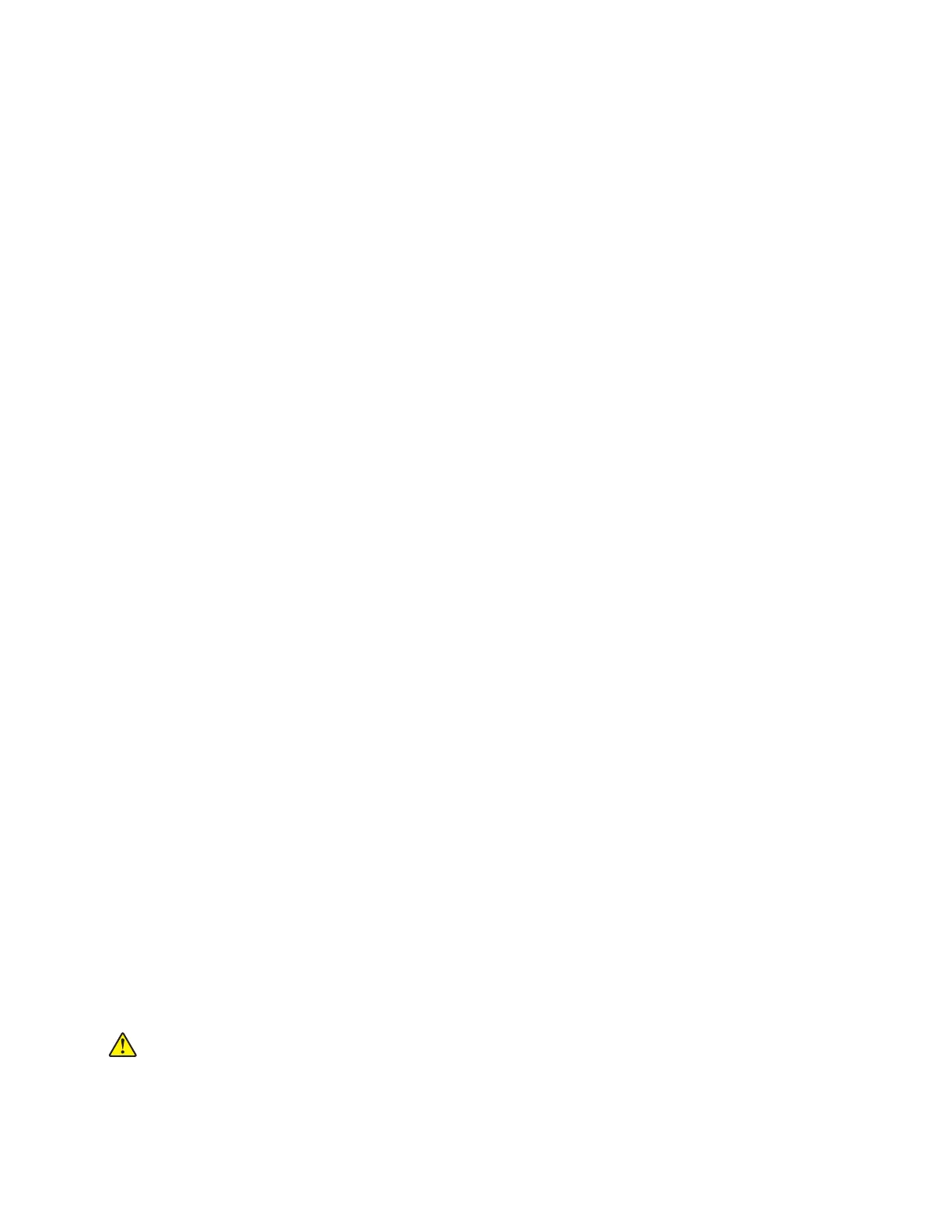4 Enter the Diagnostics menu, and then navigate to:
Printer diagnostics & adjustments > Color alignment adjust
On the AA Adjustment row, touch Start.
The Color alignment procedure is performed on the cyan, magenta, and yellow colors.
Note: The procedure may not work for old
firmware
versions. Make sure that the latest
firmware
version
is installed.
5 Enter the Diagnostics menu, and then navigate to:
Printer diagnostics & adjustments > Color alignment adjust > Cyan > Quick test
Check the alignment markings on the test page generated. Follow the instructions on the test page to correct
the color misalignment.
6 Enter the Diagnostics menu, and then navigate to:
Printer diagnostics & adjustments > Color alignment adjust > Yellow > Quick test
Check the alignment markings on the test page generated. Follow the instructions on the test page to correct
the color misalignment.
7 Enter the Diagnostics menu, and then navigate to:
Printer diagnostics & adjustments > Color alignment adjust > Magenta > Quick test
Check the alignment markings on the test page generated. Follow the instructions on the test page to correct
the color misalignment.
8 If color misalignment still occurs, then repeat steps 4 to 7.
Removal procedures
Keep the following tips in mind as you replace parts:
• Some removal procedures require removing cable ties. You must replace cable ties during reassembly to
avoid pinching wires, obstructing the paper path, or restricting mechanical movement.
• Remove the toner cartridges, imaging unit, and media tray before removing other printer parts. The imaging
unit should be carefully set on a clean, smooth, and flat surface. It should also be protected from light while
out of the device.
• Disconnect all external cables from the printer to prevent possible damage during service.
• Unless otherwise stated, reinstall the parts in reverse order of removal.
• When reinstalling a part held with several screws, start all screws before the
final
tightening.
Cover removals
Front cover removal
1 Open the front door, and then disconnect the two straps (A).
CAUTION—POTENTIAL INJURY: Make sure that the front door has support after the straps are
removed to avoid damage.
5028
Repair information
265
