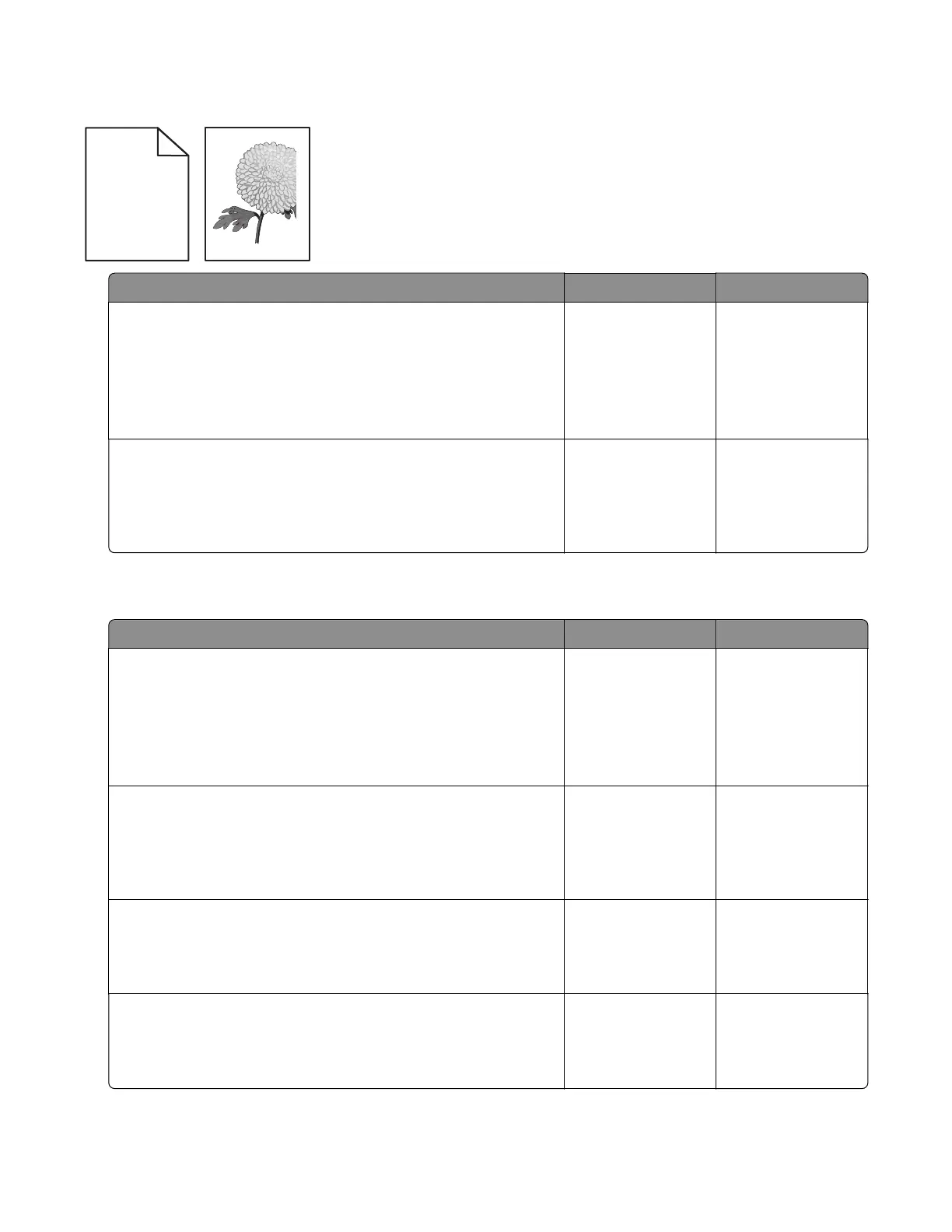Text or images cut o check
Leading edge
Trailing edge
ABCDE
ABCDE
ABCDE
Actions Yes No
Step 1
a From the home screen, touch Settings > Device > Preferences.
b Check if the paper type and size settings match the paper type
and size set on the tray.
Do the settings match?
Contact the next
level of support.
Go to step 2.
Step 2
Change the paper size and type, or adjust the size settings in the
tray.
Does the problem remain?
Contact the next
level of support.
The problem is
solved.
Mottled print and dots check
Action Yes No
Step 1
a From the home screen, touch Settings > Device > Preferences.
b Check if the paper type and size settings match the paper type
and size set on the tray.
Do the settings match?
Go to step 3. Go to step 2.
Step 2
Change the paper size and type, or adjust the size settings in the
tray.
Does the problem remain?
Go to step 3. The problem is
solved.
Step 3
Check the paper for texture or rough finish.
Is the paper textured or rough?
Go to step 4. Go to step 5.
Step 4
Replace the textured or rough paper with plain paper.
Does the problem remain?
Go to step 5. The problem is
solved.
5028
Diagnostic information
43
