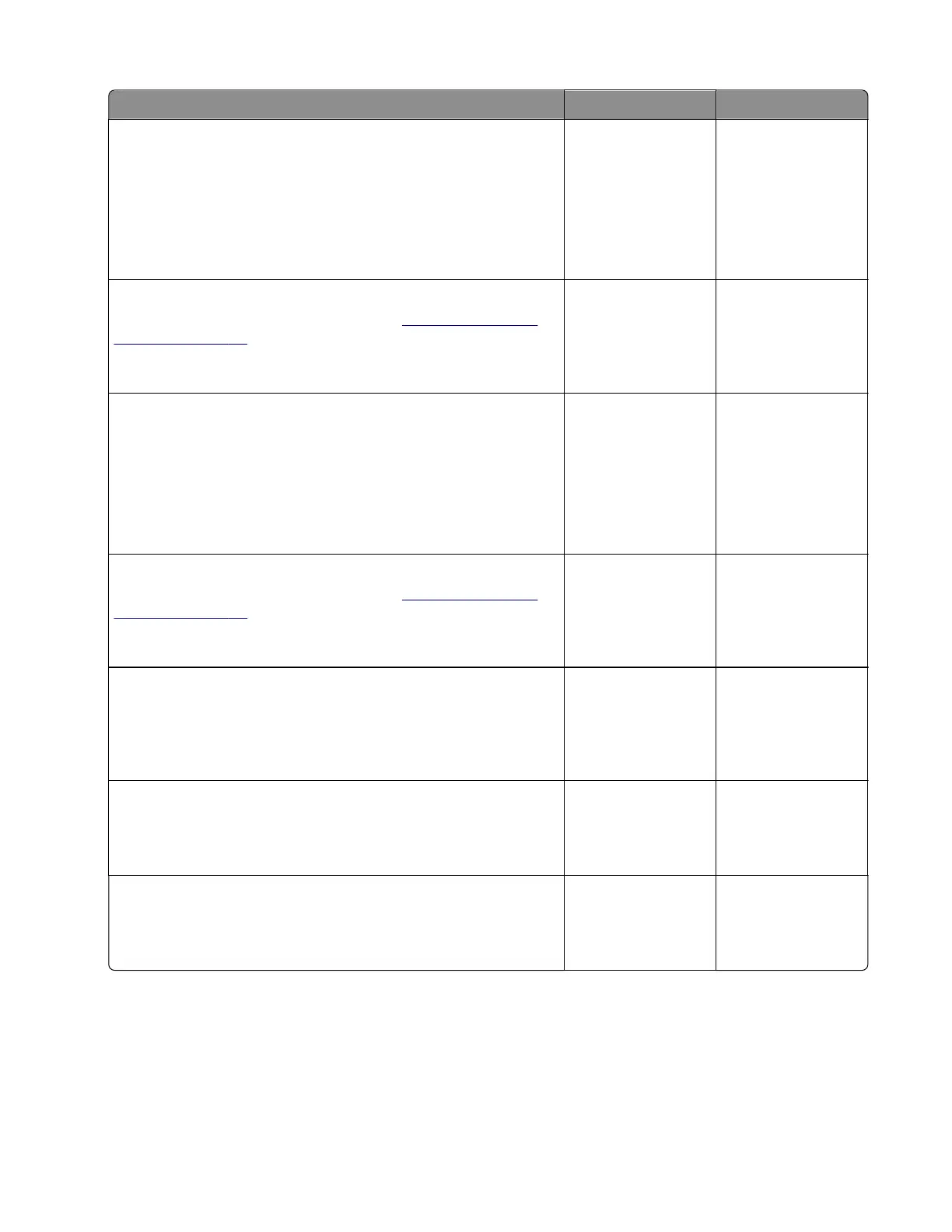Actions Yes No
Step 1
a Enter the Diagnostics menu, and then navigate to:
Advanced Print Quality Samples > Advanced Print Quality
Samples
b Check the test page for lines.
Are the lines white?
Go to step 2. Go to step 3.
Step 2
Perform the repeating defects check. See
“Repeating defects
check” on page 55.
Does the problem remain?
Go to step 3. The problem is
solved.
Step 3
a Enter the Diagnostics menu, and then navigate to:
Advanced Print Quality Samples > Advanced Print Quality
Samples
b Check if the lines appear on the same area of the page.
Do the lines appear on the same area?
Go to step 4. Go to step 5.
Step 4
Perform the repeating defects check. See
“Repeating defects
check” on page 55.
Does the problem remain?
Go to step 5. The problem is
solved.
Step 5
Check the pages right after the defective page.
Do the lines appear after two consecutive normal pages were
printed?
Go to step 6. The problem is
solved.
Step 6
Check the transfer module for contamination.
Is the transfer module free of contamination?
Contact the next
level of support.
Go to step 7.
Step 7
Clean the transfer module.
Does the problem remain?
Contact the next
level of support.
The problem is
solved.
5028
Diagnostic information
42
