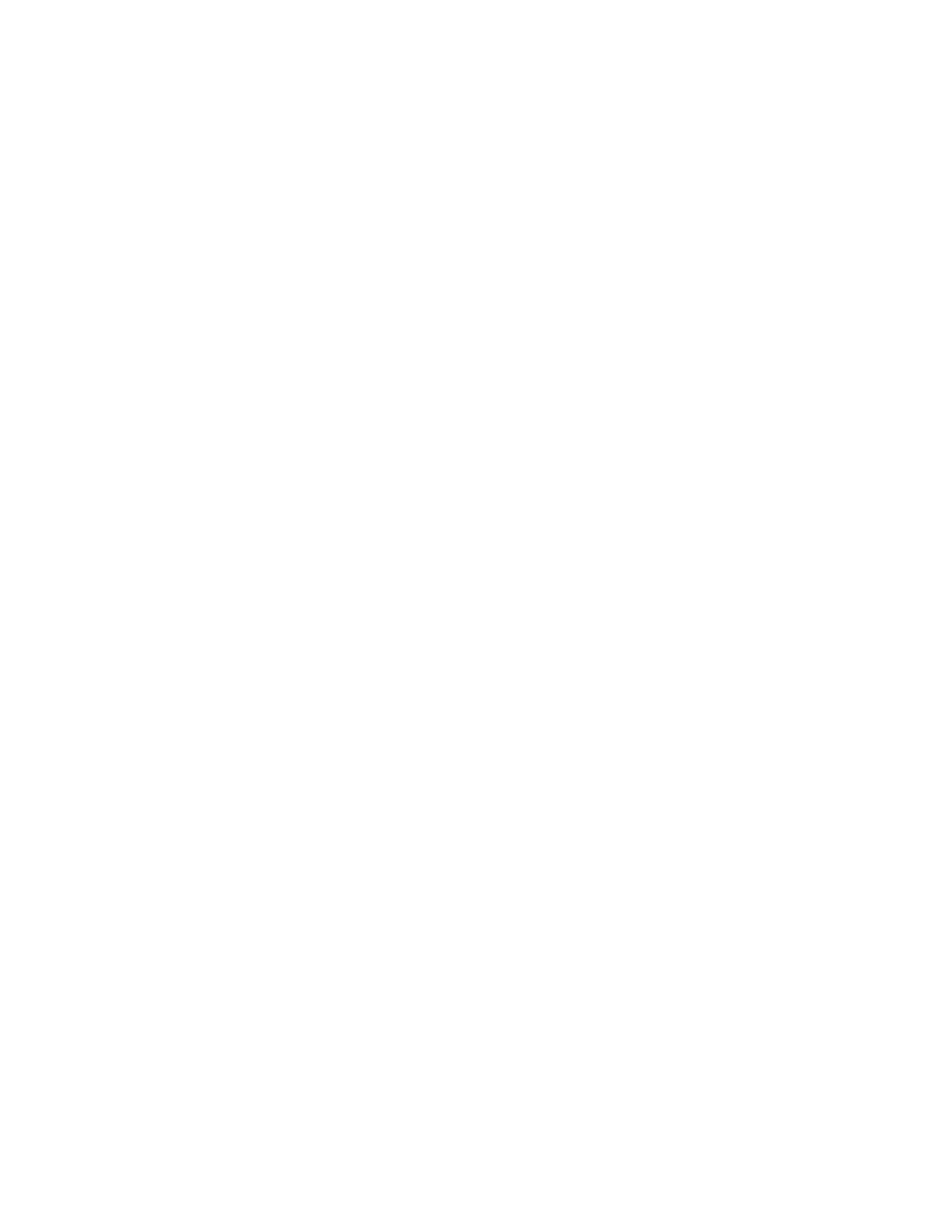Color alignment adjust
This setting allows you to adjust the color alignments and to print or reset the default settings.
1 Enter the Diagnostics menu, and then navigate to:
Printer diagnostics & adjustments > Color alignment adjust
2 Select a setting.
Supply reset
The setting resets the fuser and ITM counter values to zero.
1 Enter the Diagnostics menu, and then navigate to:
Printer diagnostics & adjustments > Supply reset
2 Select a setting, and then touch Start.
Add-on cards tests
This setting allows you to test the add-on cards installed on the printer.
1 Enter the Diagnostics menu, and then navigate to:
Printer diagnostics & adjustments > Add‑on cards tests
2 Select a card.
Printhead diagnostics
This setting allows you to test the printhead.
1 Enter the Diagnostics menu, and then navigate to:
Printer diagnostics & adjustments > Printhead diagnostics
2 Select a test, and then touch Start.
Weather station
This setting lets you view the temperature of the weather station sensor.
1 Enter the Diagnostics menu, and then touch Printer diagnostics & adjustments.
2 From the Weather station section, touch Start.
Fuser temperature
This setting lets you view the fuser temperature.
1 Enter the Diagnostics menu, and then touch Printer diagnostics & adjustments.
2 From the Fuser temperature section, touch Start.
5028
Service menus
249
