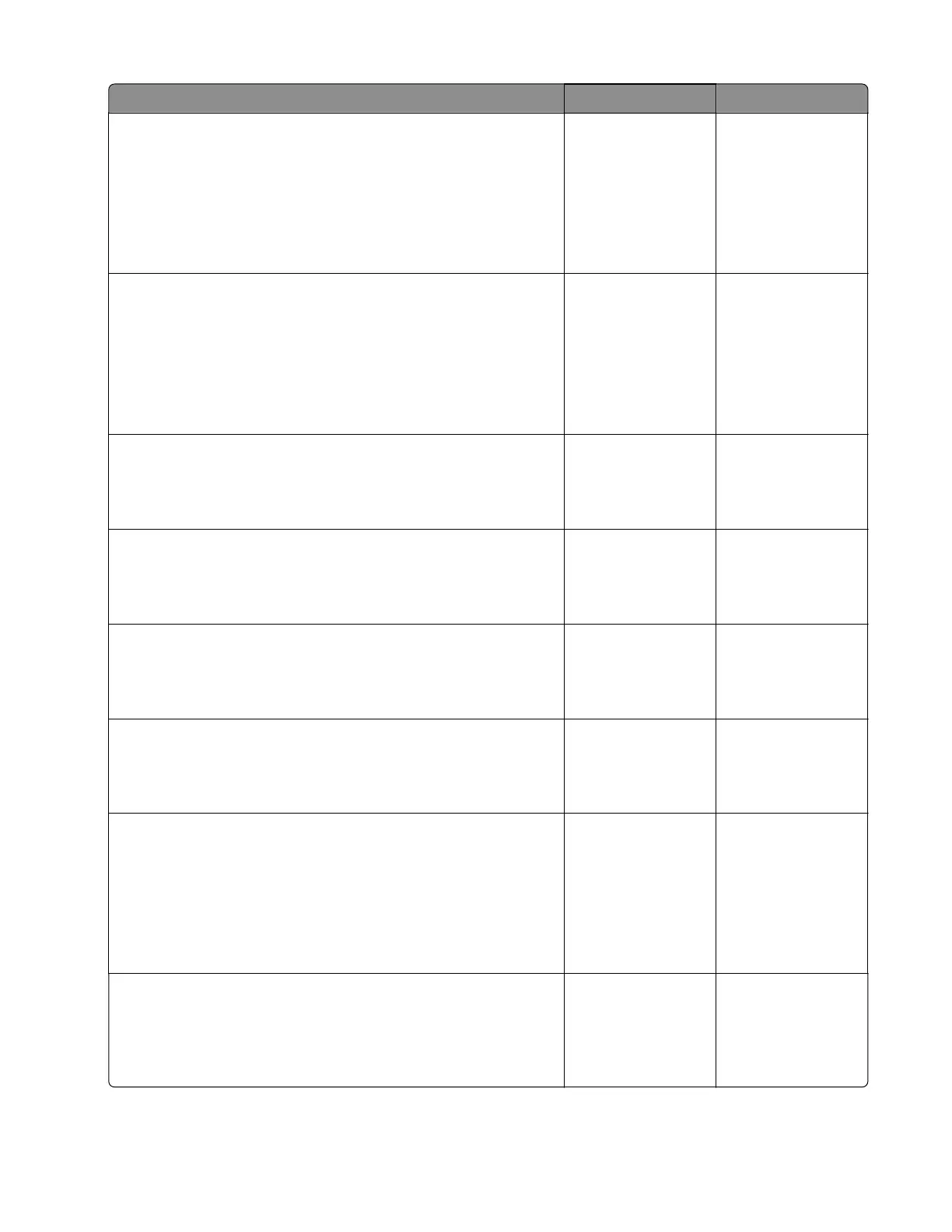Action Yes No
Step 3
a Enter the Diagnostics menu, and then navigate to:
Advanced Print Quality Samples > Advanced Print Quality
Samples
b Check the test page.
Is only one color aected?
Go to step 4. Go to step 12.
Step 4
Check the toner cartridge of the aected color for proper
installation.
• Make sure that there are no packing materials still on it.
• Check for misalignment.
Is the toner cartridge properly installed?
Go to step 6. Go to step 5.
Step 5
Reinstall the toner cartridge.
Does the problem remain?
Go to step 6. The problem is
solved.
Step 6
Check the cartridge toner level.
Is the cartridge empty?
Go to step 7. Go to step 8.
Step 7
Replace the toner cartridge.
Does the problem remain?
Go to step 8. The problem is
solved.
Step 8
Remove, and then reinstall the developer unit of the aected color.
Does the problem remain?
Go to step 9. The problem is
solved.
Step 9
a Enter the Diagnostics menu, and then navigate to:
Printer diagnostics & adjustments > Motor tests
b Select the developer unit of the
aected
color, and then touch
Start.
Does the motor run?
Go to step 12. Go to step 10.
Step 10
Check the motor cable for proper installation, and reseat if
necessary.
Does the problem remain?
Go to step 11. The problem is
solved.
5028
Diagnostic information
58
