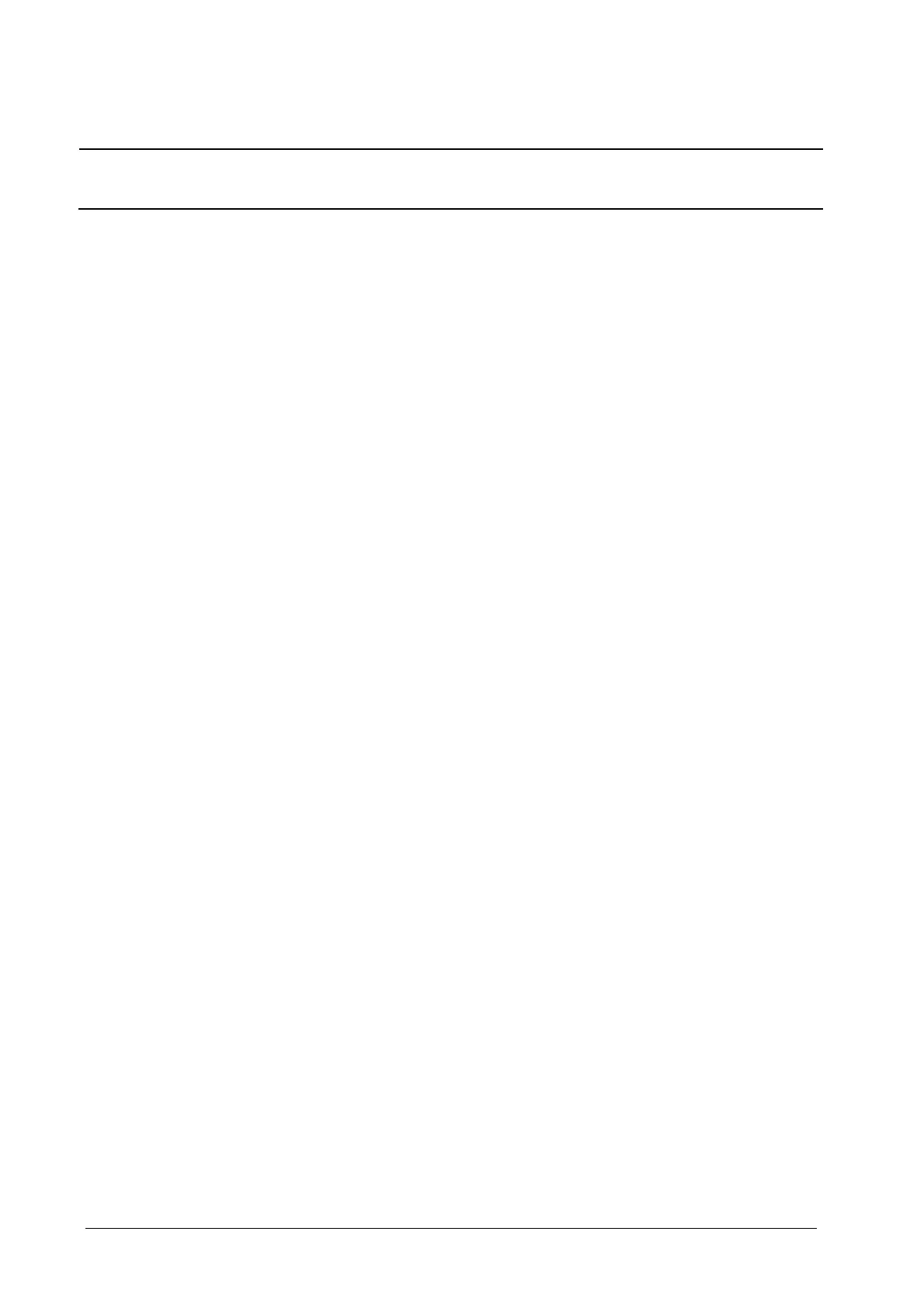14-6
Note
When two pressures are deteted having the same label, the patient monitor changes one pressure label to a
currently unused one.
14.6.2 Setting the Pressure Label Order
Select [IBP Label Order Setup >>] from the parameter setup menu to set the display order of the pressure labels. The
default display order is: Art, pArt, CVP, pCVP, ICP, PA, Ao, UAP, FAP, BAP, LV, LAP, RAP, UVP, P1, P2, P3, P4. To restore the
default setting, you can select [Defaults] from the [IBP Label Order Setup] window
14.6.3 Setting Alarm Properties
Select [Alarm Setup >>] from
the parameter setup menu. You can set alarm properties for this parameter in the popup
menu.
14.6.4 Setting the IBP Wave
In the setup menu for the pressure, you can:
Select [Sweep] and then select the appropriate setting. The faster the wave sweeps, the wider the wave is.
Select [Scale] and then select the appropriate setting. If [Auto] is selected, the size of the pressure’s waveform will
be adjusted automatically.
Select [Filter] and then select the desired option.
14.6.5 Changing Averaging Time
The IBP value displayed on the monitor screen is the avera
ge of data collected within a specific time. The shorter the
averaging time is, the quicker the patient monitor responds to changes in the patient’s blood pressure. Contrarily, the
longer the averaging time is, the slower the patient monitor responds to changes in the patient’s blood pressure, but the
measurement accuracy will be improved. For critically ill patients, selecting shorter averaging time will help
understanding the patient’s state.
To set the averaging time, in the parameter setup menu, select [Sensitivity] and toggle between [High], [Med] and
[Low], the corresponding averaging time is about 1 s, 8 s and 12 s respectively.
