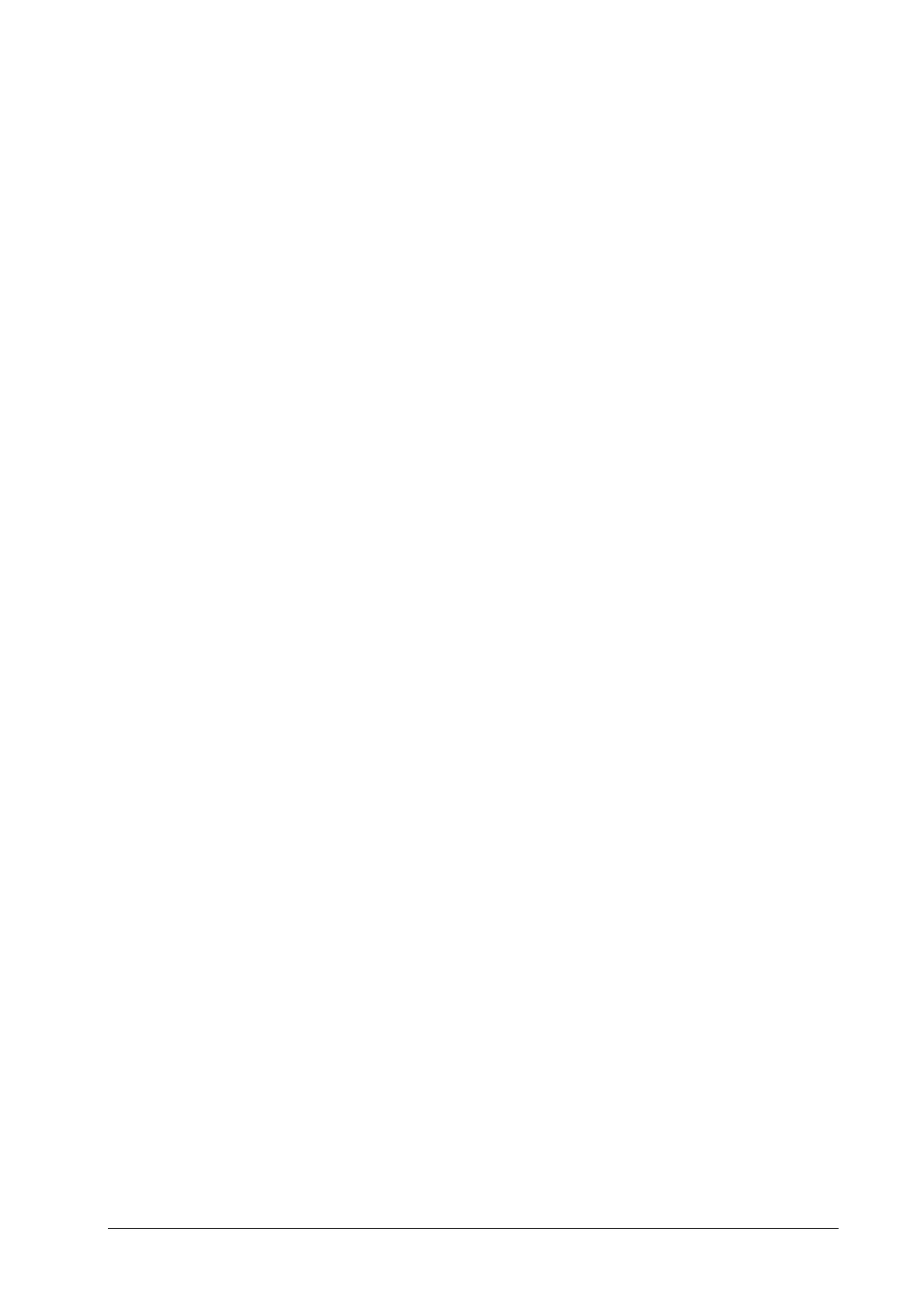20-5
20.4.8 Certificates Maintenance
You can import or delete the monitor’s certificates.
1. Select [Main Menu]→[Maintenance>>]→[User Maintenance>>]→enter the required password→[Network
Setup >>]→[Certificates Maintenance >>].
2. Select [Import certificates] or [Delete certificates].
20.4.9 Setting the Multicast Parameters
Whether the equipment is presented by broadcast or multicast is defined before the equipment leaves the factory. If
[Multicast] is selected, you need to set the multicast parameters.
To do so,
1 Select [Main Menu]→[Maintenance>>]→[User Maintenance>>]→enter the required password→[Network
Setup >>]→[Multicast Setup >>].
2. Set [Multicast Addr] and [TTL].
20.4.10 Connecting the monitor to the CMS
To connect the monitor to the CMS, proceed as follows:
1 Select [Main Menu]→[Maintenance>>]→[User Maintenance>>]→enter the required password→[Network
Setup >>]→[Monitor Network Setup >>].
2. In the [Monitor Network Setup] menu, set [Network Type] and [Address Type].
3. Input the monitor IP address, subnet mask and gateway address if the [Address Type] is set to [Manual]
4. Connect the monitor to the CMS through either of the following methods:
Admit the monitor on the CMS. Refer to the Hypervisor VI Operator's Manual (PN: H-300B-20-47610) for details of
admitting a monitor.
Setting the CMS (refer to section 20.4.10.1 Setting the CMS for details), and then selecting a CMS (refer to section
20.4.10.2 Selecting a CMS for details).
20.4.10.1 Setting the CMS
You can configure up to 30 central stations (CMS) for your monitor. To set the CMSs,
1 Select [Main Menu]→[Maintenance>>]→[User Maintenance>>]→enter the required password.→[Network
Setup >>].
2. Set [Select CMS] to [On].
3. Select [Central Station Setup >>].
4. Set CMS names and corresponding IP addresses.
