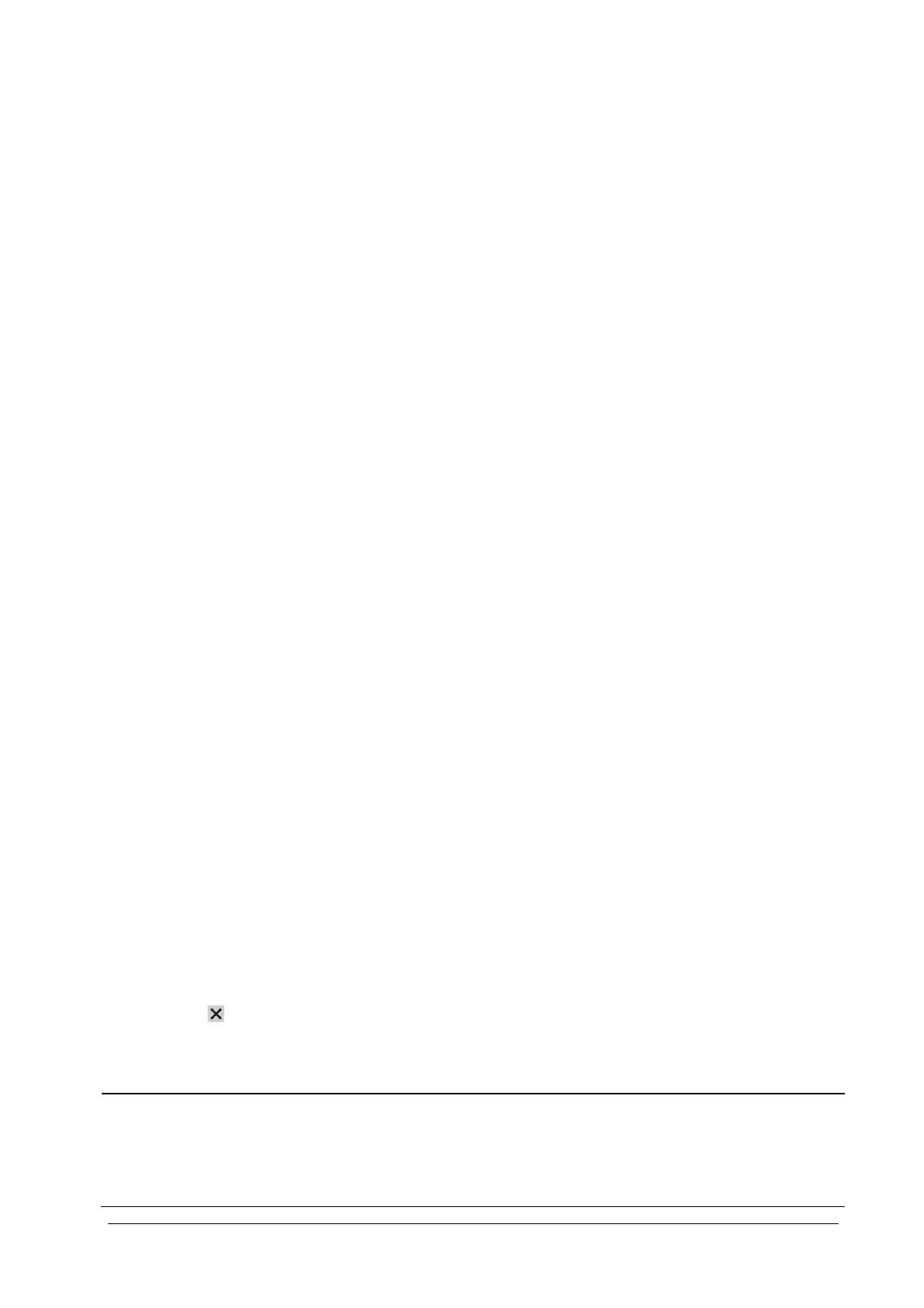5-2
5.2 Quick Admitting a Patient
Use [Quick Admit] only if you do not have the time or information to fully admit a patient. Complete the rest of the
patient demographic details later.
1. Select [Main Menu]→[Patient Setup >>].
2. Select [Quick Admit]. If a patient has been admitted at present, select [OK] to discharge the current patient. If .no
patient is admitted, you can choose either:
[Yes] to apply the data in your patient monitor to the new patient, or
[No] to clear any previous patient data.
3. Enter the patient category and paced status for the new patient, and then select [Ok].
5.3 Setting the Monitor Location
To set the monitor location, follow this procedure:
1. Select [Main Menu]→[Maintenance >>]→[User Maintenance >>]→enter the required password.
2. Input the following location of the monitor:
[Facility]: your facility name.
[Department]: your department name.
[Room No.]: room number.
[Bed No.]: bed number.
5.4 Querying and Obtaining Patient Information
The monitor can obtain patient information from HIS through eGateway. To query or obtain patient information from
HIS,
1. Select [Main Menu
]→[Maintenance >>]→[User Maintenance >>]→enter the required password→[Network
Setup >>]→[Gateway Comm Setup >>], and set [IP Address] and [Port]. Set [ADT Query] to [On].
2. Click patient information area to enter the [Patient Demographics] menu.
3. Select [Obtain Patient Info. >>] to enter the [Obtain Patient Information] menu.
4. Input query condition and then select [Query]. The monitor will display the obtained patient information.
5. Select a patient and then click [Import]. Then the monitor will update the information of corresponding patient.
6. Select
to exit the [Obtain Patient Information] menu.
NOTE
The option [Obtain Patient Information] is available in the [Patient Setup] menu only when [ADT Query] is
set to [On].
When obtaining patient information from HIS, the monitor only update patient inforamtion. The patient’s
monitoring data is not changed and the patient is not discharged.
