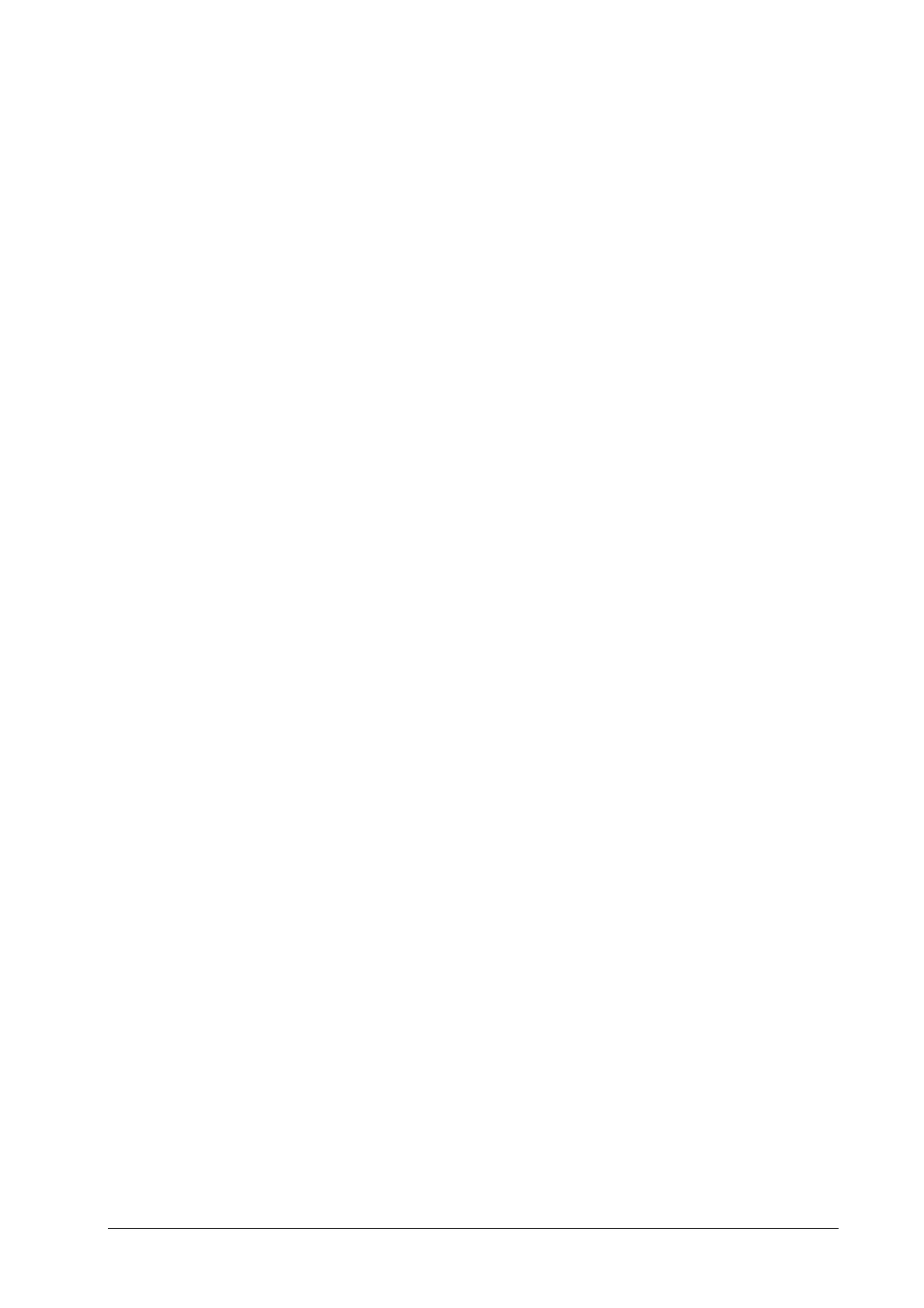19-3
19.6.2 Setting Up Tabular Trends Reports
To set up tabular trends reports, select [Main Menu]→[Print Setup >>]→[Tabular Trends Reports >>].
Start time: You can set a time period whose trend data will be printed out by setting [From] and [Back]. For
example, if you set [From] as 2007-4-2 10:00:00 and [Back] as [2 h], the outputted data will be from 2007-4-2
08:00:00 to 2007-4-2 10:00:00. In addition, the [Back] can be set to either:
[Auto]: If [Report Layout] is set to [Time Oriented], the report will be printed by time. If [Report Layout] is set
to [Parameter Oriented], the report will be printed by parameters.
[All]: If you select [All], all trend data will be printed out. In this case, it is no need to set [From].
[Interval]: choose the resolution of the tabular trends printed on the report.
[Report Layout]: If you select [Time Oriented], the report will be printed by time. If you select [Parameter
Oriented], the report will be printed by parameters.
[Select Parameter >>]: from the popup menu, you can:
[Currently Displayed Trended Parameters]: print the parameter trend data selected from the [Tabular
Trends].
[Standard Parameter Group]: select the standard parameter group for printing.
[Custom]: You can define a parameter group for printing from the parameters displayed in the low part of the
menu.
19.6.3 Setting Up Graphic Trends Reports
To set up graphic trends reports, select [Main Menu]→[Print Setup >>]→[Graphic Trends Reports >>]. As setting up
graphic trends reports is similar with tabular trends reports, you can refer to the Setting Up Tabular Trend Reports
section for details.
19.6.4 Setting Up Realtime Reports
To set up realtime reports, select [Main Menu]→[Print Setup >>]→[Realtime Reports >>].
[Sweep]: set the wave print speed to 12.5 mm/s, 25 mm/s, 50 mm/s, or Auto.
[Select Wave >>]: from the popup menu, you can:
[Current]: select the currently displayed waves for printing.
[Select Wave]: select the desired waves for printing.
