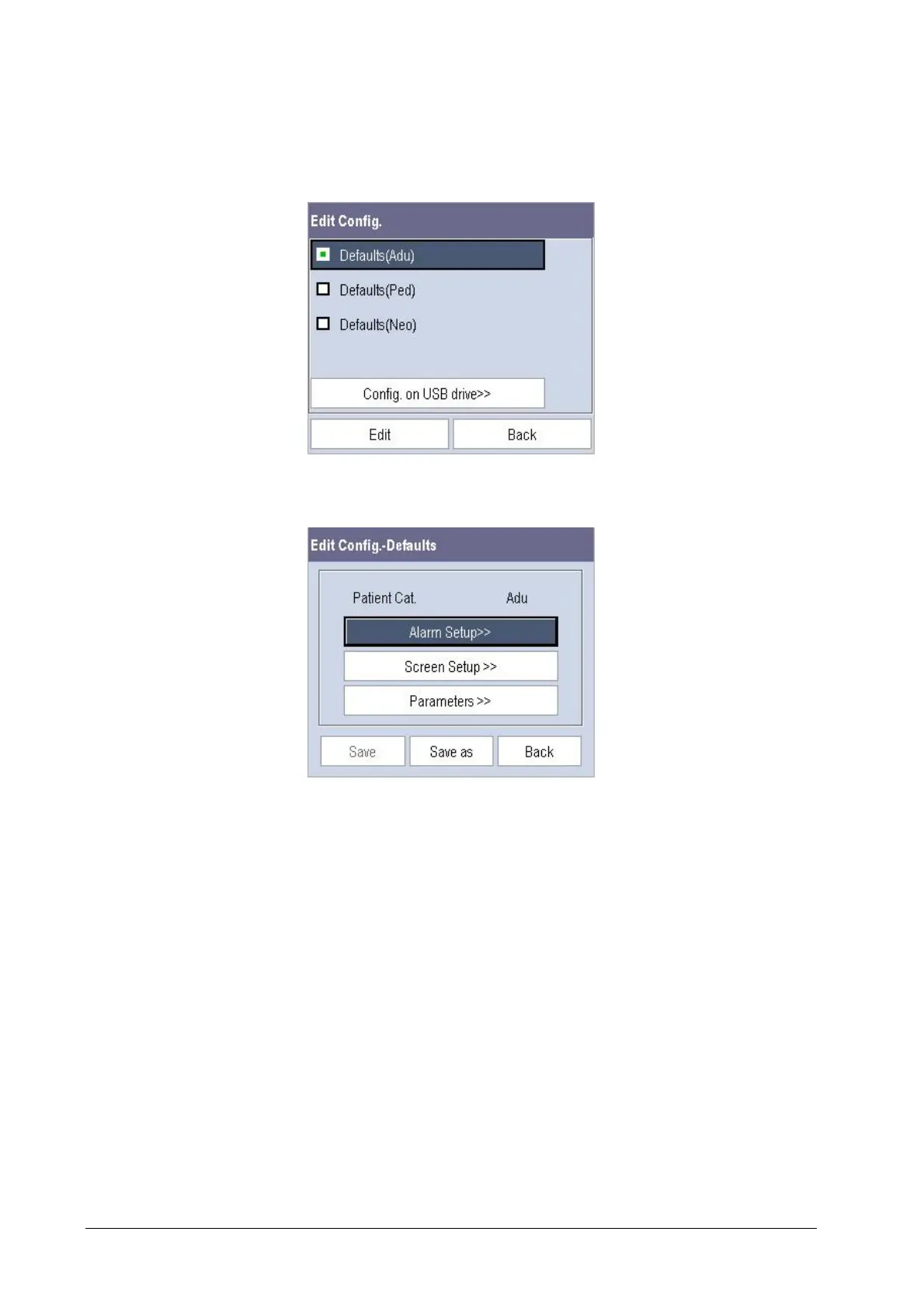6-4
6.6 Editing Configuration
1. Select [Edit Config. >>] in the [Manage Configuration] menu. The popup menu shows the existing configurations
on the monitor. Selecting [Config. on USB drive >>] will show the existing configurations on the USB drive.
2. Select the desired configuration and then select the [Edit] button.
3. Select [Alarm Setup >>], [Screen Setup >>] or [Parameter >>] to enter the corresponding menu in which settings
can be changed. The changed items of alarm setup will be marked in red.
4. You can select [Save] or [Save as] to save the changed configuration. Select [Save] to overwrite the original
configuration. Select [Save as] to save the changed configuration in another name.
6.7 Deleting a Configuration
1. Select [Delete Config. >>] in the [Manage Configuration] menu. The popup menu shows the existing user
configurations on the monitor. Selecting [Config. on USB drive >>] will show the existing user configurations on
the USB drive.
2. Select the user configurations you want to delete and then select [Delete].
3. Select [Yes] in the popup.
