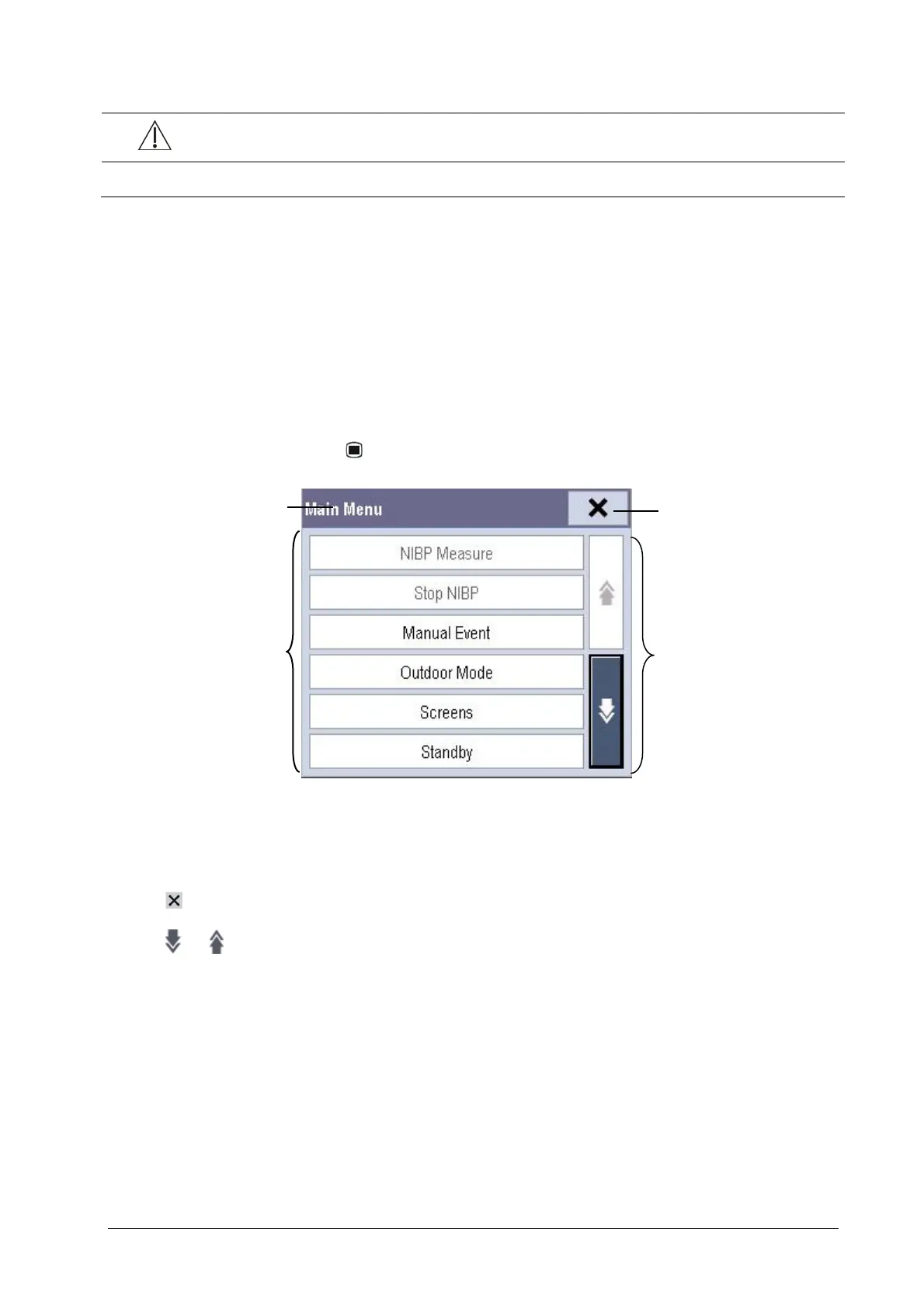3-5
CAUTION
Use only display we specify. Using unspecified display may result in unknown problem.
3.7 Using the Mouse and Keyboard
When connected to the external display, T1 can connect a mouse and a keyboard through the USB connector of the
T1 docking station. When a mouse is in use, only the left mouse-button can be used. The right mouse-button is
disabled.
3.8 Using the Main Menu
To enter the main menu, select the on-screen QuickKey. Most of monitor operations and settings can be
performed through the main menu.
Other menus are similar to the main menu and contain the following parts:
1. Heading: gives a sum-up for the current menu.
2. Main body: displays options, buttons, prompt messages, etc. The menu button with “>>’’ enlarges a secondary
window to reveal more options or information.
3.
: select to exit the current menu.
4.
and : moves to next page or previous page to reveal more options or information.
3.9 Changing General Settings
3.9.1 Setting up a Monitor
In situations where you install a patient monitor or change the patient monitor’s application site, you need to setup
the patient monitor as follows:
1. Select [Main Menu]→[Maintenance >>]→[User Maintenance >>]→enter the required password.
2. In the [User Maintenance] menu, select, in turn, [Monitor Name], [Department] and [Bed No.], and then
change their settings.
1
2
3
4
